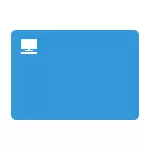
In this manual, several ways to return the computer icon in Windows 10 - using system icon settings, access to which can be obtained by various methods, as well as using the registry editor. I note that you should not create a simple label "My Computer" on the desktop - compared to the system icon, it has limited functionality and is not equivalent to it.
- Enable My Computer icon in Windows 10 settings
- Video instruction
- How to return the computer icon through the registry
How to enable the My Computer icon in Windows 10 parameters
In Windows 10, to display the desktop icons (this computer, a basket, a network and user folder) is the same applet of the control panel, which before, however it starts from another place. Steps To turn on the computer icon on the desktop look like this:
- Right-click in any empty desktop location, select "Personalization", and then open the "Topics" item on the left.
- In the "Related Parameters" section, you will find the required "Desktop icon parameters" item, the associated parameters can be displayed at the bottom of the list or on the right window (if the parameter window is wide).
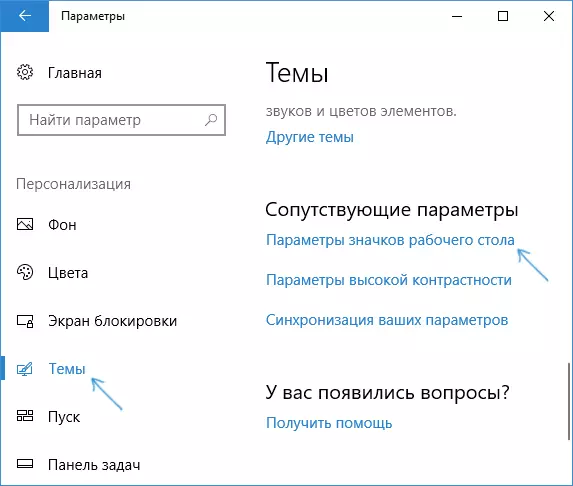
- Opening this item, you can specify which icons display, and which are not. Including to enable "My Computer" (this computer) on the desktop or remove the basket from it, do the same with other icons and, if necessary, change the appearance of the computer or other icons if necessary.

There are other ways to quickly get into the same settings to return the computer icon on the desktop that are suitable not only for Windows 10, but also for all the latest versions of the system.
- You can open a window with the display settings for the desktop icons by one of two commands running from the "Run" window, which can be called by pressing the Windows + R keys (Windows-key with Windows emblem). Commands: Desk.cpl, 5 (space before the comma is required) or Rundll32 shell32.dll, Control_RUNDLL DESK.cpl , 5 (Errors in writing is not done, all that is).

- In earlier versions of Windows 10 in the control panel in the search field, you can immediately type "icons", in the results to see the item "Display or hiding ordinary icons on the desktop".
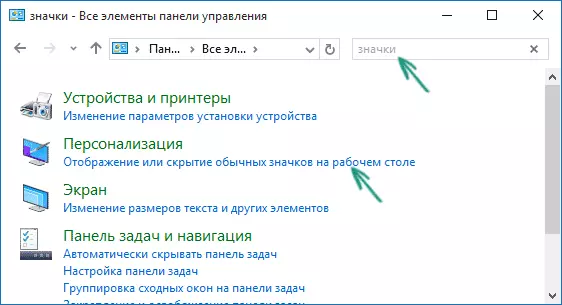
Video instruction
How to return the Windows 10 computer icon to the desktop using the registry editor
There is another way to return my computer to your desktop - this is the use of the registry. Edits can be made manually, but I recommend creating a .reg file and add it to the registry. The contents of the file to add:
Windows Registry Editor Version 5.00 [HKEY_CURRENT_USER \ Software \ Microsoft \ Windows \ CurrentVersion \ Explorer \ HideDesktopIcons \ NewStartPanel] "{20D04FE0-3AEA-1069-A2D8-08002B30309D}" = dword: 00000000 [HKEY_CURRENT_USER \ Software \ Microsoft \ Windows \ CurrentVersion \ Explorer \ hidedesktopicons \ classicstartMenu] "{20d04fe0-3aea-1069-a2d8-08002b30309d}" = DWORD: 00000000After adding changes to the registry, restart the conductor or restart the computer - the icon will appear on the desktop.
