
If you are from those who prefer to upgrade - below the information on how this can be done in various ways. If there is no desire yet updated, and you do not want Windows 10 1709 to be installed automatically, pay attention to the individual section on Fall Creators Update in the instructions How to disable Windows 10 updates.
Installing Fall Creators Update via Windows 10 Update Center
The first and "standard" option to install the update - just wait for it to be installed through the update center.
On different computers this happens at different times and, if everything is as well as with previous updates, it may take up to several months before the automatic installation, while it does not happen: you will be warned and able to schedule time to update.
In order to update automatically (and made it rather), the update center must be enabled and, it is desirable, in the Additional Update Settings (Settings - Update and Security - Windows Update Center - Additional Options) in the "Select when installing updates" Current Branch was selected and not configured to postpone the installation of updates.
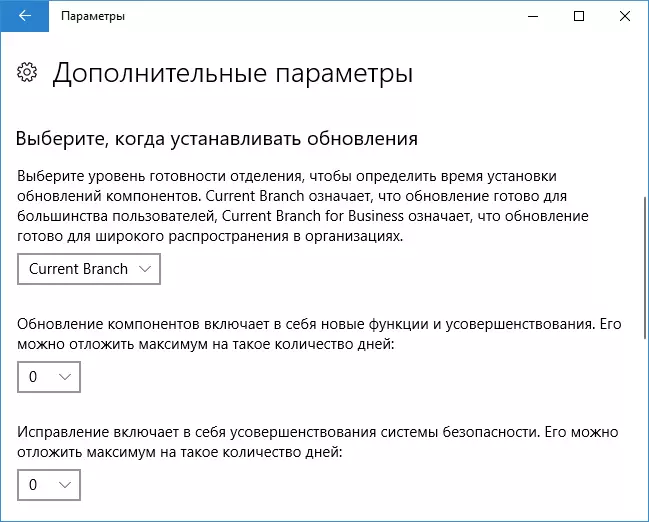
Using an update assistant
The second way is to force Windows 10 Fall Creators Update using an update assistant available on the https://www.microsoft.com/ru-ru/software-download/windows10/.
Note: If you have a laptop, do not perform the actions described when working on the battery, with a high probability of the 3rd step completely discusses the battery due to the long load on the processor for a long time.
To download the utility, click "Refresh Now" and run it.
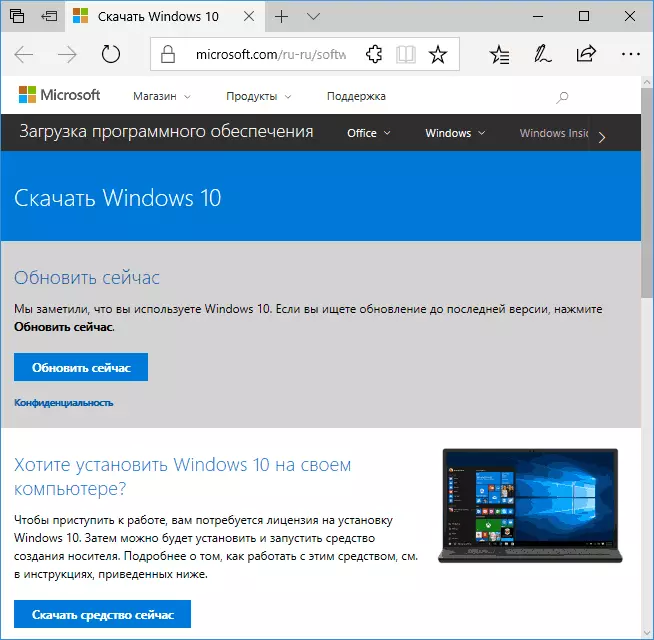
Further steps will look like this:
- The utility will check the availability of updates and reports that the version 16299 appears. Click "Update Now."
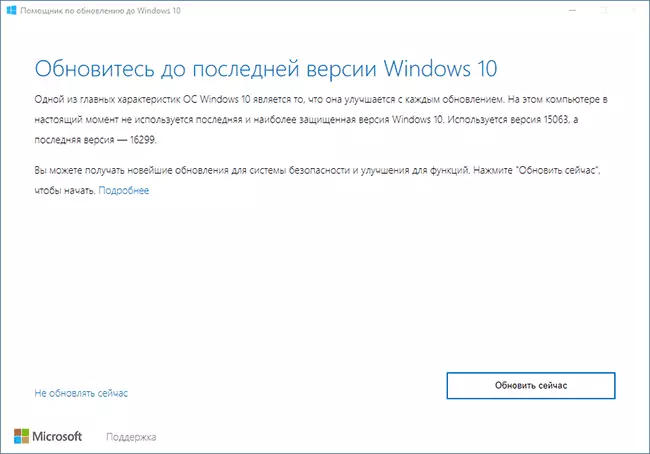
- A system compatibility check will be performed, and the update download will start.
- After the download is completed, the update file preparation will begin (the update assistant will report to Windows 10. This step can be very long and "hang".
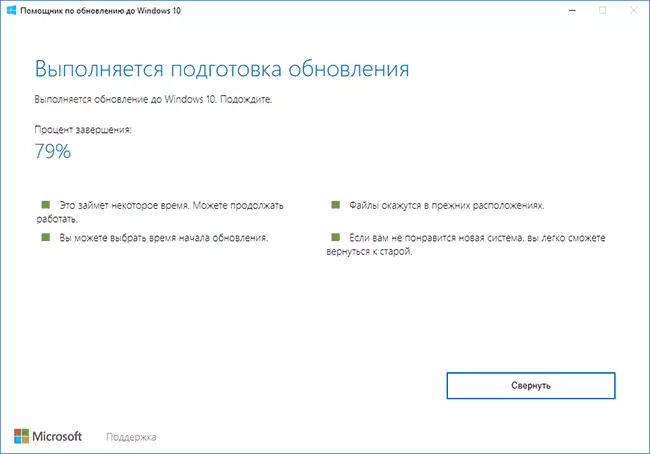
- The next step is to reboot and end the update installation, if you are not ready to perform a reboot immediately, it can be postponed.
Upon completion of the entire process, you will receive the installed Windows 10 1709 Fall Creators Update. A Windows command will also be created, containing files of the previous version of the system with the ability to roll back the update if necessary. If necessary, you can delete Windows.old.
On my old (5-year-old) experimental laptop, the entire procedure took about 2 hours, the third stage was the longest, and after rebooting everything was established fairly quickly.
Some problems at first glance is not noticed: Files in place, everything works fine, the drivers for important equipment remained "relatives".
In addition to the Upgrade Assistant, you can use the Media Creation Tool utility to install Windows 10 Fall Creators Update, available on the same page on the "Download tool now" link - in it, after launch, it will be enough to choose "Update this computer now" .
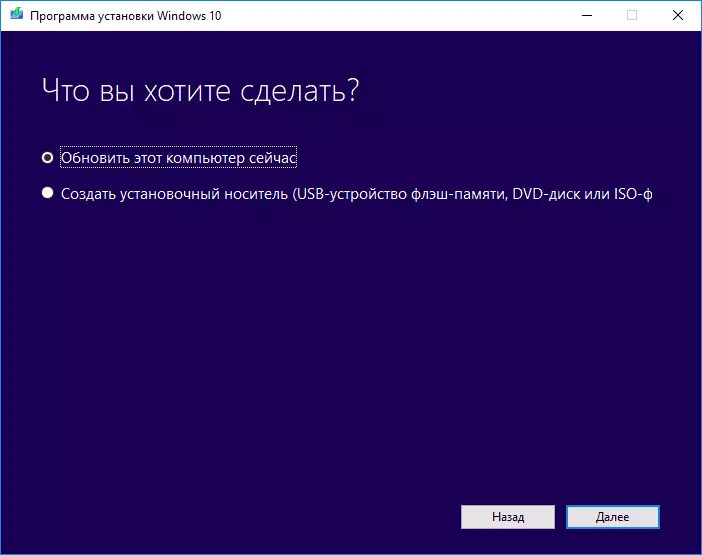
Net installation Windows 10 1709 Fall Creators Update
Last option - Perform a clean installation of Windows 10 assembly 16299 to a computer from a flash drive or disk. To do this, you can create an installation drive in Media Creation Tool (link "Download tool now" on the official website mentioned above, the Fall Creators Update is loaded) or download the ISO file (it contains both home and professional versions) using the same Utilities and then create a bootable USB flash drive 10.
You can also download ISO image from the official site without any utilities (see how to download ISO Windows 10, the second method).
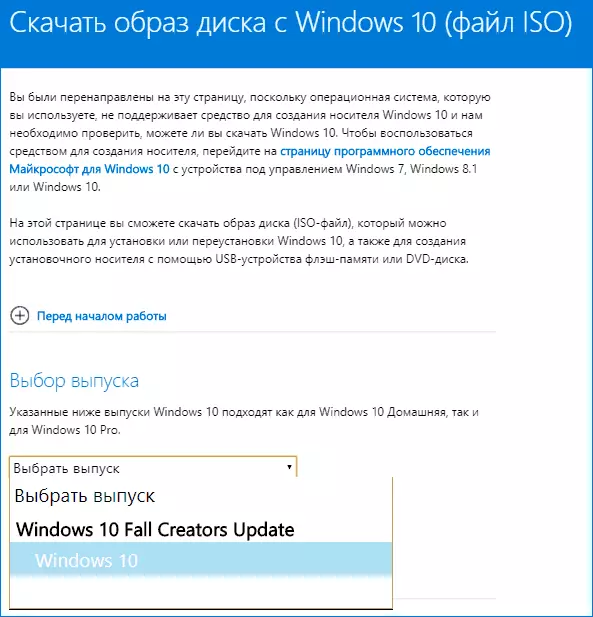
The installation process does not differ from what is described in the Windows 10 installation manual from the flash drive - all the same steps and nuances.
Here, perhaps, that's all. I do not plan to publish a review article on new features, only I will try to gradually update the available materials on the site and add separate articles on important new features.
