
Update 2015. - In the latest versions of Skype disappeared the opportunity to partially remove advertising, using the settings of the program itself (but this method I left at the end of the instructions for those who use the younger version of the 7th). Nevertheless, we can change the same settings through the configuration file, which has been added to the material. Also added current advertising servers for locking in the Hosts file. By the way, did you know that it is possible to use the online version of Skype in a browser without installation?
Two steps to completely get rid of advertising in Skype
The items described below are steps to remove advertising in Skype version 7 and higher. Previous methods for earlier versions are described in the manual sections following this, I left them unchanged. Before you begin, exit Skype (do not roll, namely, you can go through the Skype main menu item).
The first step is to change the HOSTS file in such a way as to prohibit Skype access to servers, where it takes advertisements.

In order to do this, run the notepad on behalf of the administrator. For this, in Windows 8.1 and Windows 10, press the Windows + S keys (search for), start typing the word "Notepad" and when it appears in the list, click on it right-click and select Run on behalf of the administrator. Similarly, you can do it in Windows 7, just the search is located in the Start menu.
After that, in the notebook, select "File" - "Open" in the Main Menu, go to the Windows / System32 / Drivers / etc folder, be sure to turn on the "All Files" dialog box opposite the "File Name" field and open the Hosts file (if Several, open one that without expansion).

Add the following lines at the end of the HOSTS file:
127.0.0.1 Rad.msn.com 127.0.0.1 adriver.ru 127.0.0.1 API.SKype.com 127.0.0.1 static.skypeassets.com 127.0.0.1 apps.skype.comThen in the menu, select "File" - "Save" and so far do not close the notebook, it will come in handy for the next step.

Note: If you have any program that follows the change in the Hosts file, then on its message that it has been changed, do not allow it to restore the source file. Also, the last three lines can theoretically affect the individual Skype features - if suddenly something began to work as not as you need, remove them in the same way as added.
The second step is in the same notebook, select File - Open, set "All Files" instead of "Text" and open the config.xml file, located in C: \ Users (Users) \ user_name \ appdata (hidden folder) \ roaming \ skype \ Your_login_scip \
In this file (you can via the Edit menu - search) Find items:
- AdvertPlaceHolder.
- ADVERTEASTRAILSEnabled.

And change their values from 1 to 0 (in the screenshot, it is probably clearer). After that, save the file. Ready, now restart the program, log in, and you will see that now Skype without advertising and even without empty rectangles for her.
May also be interested in: how to remove advertising in utorrrent
Note: The methods described below belong to the previous versions of Skype and represent an earlier version of this instruction.
Remove advertising in the main Skype window

Turn off the advertisement that is shown in the Skype main window using the settings in the program itself. For this:

- Go to the settings by selecting the menu item "Tools" - "Settings".
- Open the "Alerts" item - "Notifications and Messages".
- Disconnect the "Promotions" item, you can also disable "help and tips from Skype".

Save the changed settings. Now part of the advertising will disappear. However, not all: for example, when calling you will still see an advertising banner in the conversation window. However, it can be turned off.
How to remove banners in the conversation window

Advertal ads that you see when talking with one of your Skype contacts are downloaded from one of the Microsoft servers (which is designed just for the delivery of such ads). Our task is to block it so that the advertisement does not appear. To do this, we will add one line to the Hosts file.
Run the notepad on behalf of the administrator (this is necessary):
- In Windows 8.1 and 8, on the initial screen, start typing the word "Notepad", and when it appears in the search list, click on it right-click and select "Run from the administrator name".

- In Windows 7, find the notebook in the Standard Start menu programs, click on it with the right mouse button and run on behalf of the administrator.

The next thing to do is: In the notepad, click "File" - "Open", specify that you want to show not only text files, but "all files", then go to the Windows / System32 / Drivers / etc folder and open the hosts file. If you see several files with the same name, open the one that does not have extension (three letters after the point).
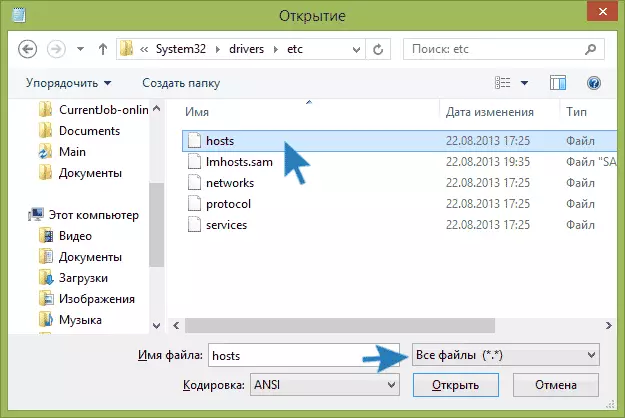
In the HOSTS file you need to add one single line:
127.0.0.1 Rad.MSN.com.
This change will help remove advertising from Skype completely. Save the HOSTS file through the notepad menu.

This task can be considered made. If you leave, and then start Skype again, you will no longer see any advertisement.
