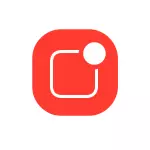
In this instruction, it is detailed about why notifications for iPhone and ways to correct the problem depending on the situation. Separate instructions: What to do if you do not come Instagram notifications on iPhone and Android.
- Why no notifications on iPhone and solutions
- Data saving mode
- Energy saving mode
- Ban notifications for application
- Settings notifications in the application itself
- Disable notifications on the locked screen
- Additional reasons
- Video
Causes of lack of iPhone notifications and solution for each case
On the iPhone there is a number of settings that can lead to the fact that you will stop receiving notifications, or you will not receive immediately. Consider these parameters in order.Data saving mode
If you enable data saving mode, then when you find a notification in the mobile network, you may not come or come as they arrive. You can disable data saving mode like this:
- Go to the settings - cellular communication.

- Select "Data Settings".
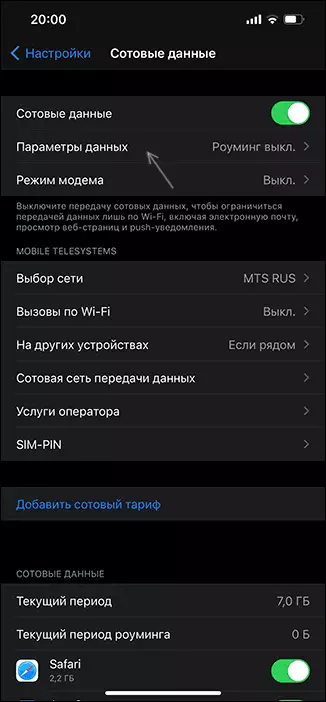
- Turn off the "Data Saving" item.

For more information: how to disable mobile data saving mode on the iPhone.
Energy saving mode
Next setting, which can also result in the same result - IPhone battery savings. To disable it, follow these steps:
- Open the "Settings" and go to the "Battery" section.
- Disconnect the "Energy Saving Mode" item.
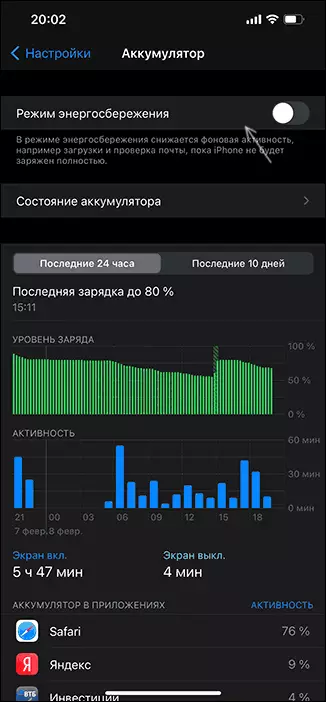
Ban notifications for specific applications
After installation and when the applications are first started on the iPhone, they request permission to send notifications. If they prohibit it, then notifications will not come. You can check notifications in the settings:
- From the main page of the settings, go to the "Notifications" section.
- Select the application, notifications from which you are interested in and click on it.
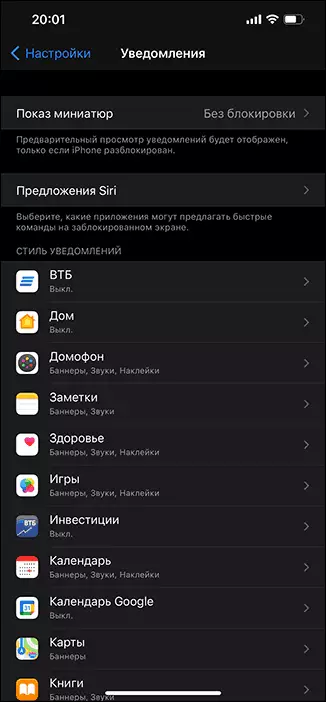
- Make sure that the required types of notifications are included. If necessary, change the type of banners to "constantly" (so that the notifications do not disappear by themselves before you hide them).
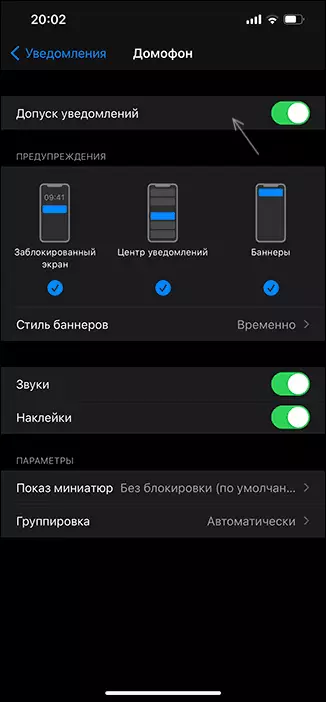
Settings notifications in the application
Many applications, as an example, you can bring Instagram and Telegram (but the list is not limited to them) have their own settings for notifications. If applications notifications are enabled in the iPhone settings, and in the application itself - are disabled, you will not receive them. Examples, as it may look in the application - in the image below (on the left Instagram, right - Telegram).
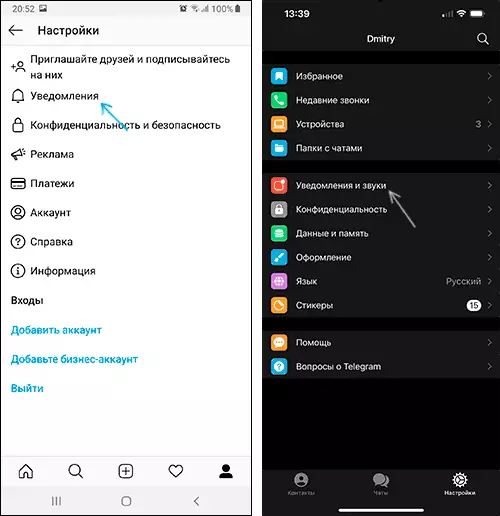
Go to the application settings, notifications from which they do not come and see if there are parameters related to sending them. If yes - make sure they are included.
Notifications on the locked screen
If notifications do not come only on the iPhone locked screen, follow these steps:
- Go to the settings - Face ID and code password and enter your code.
- Scroll down the settings down to the section "Access with the screen lock".
- Enable the "Notification Center", if necessary, the "response message" item.
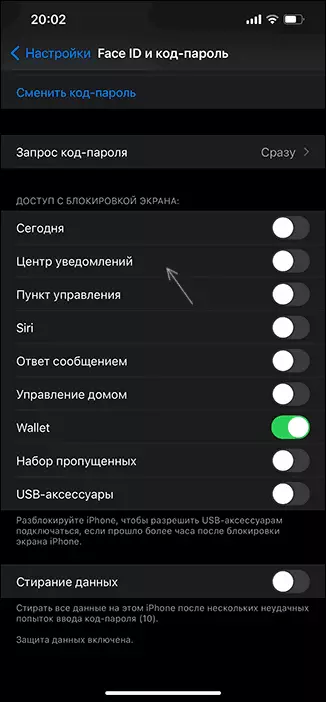
- Additionally, a complete display of notifications on the locked screen can be configured separately for each application in the settings - notifications - the choice of application - the show of the miniature is always.
Additional reasons
Among the additional, relatively rare causes of the fact that you do not receive notifications on your iPhone can perform:- When you turn on the mode "Do not disturb" the switch on the side edge of the iPhone or in the settings, notifications will be silent.
- Problems with Internet access via Wi-Fi or mobile network. Including the exhaustion of mobile traffic on the tariff (at the same time its speed can fall strongly).
- Using VPN services and proxies.
- Temporary problems on the application server. For example, in case of failures in VC, any messenger or somewhere else, you can stop receiving notifications before solving the problem from the service itself.
- IOS failures - try rebooting your phone.
Video
Are questions on the topic? Ready to answer them in the comments to the article.
