
This could have been done before, which I wrote in the article How to use Android tablet or phone as a second monitor for a computer, but now for these purposes there are no third-party applications in the presence of the specified tablet (it is possible that it will soon appear And on other samsung tablets). Further in the review on how the function works. You may also be interested in my SAMSUNG GALAXY TAB S7 review.
Enabling and using the "Second Screen" function on the SAMSUNG GALAXY TAB S7 tablet
After updating your tablet to Android 11, the "Second screen" button appears in the list of action buttons in the notification area, it allows you to connect your tablet as the second monitor.
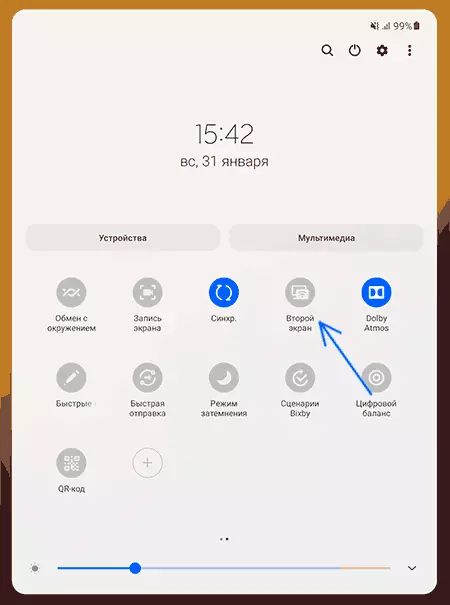
To use the function requires your laptop or computer to have a Wi-Fi adapter, since a wireless connection is used. The presence of Wi-Fi router or the Internet is not required.
- Click the "Second Screen" button, a description of the function appears on the tablet screen and how to use it. Here you can choose two connection modes: faster (drawing / game) or more smooth (for video).

- On a computer or laptop, press Win + K (Win - key with Windows, K - Latin emblem). A panel with available wireless displays will appear, select your tablet in the list.

- After a short time, the connection will be installed, the tablet will be defined as the second monitor, the "Expand these Screen" mode is set by default, that is, one screen is a continuation of the other, and they may contain different windows.
- Also, in the Windows 10 notification area, a notification will appear, offering enable input from the keyboard and mouse on the tablet. At the top of the main screen there will be a panel that allows you to disconnect from the wireless display.
In fact, the entire connection process ends with this: you can use, and if you need to configure the operation of two monitors, it is enough to go to the Windows 10 screen settings - here you can change the location of the screens relative to each other, select the operation mode.

My observations after a short period of function testing:
- It works relatively quickly, image quality - good, interface elements are readable and without noticeable artifacts. Watch the video is obtained, there is a delay, but do not look critical. Experiments with games did not spend.
- After connecting the tablet as the second monitor, the sound begins to display through its speakers. To change this, go to the Windows 10 sound parameters and change the playback device.
- Entering the keyboard and mouse of the computer, as well as from the touch screen of the tablet and keyboard cover, work properly.
- When trying to draw something in Photoshop on the tablet screen - nothing. Perhaps something did not take into account (did not draw earlier with the use of feather input). In this case, the elements of the interface feathers S-Pen are pressed without problems. After drawing attempts, for some reason, the mouse pointer is shown over the Photoshop windows before restarting the program.
As a result, I think, for the owners of the Galaxy Tab S7, the function can be useful, especially if you need to output some kind of separate content on a separate screen: it is precisely suitable for chats, quotes, perhaps some other for most of the static information. As for displaying content that requires quick response and lack of delays is not fully sure. On the close topic, but concerns the smartphones: how to use "communication with Windows" on Samsung Galaxy.
