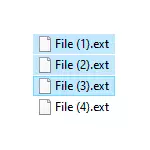
All this can be implemented in one form or another, for part of the scenarios of the built-in Windows 10, 8.1 or Windows 7, sometimes it is better to use special programs for mass rename files and folders. And those and other methods will be considered in this instruction. By the way, the file renaming functions are in a set of useful Microsoft PowerToys utilities for Windows 10.
- Advanced Renamer - Free Program for Advanced Mass Rename File
- Rename file group files
- Mass Rename File Group in Total Commander
- Video instruction
Advanced Renamer.
Advanced Renamer is a free program for mass rename files and folders using custom templates that can very much if you figure it out. On the official website is available in Russian both in the form of installer and Portable version (zip-archive that does not require installation). I will cite an example of using Advanced Renamer for mass renaming group of files:
- There is a photo folder (but the method is suitable for any other types of files) taken at one time, but on different devices (camera and smartphone). The part has a date and time without spaces, part is the number of the photo taken by the camera. In this case, the file name and file extension from the camera is written in the upper case. The task is to bring the file names to a convenient mind.
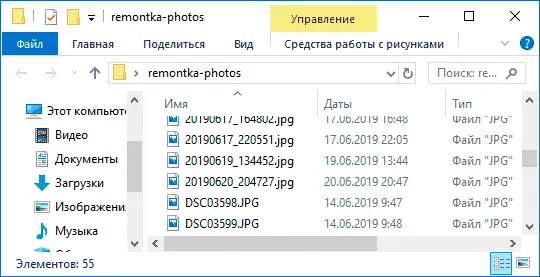
- We run the Advanced Renamer, then either drag the files to rename to the list of the interface center, or press the folder panel button, we find the folder with the desired files and click the Add button. A window will open where you can set the addition parameters: In my case, everything is left as it is: you need to rename all files.
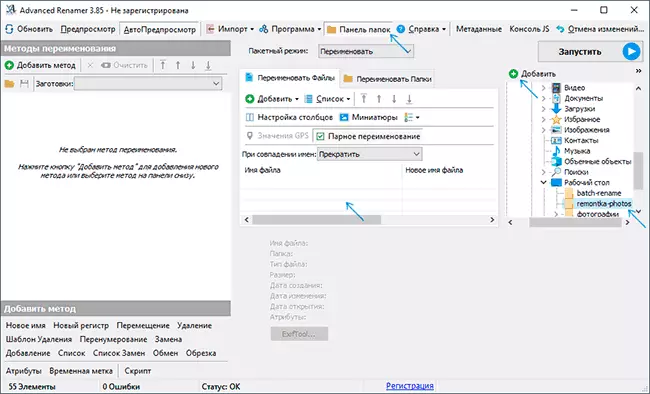
- The next step - click on "Add Method" in the left pane and select "New Name" (and possibly other methods about them later), to determine how it will rename files. It starts the most interesting. As new file names, we can use the tags predefined in the program, allowing you to easily substitute the necessary information into new file names. If necessary, you can click "Help by tags" to get more detailed information (though, in English) on the official website. But already from a brief description of each tag should be roughly clear what exactly they mean. For example, if in the "New Name" field in the method settings I will introduce: Photo ----. Jpgto I will get as a result of the name file names-increasing_number-day-day-month-month_-year_name. JPGGE Date. You can do), and from the EXIF data recorded by the camera.
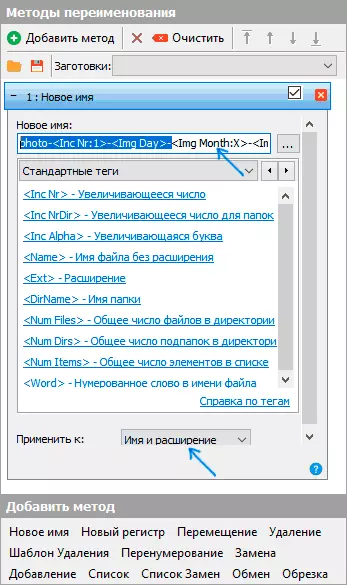
- So that the files do not have a double extension, when changing it in the "Apply to" field, you need to select "Name and Expansion", and not just "name". If you do not change the extension, leave this option with the default value (in this case, rename the template is applied to the file extension).
- What file names will turn out after renaming you can observe immediately on the central tab of the program before starting the mass renaming process.
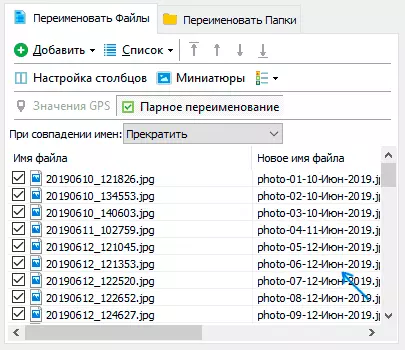
- To proceed, just click the Run button and confirm the start of renaming. If you need not just to rename, but copy or move files to another location, in the "Batch Mode" field at the top of the program window, select the appropriate item.
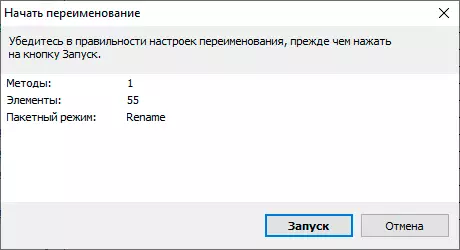
- As a result, we obtain a group of files renamed the template specified by us.
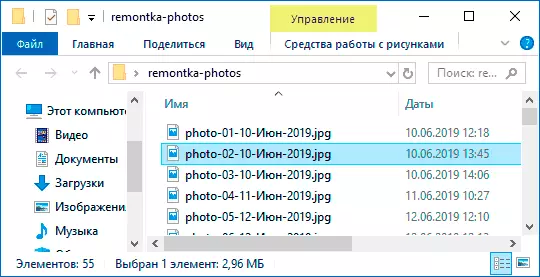
The methods added (renaming templates) are saved in the program, and you can choose the desired time. When you press the right mouse button on the template name, you can change its description, for example "for a photo", "for archives" and as you like. With templates that do not need to use at the current renaming process, it is enough to remove the mark.
Also, when renaming, you can not use a single template, but immediately (we mark the appropriate patterns, and they will be applied in the order in which are located in the "Renaming methods" column): for example, the first changes the name, the second - register in the file name, the third - Deletes "trash" characters from the file name (for this we use the "Replacement" method).
I gave a simple example of using the program, but can it and much more: for example, you can save the template file, and then run the renaming of the desired groups of files for the template you need from the command line, import a list of files and new names from the CSV spreadsheet, bulk edit file attributes, to ask random file names, to optimize the names to be used in the network (or turn the Cyrillic transliteration), to use EXIF information, the ID3 tag data, video, GPS, and more.
To get acquainted with some ready-made templates, you can click "Open" button in the methods of renaming and watch one of the 4 pre-defined in the Advanced Renamer templates and how they are arranged.
Download Advanced Renamer https://www.advancedrenamer.com/ from the official site. Note: in my case, when downloading the archive with the program Windows Defender 10 informed about the threat in the file. However, according to VirusTotal, that it is completely clean.
Renaming a group of files by Windows 10, and Windows 7 8.1
Windows Explorer, a command line and PowerShell can be used to mass rename files and some simple objectives can be met with the use of these funds (and if you know how to write PowerShell scripts range of potential problems becomes much wider). Further - renaming examples in each of said system tools.Renaming multiple files in Windows Explorer
First, a simple manual renaming in Windows Explorer: you can select a file, and then select "Rename" from the context menu. Even faster is to press F2 after selecting a file. Not everyone knows, but if, after entering the new file name, press the Tab key will automatically be initiated in the next rename a file folder.
Another option, which is suitable for small, but be aware of it makes sense: select multiple files in a folder in Windows Explorer (the mouse, or hold down the Shift key while selecting or by holding Ctrl and clicking the mouse on the individual files). Then press F2 (or select "Rename" from the context menu) and enter a name for the file, the name change is to begin. Press Enter when finished.
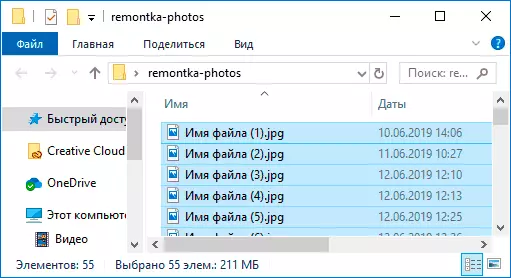
As a result, all the files will have the same name, but after each name in parentheses is the number specified in the order, as in the screenshot.
The ability to rename the command line
The command line also allows you to rename a group of files using standard command ren (for Beginners: How to run a command line).
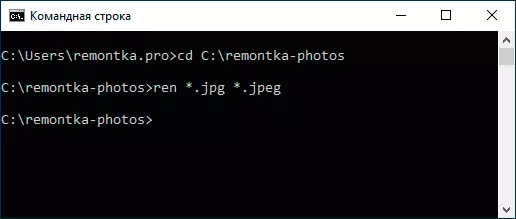
Examples of command to rename a group of files that you can use to compose and his team:
ren * .jpg * .jpegAs a result of execution all the files in the current folder (in the screenshot, the CD command path_K_PAPE) with the .jpg extension will be purchased .jpeg. The "Stark" icon in the command can replace any set of characters (both one character and several times).
Ren * .jpeg ?????. jpgThe specified command will change the extension of all files in the current folder with JPEG on JPG, and also reduce their names to the first 5 characters. A question mark in the command means any one character. The command can issue an error if the first five letters in the name of two or more files will coincide.
Ren * File - *. OldThe command renames all the files without exception in the folder and will lead them to the form: File-old_IFA_Fyle.old (the old expansion will disappear).
Mass rename files in PowerShell
Another Windows tool that can be used for mass rename files and folders - Windows PowerShell. The fastest way to start it is to use the search in the Start menu (taskbar) or if you have Windows 10 - right-click on the Start button and select the desired menu item in the context menu (Other ways: how to run Windows PowerShell).In PowerShell, there is a Rename-Item command to rename files, which when working with a single file can be used almost the same as the REN command in the command line, but thanks to the PowerShell ability to use some commands with others, the Rename-Item turns out to be more functional. A few examples:
Get-Childem -Path * .jpeg | Rename-Item -NewName {$ _. Name -Replace ".jpeg", ". JPG"}As a result, all the extensions of the .jpeg files are changed on .jpg in the current folder.
Get-Childem * .jpg | Rename-Item -NewName {$ _. Name.Replace ('', '_')}The above command will replace all spaces in filenames .jpg in the current folder to underscore characters.
Get-Childem | % {Rename-item $ _ "secret file $ _"}The "Secret File" and a space will be added to the name of each file at the beginning.
Get-Childem *. * | Foreach {Rename-Item -Path $ _. FullName -NewName "$ ($ _. DirectoryName) \ $ ($ _. Basename) _ $ (Get-Date -F DD-MM-Yyyy) $ ($ _. Extension) "}The lower underscore and date in the day-month-year format will be added to the name of each file.
Mass rename files in Total Commander
Many users use Total Commander to work with disk files. The possibilities of group rename is in this program, it is very simple to be implemented:
- Select the necessary files (use the SHIFT and the keyboard arrow, the right mouse click, Ctrl + the choice of mouse).
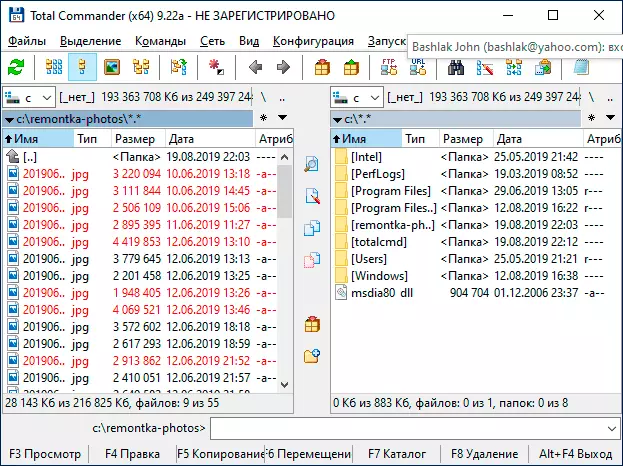
- Press Ctrl + M or select "File" - "group rename files" in the File menu.
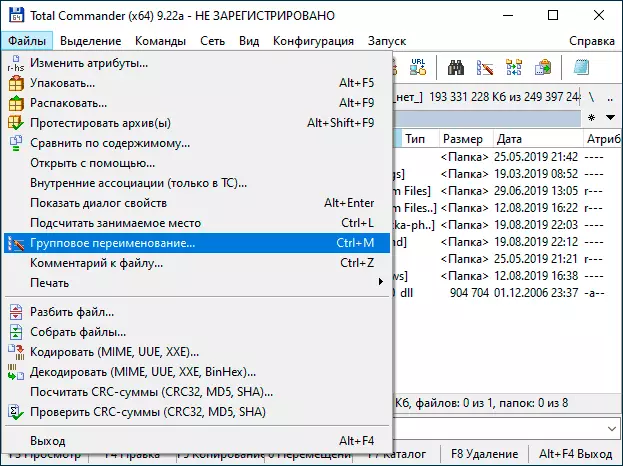
- Set the renaming parameters in the "Mask for the file name" section using the proposed masks, replacement, changing the register, the meter, as well as the options from the "Plugins" section. Changing options in the preview window you will immediately see exactly how renamed files will be called. To change the expansion, use the "Expansion Mask" field.
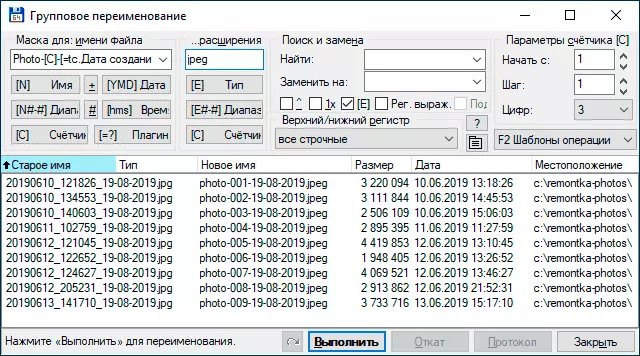
- In the example above, on the screenshot, the file set will be renamed in Photo- with the subsequent addition of the counter of three digits and the creation date in the DD-MM-GGGG (available in the plug-ins), the extension will be changed to JPEG, and the file name is translated into the lower register.
First, the use of a mass rename utility in Total Commander may seem difficult to someone, but if you slightly figure out, I am sure that the tool will become useful and convenient.
Video instruction
In the end of the video about mass renaming files in Total Commander and Advanced Renamer, as the most effective ways.
There are other programs for the purposes reviewed (for example, free Bulk Rename Utility), but, in my opinion, the above will be more than enough for almost any rename tasks.
