
In this instruction, details about several ways to turn off the laptop screen without interrupting its operation: using the power button, simple script or shortcut on the desktop or taskbar, as well as through third-party programs for these purposes. If your task is to make it so that when closing the laptop, only its screen is turned off, about it in a separate instruction: how to make the laptop not turned off when the cover is closed.
- Setting off the screen button and other systemics
- Laptop screen shutdown script or label
- Third-party programs
- Video instruction
Turning off the laptop screen with the power button and other features in Windows 10, 8.1 and Windows 7
You can use the built-in Windows power settings to:
- Turn off the screen when you press the power button on the laptop or when it is closed (without shutting down or switch to sleep mode of the laptop itself)
- Configure automatic shutdown screen after any inactivity period
Make it very simple, you will need to perform the following simple steps:
- Go to power parameters. To do this, you can right-click on the battery icon in the notification area on the right below and select the desired item in the context menu, or go to the "Control Panel" and open the "Power" item.
- In the power settings, on the left, note the "Actions of the power buttons", "Action when closing the cover" and "Configuring Display Disconnection".

- Each of these items allows you to configure the laptop screen disabling at a specific event. For example, going into the "Actions of the Power Buttons", we can make the laptop screen turned off when the power button is pressed, and this can be done separately for the case when the laptop works from the battery or network.

- In the display settings, you can set the time through which the laptop screen will turn off automatically when the user is inactive.
- The same parameters can be found (but not on any laptop, some items may be absent) if you select "Setting the Power Scheme" for the selected scheme, then go to "Change additional power options".
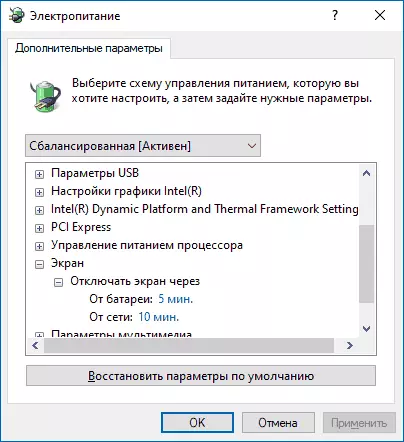
Additionally, when using an external monitor connected to a laptop, you can configure the image output only to an external monitor, while the laptop screen turns off. In Windows 10, the corresponding point you will find in the screen parameters, as in the image below.

About the settings for previous versions of Windows in the article How to connect the second monitor to the computer.
Script or label to turn off the laptop screen
The Microsoft SysInternals website offers a simple .bat script that turns off the laptop screen or PC at startup. Loading is available on the official page https://gallery.technet.microsoft.com/scriptcenter/turn-off-screen-4d173e0aThe contents of the script are very simple:
PowerShell (\ "user32.dll \")] ^ Public Static Extern Int SendMessage (int hwnd, int hmsg, int wparam, int lparam); '-Name A -PAS) :: SendMessage (- 1.0X0112.0XF170.2)And you can independently create a BAT file with this content. It is also possible to create a shortcut on the desktop, in the taskbar or somewhere else. To do this, right-click in an empty desktop location, select "Create" - "Label" and enter the following code in the "Specify the location of the object" field:
C: \ Windows \ System32 \ cmd.exe / c PowerSell (\ "user32.dll \")] ^ public Static Extern Inte SendMessage (int hwnd, int hmsg, int wparam, int lparam); '-Name A -PAS) :: SendMessage (-1.0x0112.0xF170.2)The remaining label parameters and the icon type can be set on your discretion.
Turning on the screen after shutdown by each of these methods is performed by simple click or by pressing any keys on the keyboard.
Third-party programs
There are many third-party utilities that also allow you to turn off the laptop screen without turning off or falling asleep, for example: ScreenOff, Turn Off Monitor, Displayoff, Blacktop and others.
For example, ScreenOff Available on the developer page https://www.thewindowsclub.com/screenoff-turn-off-windows- -turn-screen - a very small utility that when startup simply turns off all monitors until the next key is pressed or the mouse button.
Some utilities provide more opportunities. Displayoff (Official page for download - https://sourceforge.net/projects/doff/ provides more opportunities: with a simple startup utility, it simply turns off the screen, but if you run with certain parameters (in the picture below), you can also lock Computer, add a screen shutdown icon to the notification area, run a screensaver (screen seumers).
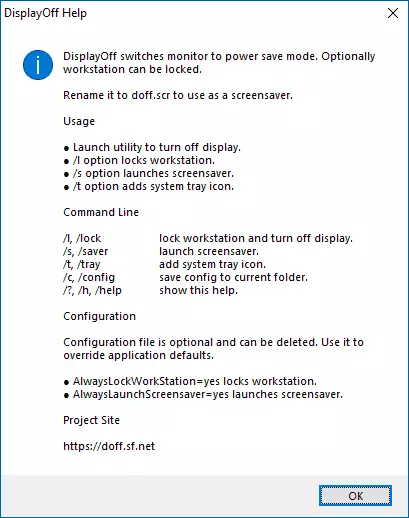
In addition, the utility in the kit has not only the executable .exe file, but also the screensaver file (screen seater) .scr, which can be installed in Windows (usually just right-click on the file and select "Install"), then choose in The screensaver parameters and, instead of turning on the screensaver, you at the specified time will simply turn off the screen. Here it can be useful: how to configure the screensaver (screen seumers) in Windows 10.
Video instruction
I hope the instruction turned out to be useful. Close to context Additional material on the site: How to configure a computer shutdown timer or a laptop.
