
In this manual, about setting up the SD card as an internal memory of Android and how restrictions and features are available. First, the process is shown for 7.0, then for the latest version of Android 9. Consider that some devices do not support this feature, despite the desired version of Android (Samsung Galaxy, LG, although there is a possible solution to be provided in the material). See also: How to Clean the internal memory on the Android phone or tablet.
Note: When using a memory card in this way, it cannot be used in other devices - i.e. Remove and connect it through the card reader to the computer will turn out (more precisely, read the data) only after full formatting.
- Using an SD card as an internal memory of Android (Example for Android 7)
- How to format an SD card as internal memory (example for Android 9)
- Video instruction
- Important features of the work card as internal memory
- How to format a memory card as an internal storage on Samsung devices, LG (and others from Android 6 and newer, where this item is missing in the settings)
- How to disable the SD card from the internal memory of Android (use as a regular memory card)
Using SD memory card as internal memory
Before setting up, transfer all the important data from your memory card somewhere: in the process it will be completely formatted.
Further actions will look like this (instead of the first two items, you can click on "Configure" in the notification that a new SD card has been detected if you have just installed it and this notification is displayed):
- Go to the settings - storage and USB drives and click on the "SD card" item (on some devices, the storage settings item may be in the "Advanced" section, for example, on ZTE).
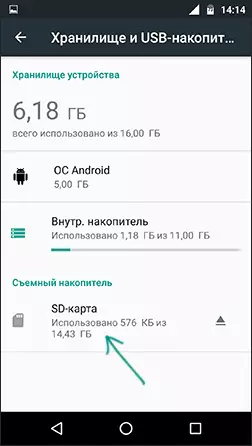
- In the menu (button on the right above), select "Set up". If the "Internal memory" point is present in the menu, press it immediately and skip item 3.
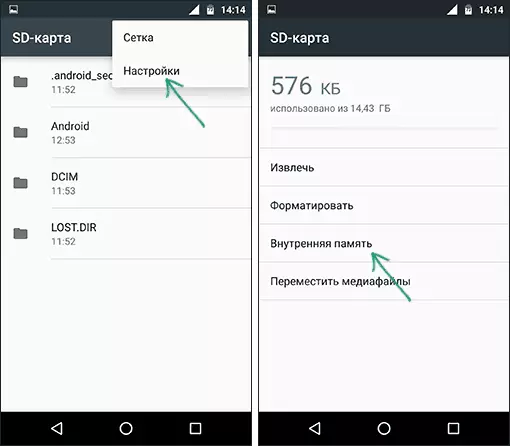
- Click "Internal Memory".
- Read the Warning that all data from the card will be deleted before it can be used as an internal memory, click "Clear and Format".

- Wait for the formatting process.
- If you will see a message "SD card runs slowly by completing the process, it says that you are using Class 4, 6 and the like - i.e. really slow. It can be used as internal memory, but this will affect the speed of your Android phone or tablet (such memory cards can work up to 10 times more than normal internal memory). It is recommended to use UHS Class 3 Memory Cards 3 (U3) or at least U1, about conventional Class 10 Your phone can report that they are not fast enough.

- After formatting, you will be prompted to transfer data to a new device, select "Transport Now" (before transferring the process is not considered completed).

- Click "Finish".
- Recommended immediately after the end of the card formatting as internal memory restart your phone or tablet - press and hold the power button, then select "Restart", and if there is no such - "Disable power" or "Turn off", and after shutdown, turn on the device again.
This is completed on this process: if you enter the "Storage and USB drives" parameters, then you will see that the place occupied in the internal memory has decreased on the memory card, and the total memory has also increased.
However, in the operation of the use of an SD card as internal memory in Android 6 and 7 there are some features that can make such an opportunity inappropriate - this is the appropriate section of the manual.
How to format an SD memory card as internal memory (example for Android 9.0)
On the latest version of Android, all actions to transform the microSD memory card into the inner practically the same, but just in case, we will describe the steps separately and give the screenshots (do not forget that all data from the memory card will be deleted in the process, take care of saving important files) :
- On your smartphone, go to the settings - storage. And then click on the "SD card".
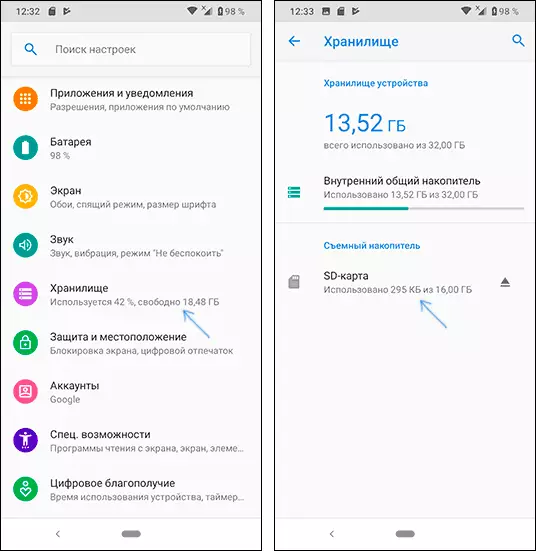
- Click on the button on the right at the top, select "Storage Settings", and on the next screen - "internal memory".
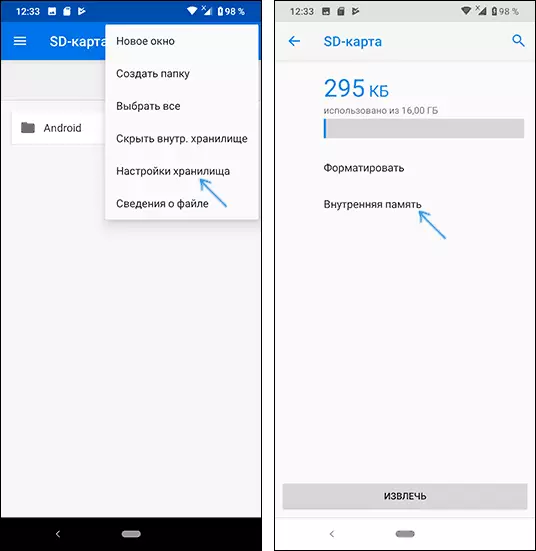
- Carefully read what it will happen and if you agree, confirm the formatting of the memory card as internal memory. Wait for the process to complete.
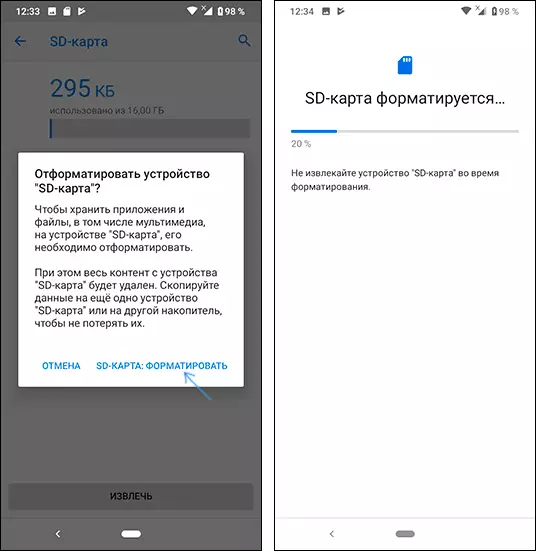
- To transfer data (those you can transfer from internal memory to the SD memory card, open the menu in the storage parameters and select "Transfer Data".
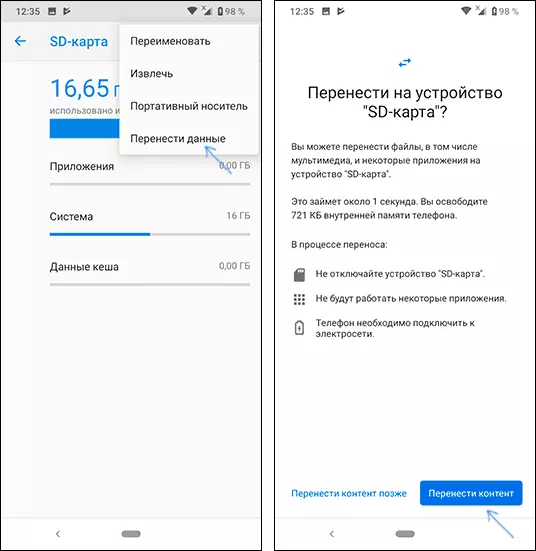
This procedure will be completed. All features of the work and the method of returning a memory card to operation as a portable drive remain the same as for previous versions of Android.
Video instruction
Next - a simple video, where the whole process of formatting MicroSD as an internal storage, as well as data transfer to the memory card is shown visual.Features of the memory card as an internal memory of Android
It can be assumed that when the internal memory of the Android volume n attaches the volume of the memory card M, the total available amount of internal memory should become equal to N + m. Moreover, it is approximately displayed in the device's repository information, however, everything works somewhat differently:

- All that may (with the exception of some applications, system updates) will be placed on the internal memory located on the SD card, without providing the selection. But the internal memory continue to do: not all data and not all applications can be placed on an SD card.
- When you connect Android devices to a computer in this case, you will "see" and have access to only internal memory on the map. The same in file managers on the device itself (see the best file managers for Android).
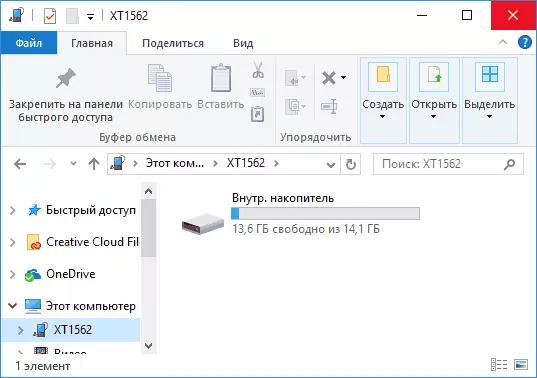
As a result - after the moment when the SD memory card began to be used as internal memory, the user does not have access to the "real" internal memory, and if you assume that your device's own internal memory was more than MicroSD memory, the amount of available internal memory after The described actions will not increase, but will decrease.
Another important feature - when resetting the phone, even if you learned the memory card from it before reset, as well as in some other scenarios, it is impossible to restore data from it, it is possible to restore data from the SD memory card formatted As internal memory on Android.
Formatting a memory card for use as an internal storage in ADB
For Android devices, where the function is not available, for example, on the Samsung Galaxy S7-S9, Galaxy Note, it is possible to format an SD card as an internal memory using ADB Shell.Since this method can potentially lead to problems with the phone (and not on any device can work), the details for installing an ADB, turning on the debugging via USB and start the command line in the AdB folder I will miss (if you do not know how it is done, then maybe it is better not to take. And if you take it - then at your own risk).
The necessary commands themselves will look like this (memory card must be connected):
- ADB Shell.
- SM List-disks (as a result of the execution of this command, pay attention to the issued disk ID of the Disk: NNN, NN - it will be required in the following command)
- SM PARTITION DISK: NNN, NN Private
When the formatting is completed, exit ADB Shell, and on the phone, in the storage parameters, open the "SD card" item, click on the button on the right above and click "transfer data" (this is necessary, otherwise the internal memory of the phone will continue to be used). At the end of the transfer, the process can be considered completed.
Another possibility for such devices, with root access - use the Root Essentials application and the enable adoptable storage in this application (a potentially dangerous operation, at your own risk, do not perform on old Android versions).
How to return the usual functioning of the memory card
If you decide to disable the memory card from the internal memory, make it easy - transfer all the important data to the computer from it, then go, as in the first way in the SD card settings.
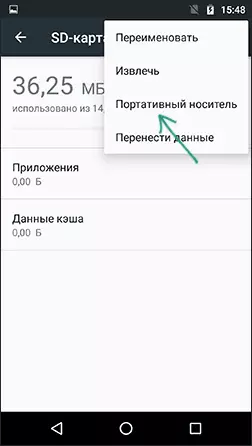
Then, in the action menu with a memory card, select "Portable Media" and, following the instructions, format a memory card.
