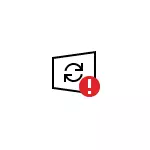
However, there is a way to disable the Windows 10 update center, or rather access to it by system tools, and the method works not only in Pro or Enterprise versions, but also in the home system (including the version 1803 April Update and 1809 October Update). See also additional ways (including disabling the installation of a specific update), update information and configure them in the instructions how to disable Windows 10 updates.
Note: If you do not know, why turn off Windows 10 updates, do not better do this. If the reason is only that you do not like that they are even installed - it is better to leave the included, in most cases it is better than not to install updates.
Disable Windows 10 update center forever in services
Despite the fact that Windows 10 itself launches the update center after turning off it in the services, it is possible to get around. The path will be there
- Press the Win + R keys on the keyboard, enter the Services.msc and press ENTER.
- Find the Windows Update Center, disconnect it, click on it twice, in the start type, set "disabled" and click the Apply button.
- In the same window, go to the "Login to System" tab, select "With Account", click "Overview", and in the next window - "Advanced".

- In the next window, click "Search" and in the list below, select Account without Right, for example - Guest.

- Click OK, OK again, and then specify any password and confirm the password, you do not need to remember it (despite the fact that the guest account has no password, specify it anyway) and confirm all the changes made.

- After that, the Windows 10 update center will no longer start.
If something is left not to the end understandable, below - a video, on which all the steps for disabling the update center are shown visually (but there is an error touching the password - it should be specified).
Disable access to the Windows 10 update center in the registry editor
Before you start, disable Windows 10 update service in the usual way (hereinafter, it may turn on when performing automatic system maintenance, but it will no longer have access to updates).
To do this, follow these steps:
- Press the Win + R keys on the keyboard (where the WIN is a key with the Windows emblem), enter the Services.msc and press ENTER.
- In the list of services, find the "Windows Update Center" and double-click the name of the service.
- Click "Stop", and after stopping, set "Disabled" in the "Start Type" field.

Ready, the update center is temporarily disabled, the next step is to disable it completely, or rather, to block it access to the update center server.
To do this, use the following path:
- Press Win + R keys, enter the regedit and press ENTER.
- In the Registry Editor, go to the HKEY_LOCAL_MACHINE \ SYSTEM section \ click on the name of the Right-click section and select "Create" - "Section". Name this section of Internet Communication Management, and inside it, create another named Internet Communication.

- After selecting the Internet Communication section, right-click on the right-hand side of the registry editor window and select "Create" - "DWORD Parameter".

- Specify the name of the disablewindowsupdateAccess parameter, then double-click on it and set the value 1.

- Similarly, create a DWORD parameter named NowindowsUpdate with value 1 in the HKEY_LOCAL_MACHINE \ Software \ Microsoft \ Windows \ Currentversion \ Policies \ Explorer
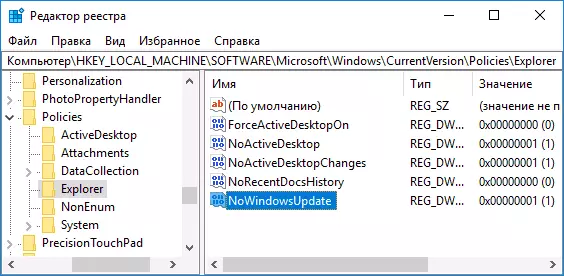
- Also create a DWORD parameter with the disablewindowsupdateAccess name and value 1 in the HKEY_LOCAL_MACHINE \ Software \ Policies \ Microsoft \ Windows \ WindowsUPDATE registry (in the absence of a section, create the necessary subsections as described in step 2).
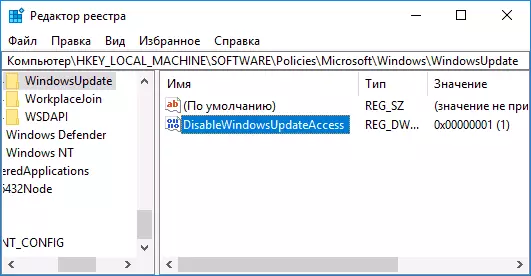
- Close the registry editor and restart the computer.
Finally, from this point on, the update center will not have access to Microsoft servers to download and install updates to a computer.
If you enable the service (or it turns on the itself) and try to check the availability of updates, you will see a bug "With installing updates, some problems arose, but the attempt will be repeated later" with 0x8024002e code.

Note: Judging by my experiments, for the professional and corporate version of Windows 10, it is enough parameter in the Internet Communication section, and on the home version this parameter, on the contrary, does not affect.
