
If you are very concerned about the security of your confidential data and want to ensure their maximum security from Microsoft access, in this manual several ways to disable the Windows 10 surveillance, a detailed description of the settings that allow these data to secure and prohibit Windows 10 spy with you. See also: Using the WPD App program to disable telemetry (surveillance) Windows 10.
Configure personal data transfer and storage options in Windows 10 can already be installed in the installed system, as well as at the installation stage. Below will be considered first settings in the installation program, and then in the system already running on the computer. Additionally, it is possible to disconnect tracking through free programs, the most popular of which are presented at the end of the article. ATTENTION: one of the side effects of disabling spying Windows 10 - the appearance in the settings of the lettering by some parameters is managing your organization.
Setting the security of personal data when installing Windows 10
One of the Windows 10 installation steps is to configure some confidentiality and data use parameters.
Starting from version 1703 Creators Update, these parameters look like a screenshot below. To disable you the following options are available: location definition, diagnostic data, selection of percanized advertising, speech recognition, diagnostic data collection. If you wish, you can disable any of these settings.
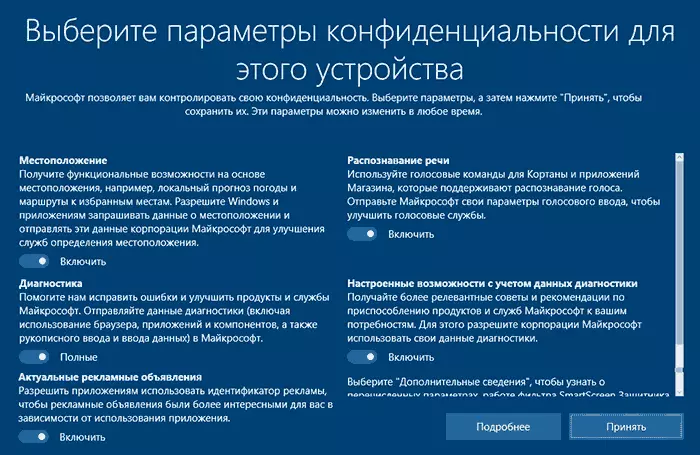
During installation of Windows 10 versions to Creators Update, after copying files, the first restart and entering or passing the product key entry (as well as, possibly connecting to the Internet), you will see the "Enhance the speed" screen. If you click "Use Standard Parameters", then sending many personal data will be enabled, if at the bottom of the left press "Setting the parameters", then we can change some privacy parameters.
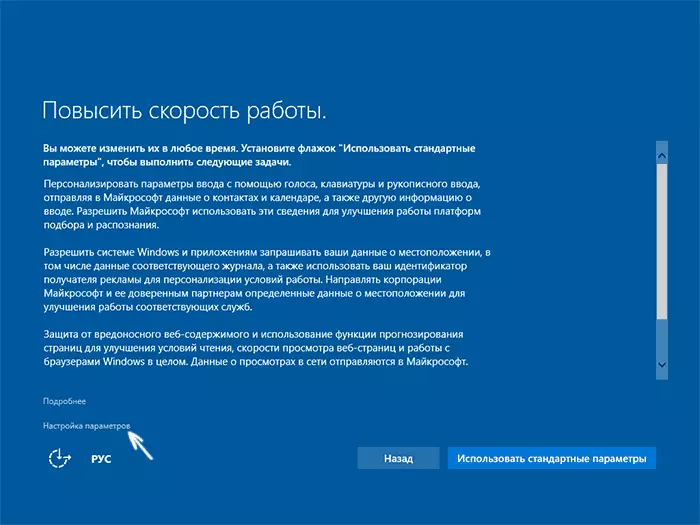
Setting up the parameters takes two screens, on the first of which it is possible to disable personalization, sending data on the keyboard and voice entering into Microsoft, as well as location tracking. If you need to turn off the "spyware" functions of Windows 10, all items can be disabled on this screen.
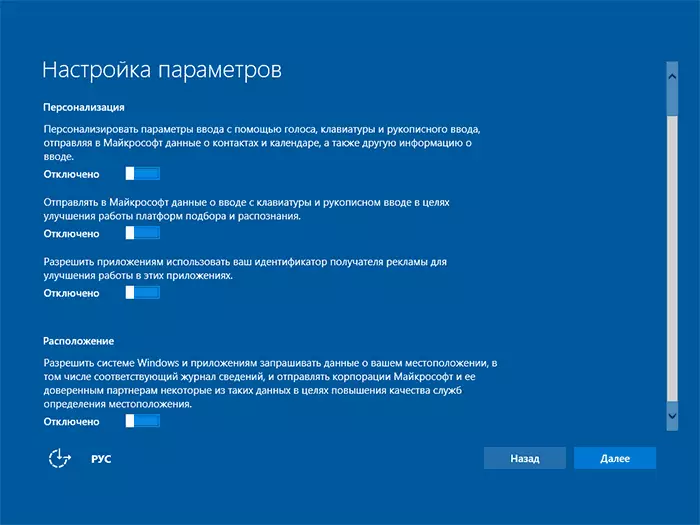
On the second screen, in order to exclude sending any personal data, I recommend disable all functions (predicting page loading, automatic connection to networks, sending error information in Microsoft), except "SmartScreen".
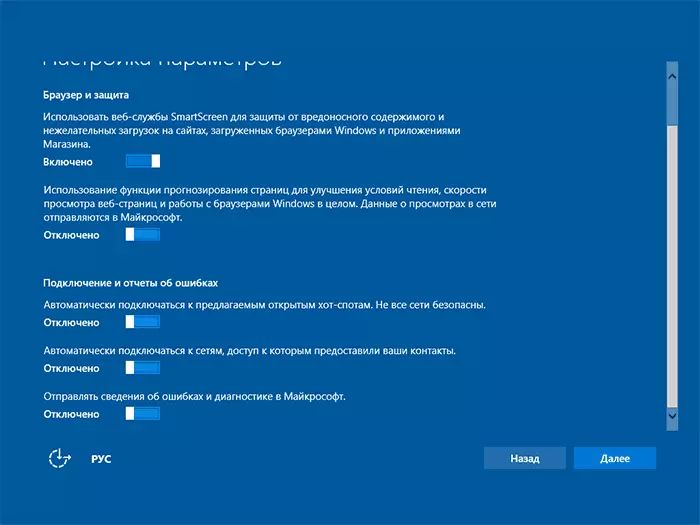
This is all related to confidentiality, which can be configured when installing Windows 10. Additionally, you can not connect the Microsoft account (since many of its parameters are synchronized with their server), and use the local account.
Disconnecting the Windows 10 surveillance after installation
In the Windows 10 settings, there is a whole section "Privacy" to configure the appropriate parameters and disconnect some functions related to "surveillance". Press the Win + i keyboard (or click on the notifications icon, and then "all parameters"), then select the desired item.In privacy parameters there is a whole set of points, each of which will consider in order.
General

On the General tab, healthy paranoids recommend disable all options except the 2nd:
- Allow applications to use my advertising recipient identifier - turn off.
- Enable SmartScreen Filter - Enable (item is missing in Creators Update).
- Send to Microsoft My Writing Information - Turn off (item is aiming at Creators Update).
- Allow websites to provide local information through access to my list of languages - turn off.
Location
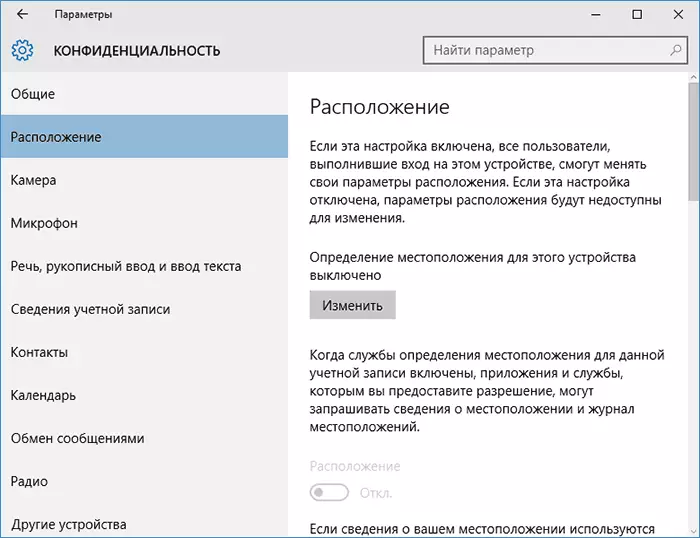
In the "Location" section, you can disable the location definition for your computer as a whole (disabling and for all applications), as well as for each application from those that these data can use separately (below in the same section).
Speech, handwritten input and text input
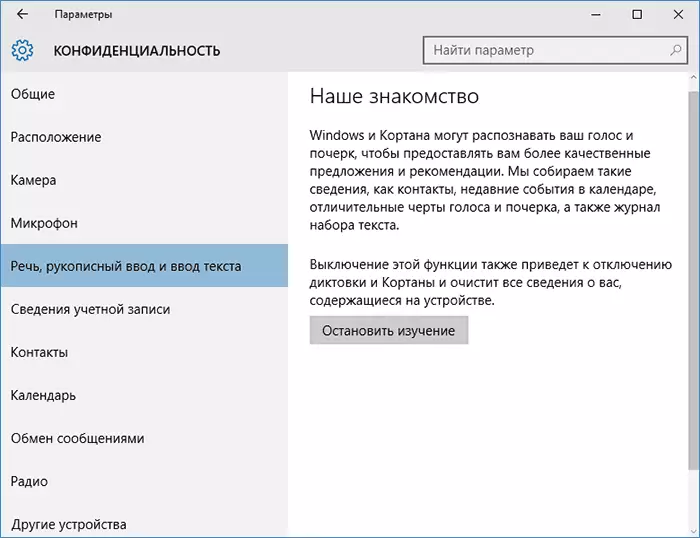
In this section, you can turn off tracking the characters you dial, speech and handwritten input. If in the "Our acquaintance" section you see the "Get to know me" button, this means that these functions are already disabled.
If you see the Stop Study button, then press it in order to disable the storage of this personal information.
Camera, Microphone, Account Information, Contacts, Calendar, Radio, Messaging and other devices
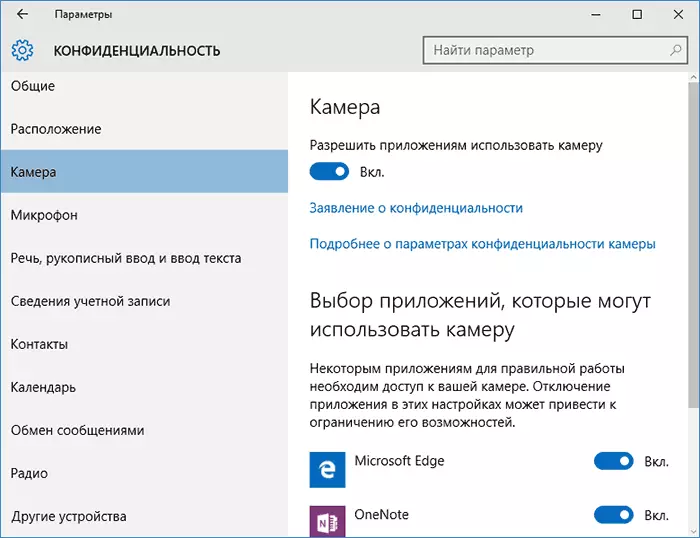
All these sections allow you to switch to the "off" position using applications of the appropriate equipment and data of your system (the safest option). Also, they can allow them to use them for individual applications and prohibit for others.
Reviews and diagnostics
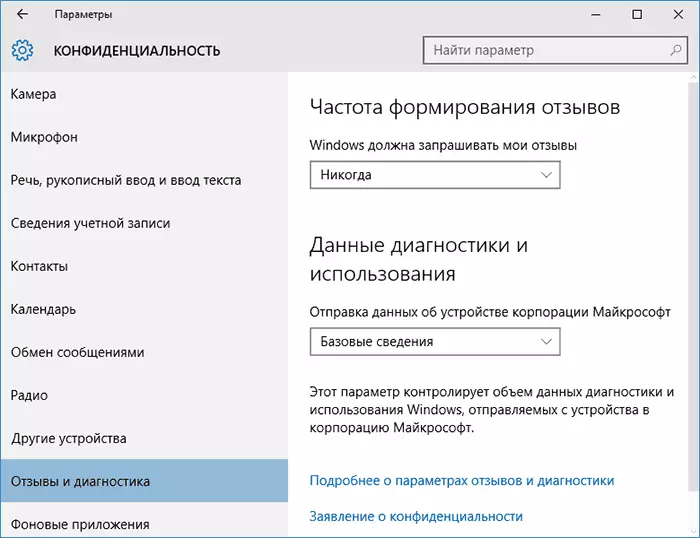
We will put "Never" in the Windows item must request my feedback "and" basic information "(" Main "amount of data in the Creators Update version) in the Microsoft Data Sending Corporation Point, if you do not have a desire to share information with it.
Backgrounds
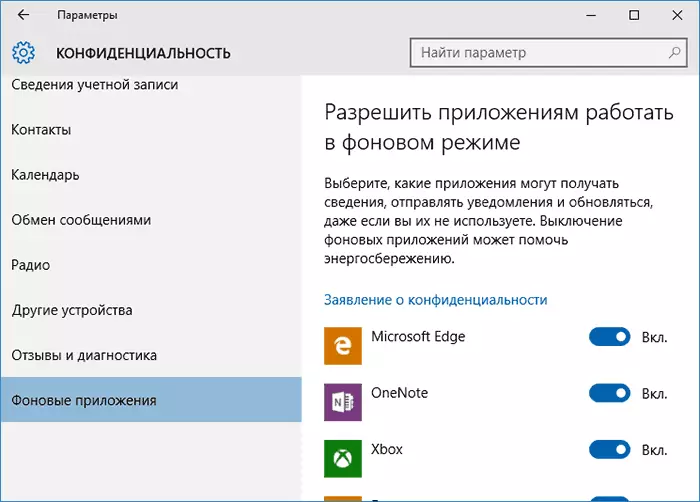
Many Windows 10 applications continue to be executed even when you do not use them and even if they are not in the "Start" menu. In the "Background Applications" section, you can disable them, which will allow not only to prevent sending any data, but also save the battery or tablet battery charge. You can also view an article on how to delete embedded Windows 10 applications.
Additional parameters that may make sense to disable in privacy parameters (for Windows 10 Creators Update):
- Use your account data applications (in the Account Information section).
- Permission to access access applications.
- Resolution email access applications.
- Resolution applications Use diagnostic data (in the application diagnostics section).
- Resolution of device access applications.
Additional way to give Microsoft less information about yourself is to use a local account, not a Microsoft account.
Additional confidential and security settings
For greater security, you should also perform a few more action. Return to the "All Options" window and go to the "Network and Internet" section and open the Wi-Fi section.
Disconnect the items "Search for paid plans for adjacent recommended open access points" and "connect to offered by open hot spot" and Hotspot 2.0 networks.
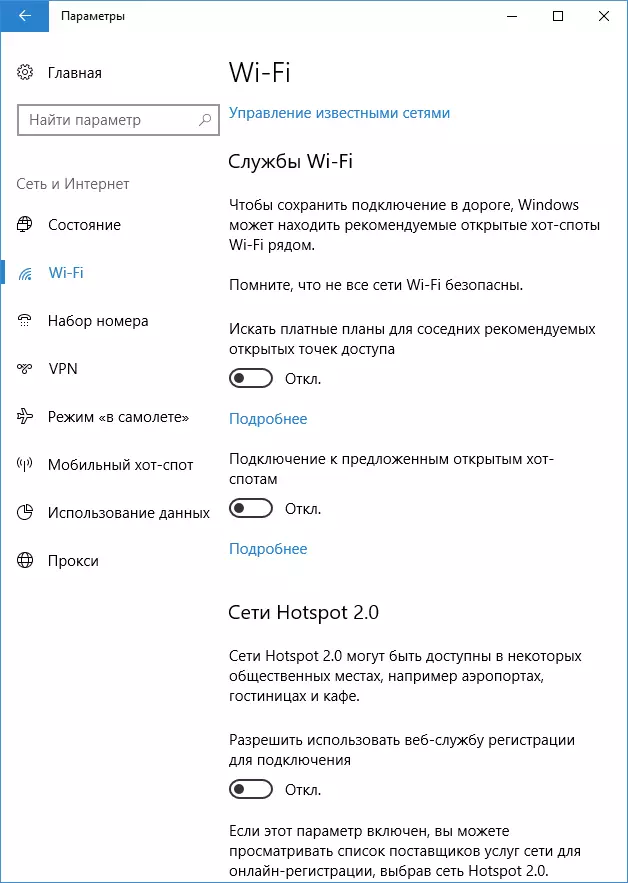
Return to the settings window, then go to "Update and Security", after which in the Windows Update Center section, click "Advanced Options", and then click "Select how and when to receive updates" (link at the bottom of the page).
Disable updates from multiple seats. It will also disable updates from your computer with other computers on the network.

And, as the last item: You can disable (or put a manual launch) Windows Diagnostic Tracking Service, as it also deals with the sending data to Microsoft in the background, and its shutdown should not affect the performance of the system.
Additionally, if you use the Microsoft Edge browser, look at additional settings and disconnect the prediction and data saving functions there. See Microsoft EDGE browser in Windows 10.
Windows 10 shutdown programs
Since the release of Windows 10, many free utilities appeared to disable the spyware features of Windows 10, the most popular of which are presented below.Important: I strongly recommend creating a system recovery point before using these programs.
DWS (Destroy Windows 10 Spying)
DWS is the most popular program for disconnecting Windows 10 surveillance. The utility in Russian is constantly updated, and also offers additional options (Disable Windows 10 updates, disable Windows 10 Defenders, delete embedded applications).
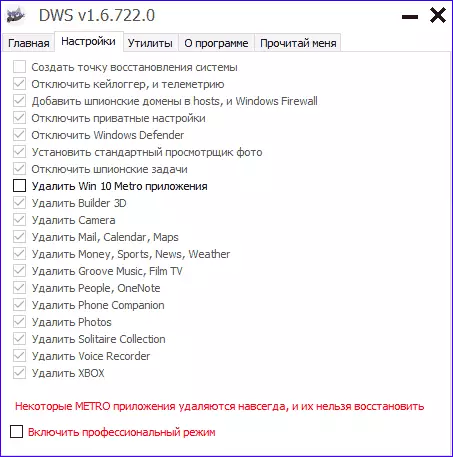
This program has a separate overview article on the site - use Destroy Windows 10 Spying and where to download DWS
O & O Shutup10
The free program for shutdown Windows 10 O & O Shutup10, probably one of the simplest for a novice user, in Russian and offers a set of recommended settings to safely disable all tracking functions in 10-ke.
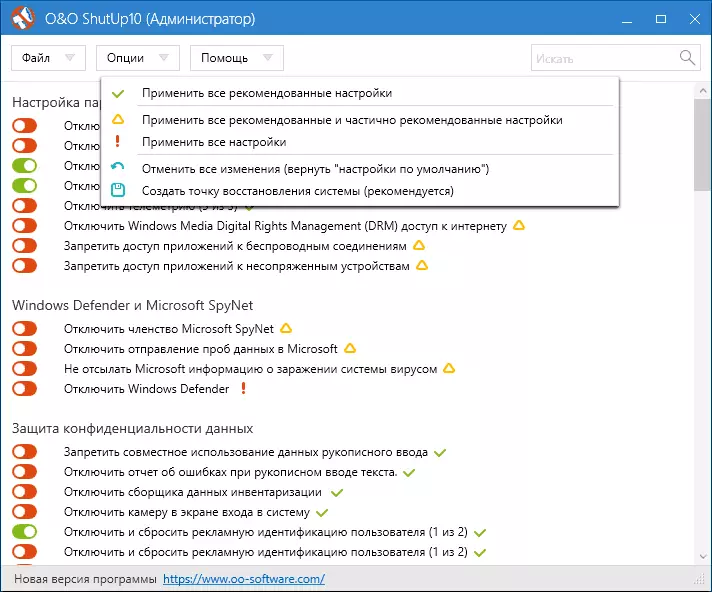
One of the useful differences of this utility from others - detailed explanations for each disabled option (called by pressing the name of the included or disconnected parameter).
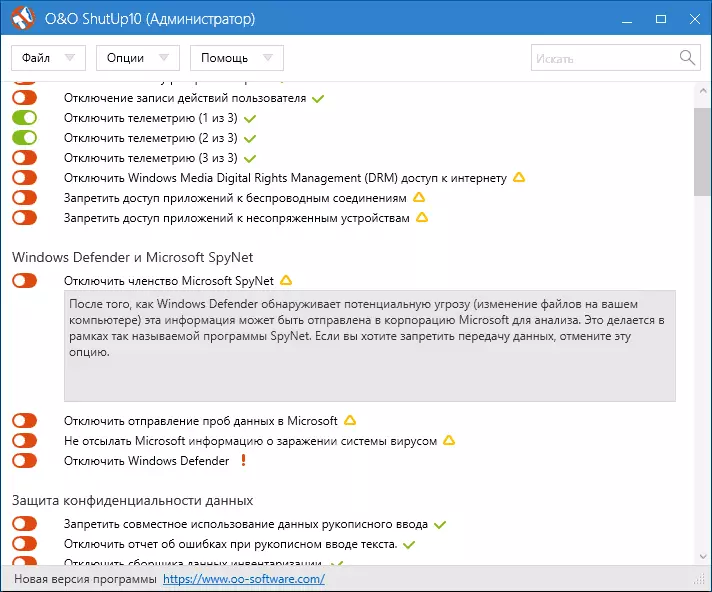
You can download O & O Shutup10 from the official site of the program https://www.oo-software.com/en/shutup10
Ashampoo Antispy for Windows 10
In the initial version of this article, I wrote that there were many free programs to disable the spyware options for Windows 10 and did not recommend using them (little-known developers, the quick output of programs, and therefore their possible flawlessness). Now, one of the pretty famous Ashampoo companies has released its antispy utility for Windows 10, which, I think, can be trusted, not afraid to spoil anything.
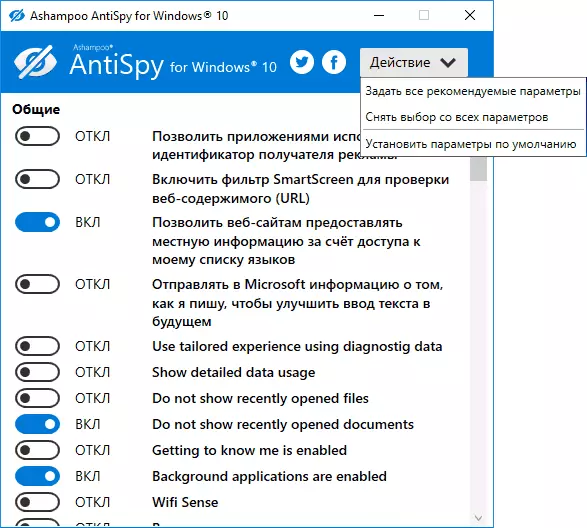
The program does not require installation, and immediately after startup you will access the inclusion and disconnection of all available user tracking functions in Windows 10. Unfortunately for our user, the program in English. But in this case, you can easily use it: just select Use Recommended Settings in the Action section to apply the recommended personal data security settings.
You can download Ashampoo Antispy for Windows 10 from the official site www.ashampoo.com.
WPD.
WPD is another high-quality free utility for disconnecting the surveillance and some other Windows 10 functions. From possible flaws - the presence of only the Russian interface language. Of the advantages, this is one of the few utilities that supports the version of Windows 10 Enterprise LTSB.
The basic functions of disabling "spying" are concentrated on the program tab with the image "Eyes". Here you can disable policies, services and tasks in the task scheduler, one way or another related to the transfer and collecting Microsoft personal data.
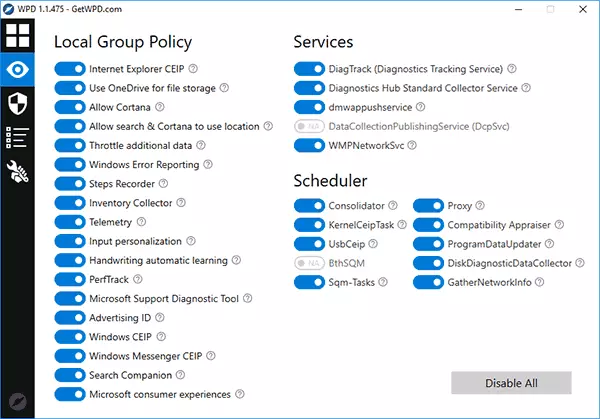
Also interesting may also be two other tabs. The first - Firewall Rules, allowing you to configure Windows 10 firewall rules in such a way that Windows 10 telemetry servers are blocked, third-party Internet access or disable updates.

The second is a convenient removal of the built-in Windows 10 applications.
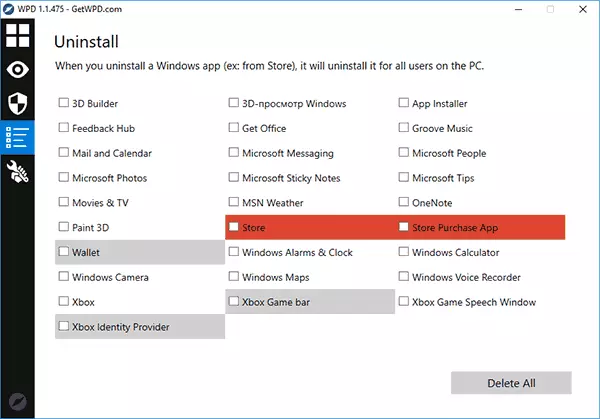
You can download WPD from the official site of the developer https://getwpd.com/
Additional Information
Possible problems caused by programs to disable Windows 10 surveillance (create recovery points so that if necessary, you can easily roll back the changes):
- Disable updates when using default settings - not the safest and useful practice.
- Adding multiple Microsoft domains to Hosts file and firewall rules (block access to these domains), subsequent possible problems with the work of some programs that need access to them (for example, problems with Skype work).
- Potential problems with the work of the Windows 10 store and some, sometimes necessary, services.
- In the absence of recovery points - the complexity manually return the parameters to the initial state, especially for the novice user.
And at the end of the opinion of the author: In my opinion, Paranoia about the spying of Windows 10 is overly bloated, and much more often encounter precisely with harm to disconnect the surveillance, especially starting users with free programs for these purposes. From functions that really interfere with Live can only mark only the "recommended applications" in the Start menu (how to disable the recommended applications in the Start menu), and from dangerous - automatic connection to open Wi-Fi networks.
I think it seems particularly surprising to me that no one scolds so much for the spyings of its android phone, the browser (Google Chrome, Yandex), the social network or messenger who see everyone, hear, know, transmit to where it should and should not and actively use It is personal, not an impersonal data.
