
First of all, if the "Computer is incorrect" error occurs with you after turning off the computer or after interrupting Windows 10 update, but it is successfully fixed by pressing the "Restart" button, and then appears again, or in cases where the computer does not turn on the first time , after which automatic recovery occurs (and again everything is fixed by rebooting), then all actions below with a command line - not for your situation, in your case the reasons may be as follows. Additional instructions with system launch problems and solutions: Windows 10 does not start.
The first and common - nutritional problems (if the computer does not turn on the first time, probably faulty power supply). After two unsuccessful attempts to start Windows 10 automatically starts the system recovery. The second option is the problem with turning off the computer and the quick download mode. Try turning off the speed launch of Windows 10. The third option is something wrong with the drivers. It is observed, for example, that the Intel Management Engine Interface driver rollback on laptops with Intel to the older version (from the manufacturer's site of the laptop, and not from the Windows 10 update center) can solve problems with shutdown and sleep. You can also try checking and correcting the integrity of Windows 10 system files.
If the error appears after the Windows 10 reset or update
One of the simple options for the error "Computer run incorrectly" is approximately following: after resetting or updating Windows 10, a "blue screen" appears with an error like inaccessible_boot_device (although this error can be an indicator and more serious problems, in the case of its appearance after reset or A rollback is usually simple), and after collecting information, the "Restore" window appears with the "Advanced Settings" button and reboot. Although, the same option can be tested in other error scenarios, the method is safe.
Go to "Advanced Settings" - "Troubleshooting" - "Advanced Parameters" - "Download Settings". And click the Restart button.
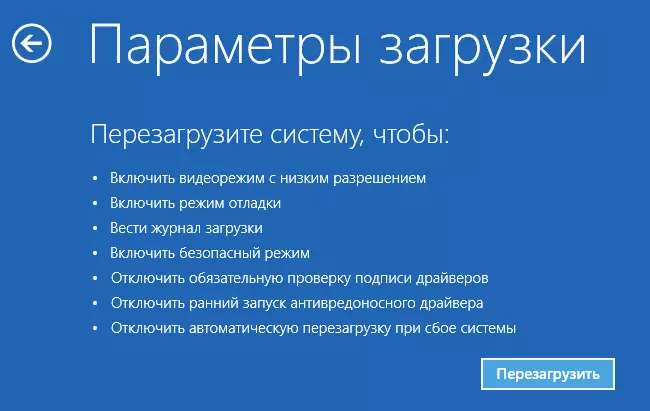
In the Download Options window, press the 6 or F6 key on the keyboard to start a secure command line support. If it starts, enter the administrator (and if not, this method does not fit you).
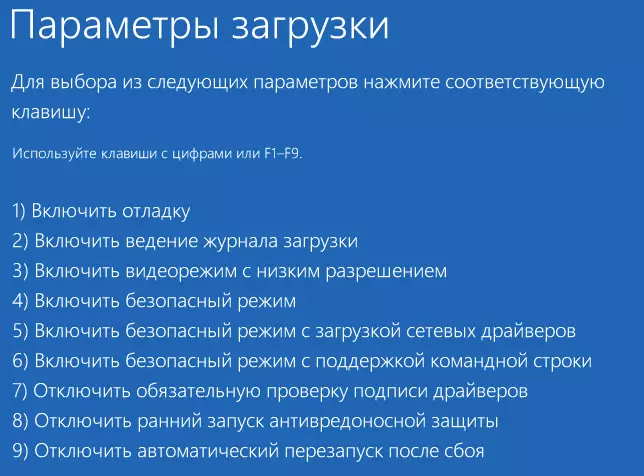
In the command line that opens, use in order the following commands (first two can show error messages or for a long time, "hang" in the process. Expect.)
- SFC / SCANNOW.
- DISM / ONLINE / CLEANUP-Image / RESTOREHEALTH
- shutdown -r.
And wait for the computer to be restarted. In many cases (in relation to the emergence of a problem after a reset or update), this allows you to correct the problem, restoring the launch of Windows 10.
"The computer is launched incorrectly" or "It seems that the Windows system boot incorrectly"
If, after turning on the computer or laptop, you see a message that the computer is diagnosed, and then a blue screen with a message that "computer is launched incorrectly" with a proposal to restart or go to additional parameters (the second version of the same message - on Screen "Restore" The message that the Windows system is loaded incorrectly), this usually speaks of damage to any system files of Windows 10: registry files and not only.
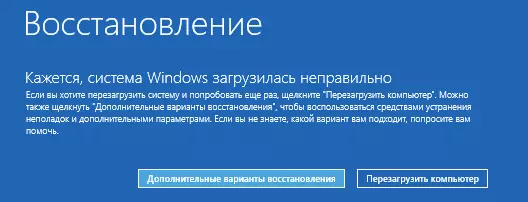
The problem may appear after a sudden shutdown when installing updates, installing antivirus or cleaning a computer from viruses, cleaning the registry using clinical program, installation of dubious programs.

And now about how to solve the problem "Computer is launched incorrectly." If it so happened that you have an automatic creation of recovery points in Windows 10, then first of all it is worth trying this option. This can be done as follows:
- Click "Advanced Settings" (or "Advanced Recovery Options") - "Troubleshooting" - "Advanced Parameters" - "System Restore".
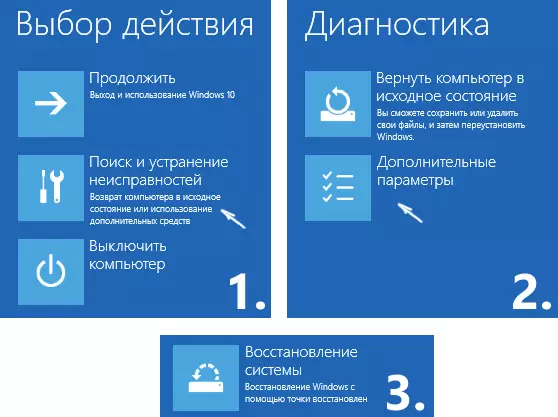
- In the system recovery wizard that opens, click "Next" and, if it finds an accessible recovery point, use it, with a high probability, it will solve the problem. If not, click "Cancel", and in the future, it probably makes sense to include automatic creation of recovery points.
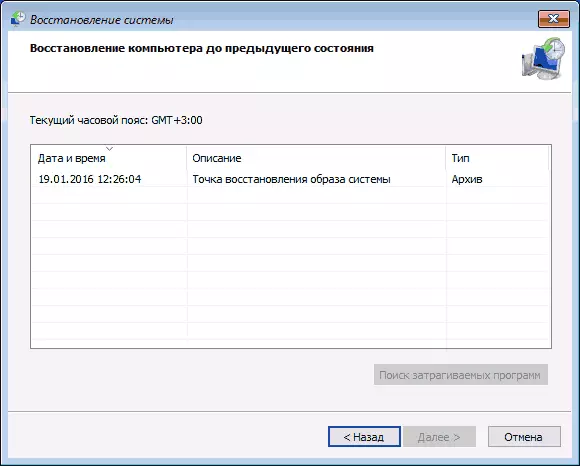
After pressing the Cancel button, you will again fall on the blue screen. Click on "Troubleshooting" on it.
Now, if you are not ready to take all the following steps to restore the launch, in which only the command line will be used, click "Return a computer to the original state" to reset Windows 10 (reinstall), which can be accomplished and saving your files (but not programs ). If you are ready and you want to try to return everything as it was - click "Advanced Options", and then - "Command Line".
Attention: The steps described below may not correct, but aggravate the problem with the launch. You will only take them only in the case of readiness for this.
In the command line, we will check the integrity of system files and Windows 10 components, try to fix them, as well as to restore the registry from the backup. All this in the aggregate helps in most cases. In order, use the following commands:
- diskpart.
- List Volume - After executing this command, you will see a list of sections (volumes) on the disk. You need to determine and remember the letter of the system partition from Windows (in the "Name" column, it is most likely not C: as usual, in my case it is E, I will use it further, and you are your option).

- EXIT.
- SFC / SCANNOW / OFFBOOTDIR = E: \ / offwindir = E: \ Windows - Checking the integrity of system files (here E: - Windows disc. The command can report that Windows resource protection cannot perform the requested operation, simply perform the following steps. ).
- E: - (In this team - the letter of the system disk from p. 2, colon, ENTER).
- MD ConfigBackup.
- CD E: \ Windows \ System32 \ Config \
- Copy * E: \ ConfigBackup \
- CD E: \ Windows \ System32 \ CONFIG \ REGBACK \
- Copy * E: \ Windows \ System32 \ Config \ - to a request for file replacement when executing this command, press the Latin A key and press ENTER. By this we produce a registry recovery from a backup, automatically generated by Windows.

- Close the command prompt and on the "Select Action" screen, click "Continue. Exit and use Windows 10. "
There is a considerable chance that after that Windows 10 will start. If not, you can cancel all the changes made on the command line (you can start the same as before or from the recovery disk), returning the files from the backup created by us:
- CD E: \ ConfigBackup \
- Copy * E: \ Windows \ System32 \ Config \ (confirm rewriting files by pressing A and ENTER).
If nothing of the described helped, I can only recommend Windows 10 reset via "Return a computer to the original state" in the "Troubleshooting" menu. If after the specified actions get into this menu it does not work, use the Windows 10 boot disk, created on another computer to get into the recovery environment. More in the article Restore Windows 10.
