
A reasonable question - where there is a free space on the disk and why. Immediately I will say that it is usually not caused by viruses or malicious programs. In most cases, the operating system itself is responsible for the missing place, but there are other options. This will be discussed in the article. I also strongly recommend to study the material: how to clean the disk in Windows. Another useful instruction: how to find out what is occupied on the disk.
The main reason for the disappearance of free disk space - Windows system functions
One of the main reasons for the slow reducing the number of space on the hard disk is the operation of system functions of the OS, namely:- Recording recovery points when installing programs, drivers and other changes, for the possibility of a subsequent return to the previous state.
- Recording changes when updating Windows.
- Additionally, you can attribute the Windows Papinger.sys Paging file and the Hiberfil.sys file, which also occupy your gigabytes on your hard drive and are systemic.
Recovery points in Windows
By default, Windows highlights a certain amount of space on the hard disk to record changes made on the computer during the installation of various programs and other actions. As new changes are recorded, you may notice that the disk space disappears.
You can configure parameters for recovery points as follows:
- Go to the Windows Control Panel, select System, and then "Protection".

- Select the hard disk for which you want to configure the settings and click the "Configure" button.

- In the window that appears, you can enable or disable the saving of recovery points, as well as set the maximum location allocated to store this data.
I will not advise whether to disable this feature: Yes, most of the users do not use it, however, with today's volumes of hard drives, it is not sure that the protection of the protection will largely expand your data storage capabilities, but it can still be useful .
At any time, you can delete all recovery points using the corresponding system protection settings.
WinSXS folder
This also includes the saved update data in the WINSXS folder, which can also occupy a significant amount of space on the hard drive - that is, the place disappears each time the OS update. About how to clear this folder I wrote in detail in the article Clearing WinSXS folder in Windows 7 and Windows 8. ( Attention: Do not clean this folder in Windows 10, it contains important data to restore the system in case of malfunctions).Switch file and hiberfil.sys file
Two more files that occupy gigabytes on the hard disk are the Page File.sys Paging file and hibefil.sys hibernation file. At the same time, with regard to hibernation, in Windows 8 and Windows 10, you can even not use it and still on the hard disk there will be a file whose size will be equal to the size of the computer's RAM. Very detailed on the topic: Windows swab file.
You can configure the size of the paging file in the same place: the control panel is the system, after which you should open the "Advanced" tab and click the "Parameters" button in the "Speed" section.
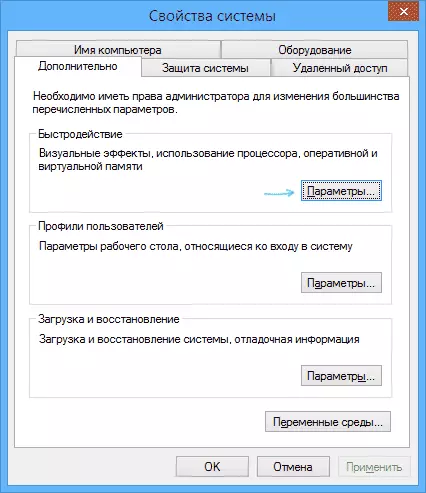
Then go to the "Advanced" tab. Just here you can change the parameters for the size of the paging file on the disks. Is it worth doing this? I believe that there is no and recommend to leave the automatic determination of its size. However, on the Internet you can find alternative opinions on this.

As for the hibernation file, it is detailed that it is and how to remove it from the disk can be read in the article how to delete the hiberfil.sys file
Other possible causes of problems
If the listed items did not help you determine where the place on the hard disk disappears and return it, here are some more possible and common causes.Temporary files
Most programs when working create temporary files. But they are not always removed, respectively, they accumulate.
In addition to this, other scenarios are possible:
- You install the program downloaded in the archive without connecting it before in a separate folder, and directly from the archwart window and in the process you close the archiver. The result - temporary files appeared, the size of which is equal to the size of the unpacked distribution of the program and automatically they will not be removed.
- You work in Photoshop or mount the video in the program that creates your own paging file and fails (blue screen, hang) or power off. The result is a temporary file, with a very impressive size that you do not know about and which is also not deleted automatically.
To delete temporary files, you can use the "Disk Cleaning" system utility, which is part of Windows, but it will remove not all such files. To start cleaning the disk, in Windows 7, enter "Clearing the disk" in the "Start" menu search box, and do the same in the search screen on Windows 8.

Where the best way is to use a special utility for these purposes, for example, free CCleaner. Can read about it in the article using CCleaner with benefit. It can also be useful: the best programs for cleaning the computer.
Incorrect removal of programs, climbing the computer on your own
Well, finally, the very common reason is the fact that the hard disk space is less and less: the user itself does everything for this.
You should not forget that you should delete programs correctly, at a minimum, using the program and components item in the Windows Control Panel. You should not "save" movies that you will not look, games that you will not play and so on on your computer.
In fact, at the last point you can write a separate article, which will even be more important: perhaps leave it the next time.
