
In this instruction detailed how to remove NVIDIA GeForce Experience from a computer, as well as, if necessary, delete games from the GEFORCE Experience list, without deleting the program itself.
- How to completely remove NVIDIA GeForce Experience
- How to Delete Games from GeForce Experience
How to completely remove NVIDIA GeForce Experience from a computer or laptop
To delete a program from a computer, you can use standard tools Windows 10, 8.1 or Windows 7, and then, if necessary, remove the remaining program folders (instead of the method described below, you can use special uninstallator programs).
The steps required for removal look like this:
- Open the control panel (in Windows 10 you can use the search in the taskbar) and go to "Programs and Components" or "Delete Program" item.
- In the list of installed programs, find the NVIDIA GeForce Experience and click Delete / Edit.
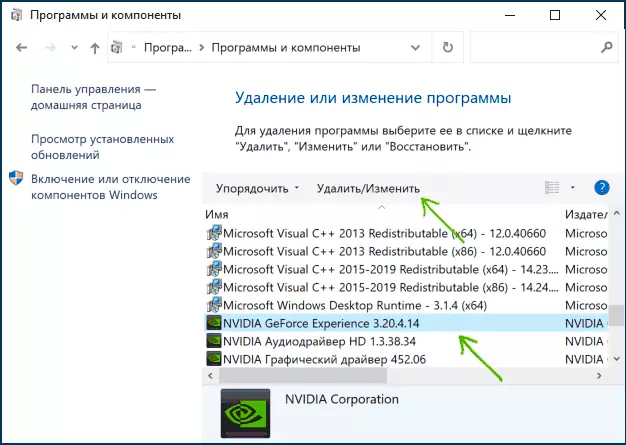
- Confirm the removal of the program.
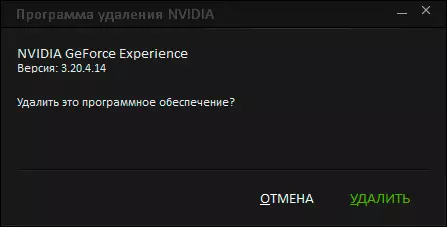
- Some remnants of the program can be removed in folders C: \ Users (Users) \ user_name \ APPDATA \ LOCAL \ NVIDIA CORPORATION and C: \ Program Files (x86) \ Nvidia Corporation But it may not always be safe, since not all of them are related to the GeForce Experience (except for the folder of AppData), some are related to other components of the NVIDIA drivers.
- Restart the computer.
This NVIDIA GeForce Experience will be completely removed from your computer.
How to Delete Games from GeForce Experience
If you need to delete games from the GEFORCE Experience list, reinstalling the program will not help this. Instead, follow these steps:
- Press Win + R keys, enter Services.msc. And disable all NVIDIA services.
- In the folder: \ Users (Users) \ user_name \ APPDATA \ LOCAL \ NVIDIA \ NVBACKEDDUDUTE (and it is better to move to another location so that they can be easily restored) filesJournalbs.jour.dat journalbs.jour.dat.bak journalbs.main.xml journalbs.main.xml.bak.
- Restart the computer.
- As a result, the list of games in NVIDIA GeForce Experience should be empty.
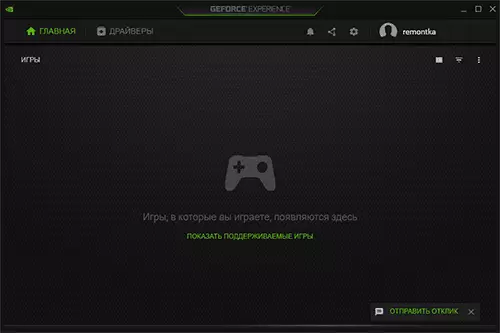
I hope the instruction was helpful. Well, if the questions remain - ask them in the comments, I will try to answer.
