
In this instruction, details how to delete the disc partition in Windows 10, 8.1 and Windows 7 to "Disk Management", the command line (diskpart) and using third-party free programs, as well as possible problems when removing. If you need to delete everything without exception, the partitions on the hard disk or other drive, while the disk is not systemic, you can use a separate instruction how to delete partitions on a flash drive (suitable for other disks).
- How to delete a disc partition in Windows drives
- Deleting HDD or SSD partitions on the command prompt
- Deleting an extended section
- Programs for managing partitions on disk
- Problems and errors when removing partitions
- Video instruction
How to delete disk partition in the built-in disk utility Windows
In all recent Windows versions there is a built-in utility to work with partitions of disks, its use is very simple and in the base case to delete the partition it will be necessary to perform the following simple steps:
- Press the Win + R keys on the keyboard, enter diskmgmt.msc and press ENTER.

- In the "Disk Management" utility, right-click on the section you want to delete - this can be done both in the list of partitions displayed in the top and in the graphical view of the partitions on the disks at the bottom. I prefer to use the second option.
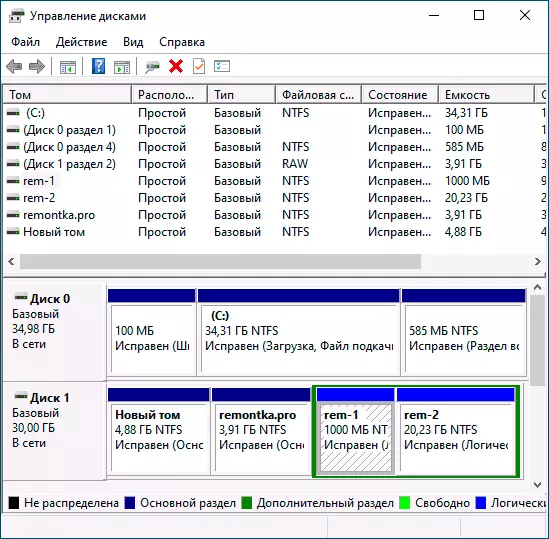
- Select "Delete TOM".

- Confirm the deletion of the section.
- In the future, the unoccupied space you can use to create new partitions or to attach to other sections available, you can read about it, for example, here: how to increase the disk C due to disk D.
All described works without any problems, provided that the partitions are not systemic or otherwise used or necessary - in this case, the "Delete Tom" item may not be active, consider such cases in the Possible error section.
There are also nuances, for logical partitions located on an extended section. In this case, such sections in drive control will be located in the area highlighted in green and about them - in a separate section of the instruction.
Deleting partitions of HDD and SSD discs using the command line
You can also delete partitions from a hard disk or SSD on the command line using the DiskPart utility. Be very careful By confusing partition numbers You can delete important data:
- Run the command prompt on behalf of the administrator. In Windows 10, this can be done as follows: Find the command line through the search panel, click on the result by the Right Mouse button found and select "Run on the name of the administrator". Other methods are described in this instruction.
- In the opened command prompt, enter DiskPart and press ENTER.
- Next, in order, use the following commands by pressing ENTER after each:
- List Disk - The command will display the number of the connected drives. Remember the disk number, the section from which you need to remove, then N.
- SELECT DISK N.
- List Partition - the command will show the partition numbers on the selected disk, remember the partition number to be removed, then M.

- SELECT PARTITION M.
- Delete Partition.

- EXIT.
As a result, the selected section will be removed from the disk, and it will appear an unoccupied space that can be used for creating new sections or accession to the existing one.
Delete the extended partition from the disk
In many users, especially on MBR disks are extended partitions, which in "Drive Management" are highlighted with a green frame, and in diskpart, their type is specified as a result of the execution of the List Partition command. Within these partitions, there are logical partitions - if we delete the logical partition, the connection of the released space to the main sections will not be available, as this space will remain within the framework of the extended section.
If you wish, we can delete the advanced section as follows:
- In disk management - first delete everything without exception, the logical partitions inside the extended using the "Delete Tom" item in the context menu. Then open the context menu of the extended partition and select the "Delete section" item.

- In diskpart - as well as it was described above, using commands from paragraphs 7 and 9, we delete all logical partitions, and then the same method is the extended section that contained them. An example is shown in the screenshot below.
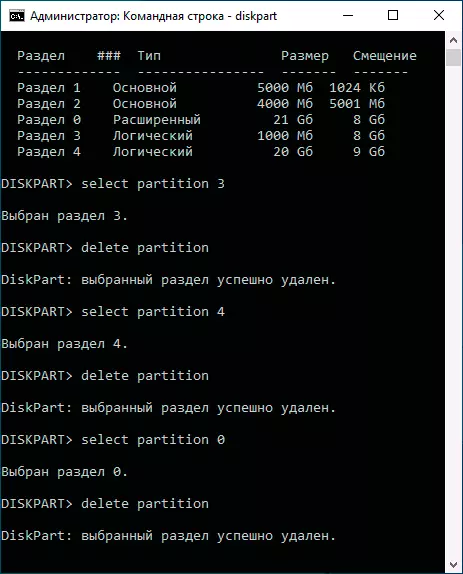
- Some programs are possible to convene an extended section in the main (for example, in Aomei Partition Assistant), but I do not know utilities where this feature would be available in the free version of the program. Moreover, such conversion will be possible only if the number of basic and logical partitions does not exceed the restrictions for the number of the main partitions of this type of disks (for MBR - 4 of the main partition).
Programs for managing partitions on disks
There are many programs that allow you to delete sections on disks. Among those where this functionality is available for free - Aomei Partition Assistant Standard (in Russian) and Minitool Partition Wizard Free (without Russian). It is possible for someone such a kind of program will be more convenient than the built-in tools Windows 10, 8.1 and Windows 7.
All actions in these programs can be implemented using basic and context menus in the interface, followed by pressing the Apply button. Unfortunately, most interesting features (like the conversion of the extended partition in the main) are locked in free versions, but simply deleting partitions is running.
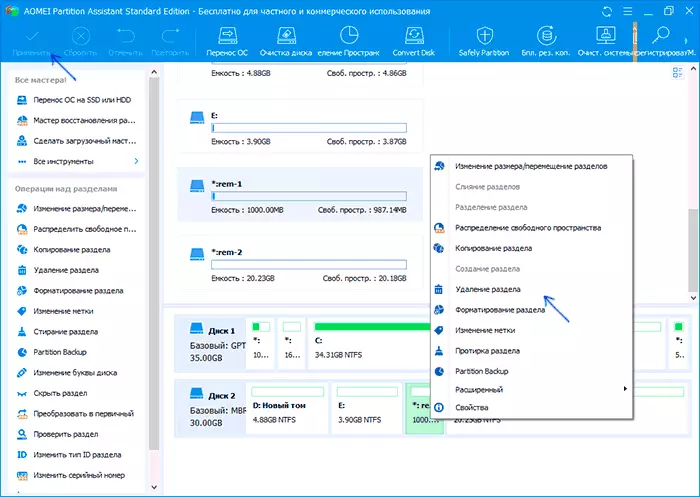
Another useful feature of the specified utilities is the creation of a boot drive and the subsequent launch of the controls of the disk partitions from it: This will allow you to perform operations on those partitions that for some reason are locked in the running Windows. But be careful - such sections of the disks may be necessary for normal operation of the system.
Possible problems and errors when removing partitions from hard disk or SSD
Next - a list of typical problems and errors with which you may encounter trying to remove an unnecessary partition from disk with built-in Windows 10 and other versions:
- The "Delete Tom" button is not active or missing . In DiskPart in this case, you will receive either the message "Error of the Virtual Disk Service. The device is already used "either" deletion is not allowed for the current boot or system volume, as well as volumes with paging files, alarm dump or sleep mode "- most likely, this is a system partition, or a section containing the elements specified in the message above - the paging file, Emergency dumps of memory or sleep mode and hibernation files. In the event that this is a system partition that you do not want to see in the Explorer, you can simply delete the letter from the disk (in the disk management, an example of actions: how to hide the recovery section in Windows). If the section still needs to be deleted, and it is not systemic - try to find which system elements (paging, hibernation and other file) were placed on it and remove them from there. Here can help: Windows 10, 8.1 and Windows 7 paging file.

- The message "Simple Tom is now used. To forcibly delete this volume, click Yes » In drive management - usually suggests that there is something that is currently working on this volume (possibly in the background). This error can be obtained if you select this partition as partition to install this section in the installation settings for installation. Usually, the deletion of the section passes without problems, but their probability is not zero.

- Virtual disk service error "Advanced section is not empty" - It occurs if all logical partitions inside the extended partition have not been deleted.
- Unable to remove the protected section without forced installation of protected parameters - As a rule, it occurs when you try to remove hidden partitions with a bootloader and the recovery environment of current sections. If you need to get rid of this section in the explorer, where it started displayed, simply delete the letter from this section without deleting the partition itself.
And, finally, if you encounter an input-output errors, it is possible that the drive malfunction, or problems with its connection to the computer.
Video instruction
If in your case, when you delete partitions there are additional nuances, describe in detail in the comments situation, I will try to help.
