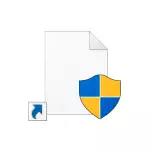
In this instruction detail about two ways to remove shields from Windows shortcuts and, briefly, another one. The easiest, fast and in no way affecting the work and properties of the system or the program itself is the first method, the second is also safe, and the third option is not very desirable. See also: How to remove arrows from Windows shortcuts.
How to remove shields from labels using their properties
For novice users, we recommend that this method is recommended, since the probability of something to spoil with it is practically absent. Steps will be as follows:
- Open the label properties (right-click on the shortcut, select the item "Properties").
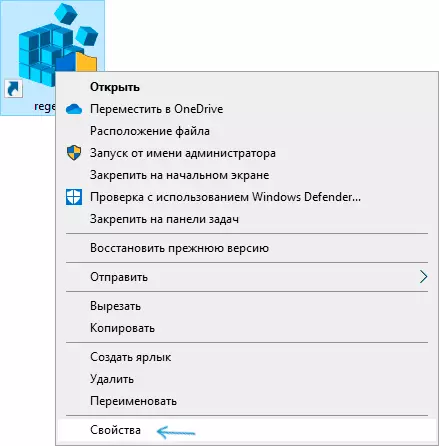
- Pay attention to the "Object" field, where the path to the started file is specified.
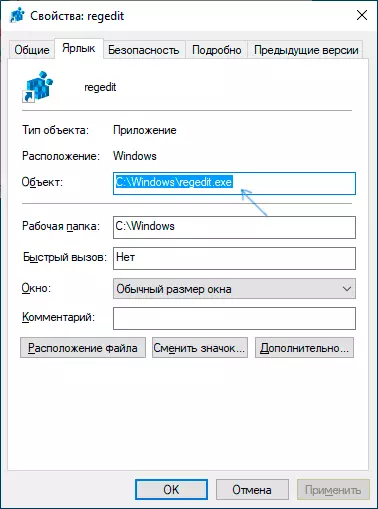
- Replace it as follows: For example, if now in this field is specified C: \ Program.exe, change it to the NCMD / C START "" "C: \ PROGRAM.EXE"
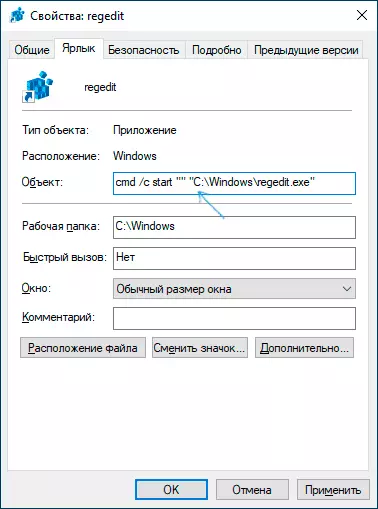
- Apply the settings made. As a result, the shield will disappear.
- If the program icon also changes, then in the list properties, click the "Create icon" button, and then specify the path to the program you start, select the icon and apply the changes made.
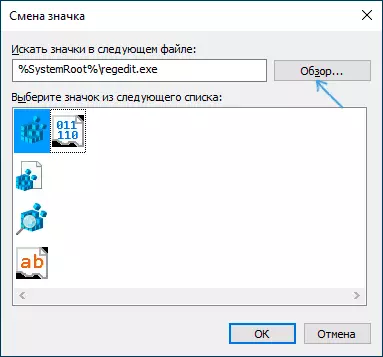
As a result, everything will work as before, the only difference will be that before starting directly the program itself, a command line window will appear for a short time.
If not only the shield on the label, but also the appearance of the cmd.exe window for you is unacceptable, you can use the following, also a relatively difficult method.
Get rid of a blue-yellow shield on icons with NIRCMD
NIRCMD - third-party command line utility, which, among other things, can increase the rights of the executable file (the utility has previously been available for this and from Microsoft, but now it is not supported), as a result, it will, as before, run on behalf of the administrator, but, Unlike the previous method, the command line window you will not see, the shield icon on the label will also disappear.- Download the Nircmd from the official site https://www.nirsoft.net/utils/nircmd.html (download link is at the bottom of the specified page) and unpack the C: / Windows folder.
- In the label properties in the Object field, replace the path to the NNIRCMD.exe Elevate program "path_file_xe_SEF" and apply settings
- In the Properties of the Label, click "Change icon", specify the path to the run.exe file and select the desired icon.
When you first start the edited shortcut, you may not report on the absence of a digital signature, in the future the launch will not differ from the fact that there was a shield on the label.
Video instruction
Additional Information
The shield icon appears on the labels requiring confirmation of the UAC is in the C: \ Windows \ System32 \ imageres.dll file under the index 78.
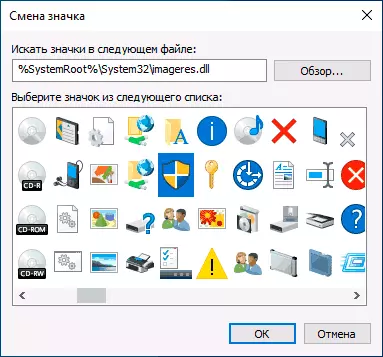
If you are familiar with editing Windows resources, you can change this icon on the empty transparent, as a result, on all executable files and shortcuts, where it is used, the shield will not be displayed anymore. However, this is not the way I could recommend most users.
