
In this simple instruction for beginners on how to hide the photo on the iPhone, as well as about how to make the "hidden" album not displayed in the photo viewing interface. Also may be interesting: how to hide files on Android.
- How to hide iPhone photo
- How to hide the album "hidden"
- Video
Hide photo on iPhone
In order to hide the photos on your iPhone, it suffices to perform the following simple steps in the built-in photo application:
- In the "Photo" application, select the photos you want to hide - you can simply "open" one photo and hide it, and you can click the "Select" button on the right at the top of the screen and select multiple photos. Then click the Share button in the lower left corner.

- In the list of menu options, "Share" menu (you can scroll down it) Find the "Hide" item and click on it.
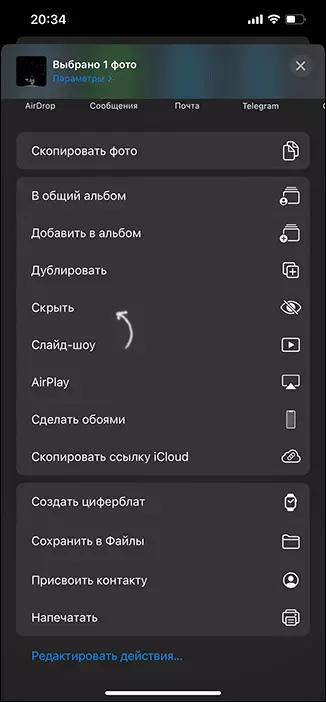
- A request will appear "This photo will be hidden, but will remain in the album" hidden. "
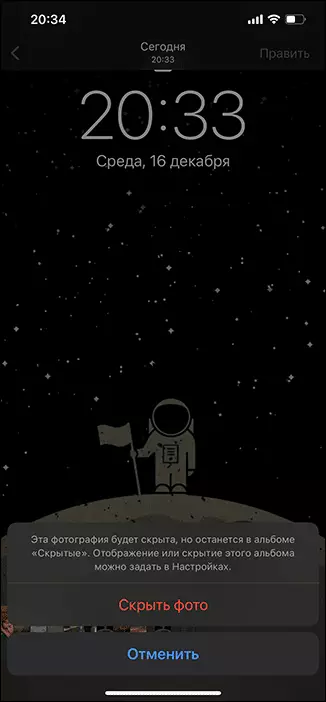
- As a result, the photo will be hidden and will not be displayed in the "Photo" application interface, if not to look into the "albums" - "hidden". In the next section, the instructions describe how to hide the album itself with hidden photos.
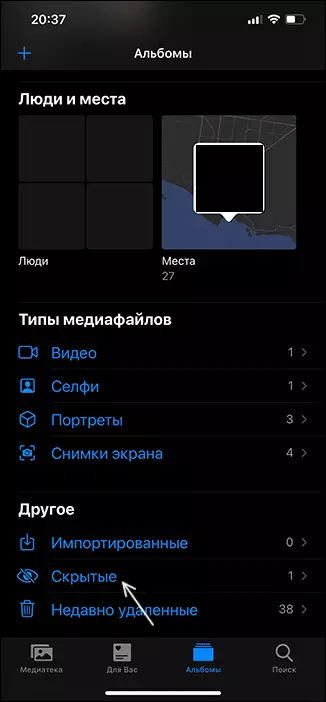
In order to remove the photo from the hidden (do visible): go to the album, select the desired photos, click the Share button and select "Show" - As a result, the photo will return to the previous location.
How to hide the album "hidden" or hide hidden iPhone photos
Starting from iOS 14 in the iPhone settings, an option appeared, which allows you to remove the "hidden" album from the album list in the photo application. The setting is turned on simply:
- Go to "Settings" and open the "Photo" item.
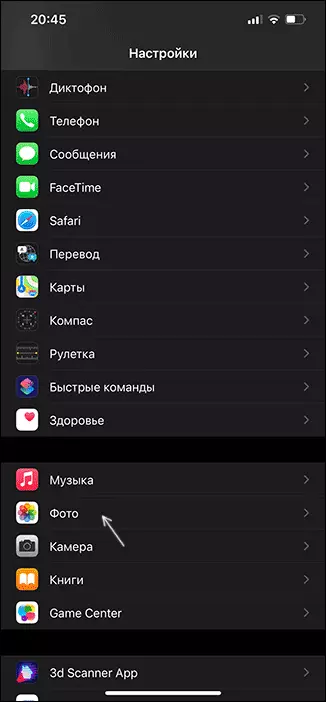
- Disable the "Hidden Album" item.
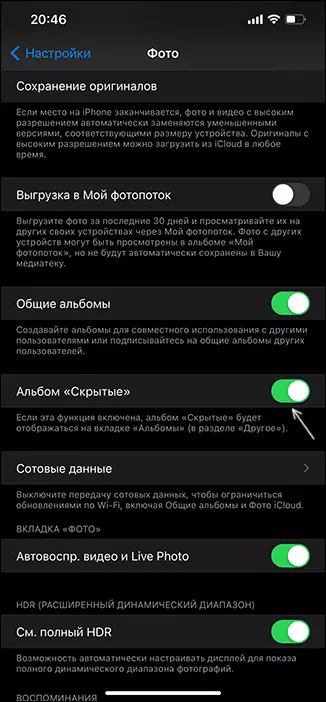
As a result, the album itself and its contents will not disappear, but will not be shown in the photo application until you turn on this album in the photo application parameters.
Video instruction
Consider that third-party applications such as Google photos, cloud storage facilities with automatic synchronization, can "have time" to intercept the photos before it was hidden - respectively, in these applications your photos can be seen before deleting, protecting the entry into applications (available For most cloud storage applications) or hide, for example, using the ONEDRIVE personal storage.
