
In this simple instruction on how to disable the delay to start the service when entering Windows 10 by changing the appropriate registry key.
Disable delay when booting Windows 10
Just in case, repeat: the result of the change is not always positive and, if you encounter some problems, simply cancel the changes made in the registry, you can also create a system for recovering the system.
Steps To disable the delay when loading will be as follows:
- Press the Win + R keys on the keyboard, enter the REGEDIT and press ENTER.
- Go to RegistryhKey_Local_machine \ Software \ Microsoft \ Windows \ Currentversion \ Explorer \ Serialize
- If subsection Serialize No, click on the Explorer right-click section, select the Create Context menu item and set the desired name.
- Choosing a section Serialize. , Right-click on the right pane of the registry editor, select "Create" - "DWORD 32 bit parameter" (even for x64 systems) and set the name of the parameter Startupdelayinmsec.
- Leave the value of this parameter to equal 0 , Close the registry editor and restart the computer.
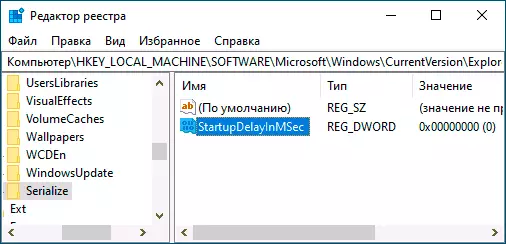
After rebooting, the launch of the programs will be executed immediately when you log in to Windows 10 without waiting for the start of the services. In the event that the result is not the one that was expected, it will be enough to delete the created section in the registry. Also, after download, you can check if there were no errors when starting programs from startup in "Viewing Events": Win + R. — eventvwr.msc. - Windows logs - app.
