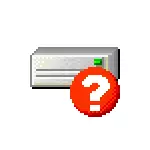
In this instruction, it is detailed that it may cause such notifications and that to do that the message about the need to restart the computer to correct the disk errors.
- Why Windows 10 writes "Restart to eliminate disk errors" and how to fix it
- What to do if the notification appears regularly
Why Windows 10 writes "Restart to eliminate disk errors"

If the "Restart to eliminate disk errors" appears on your computer or laptop, it suggests that from the point of view of Windows 10 with one of the disks (partitions on the disk) there have been problems associated with the file system. Most often it happens after:
- Changes in the partition structure on the hard disk or SSD using third-party programs.
- Recovering partitions on a disk, as described in the instructions how to restore the remote disc partition, how to restore the RAW disk.
Two these cases, as a rule, do not talk about any real problems with the disk, but only about the fact that Windows 10 "noticed" that the structure of the sections on the disks has unexpectedly changed. And if you encountered a situation after such actions, it is usually really enough to restart the computer - and more notice will not disturb you.
If after a while after the reboot, you again see the message that you need to restart the system to resolve disk errors, try checking the file system errors manually:
- Run the command prompt on behalf of the administrator. In Windows 10, you can start typing the "command line" in the search for the taskbar, and then, or select the desired item in the list of action on the right, or by pressing the right mouse button on the result found, select the "Run from the name of the administrator" item.
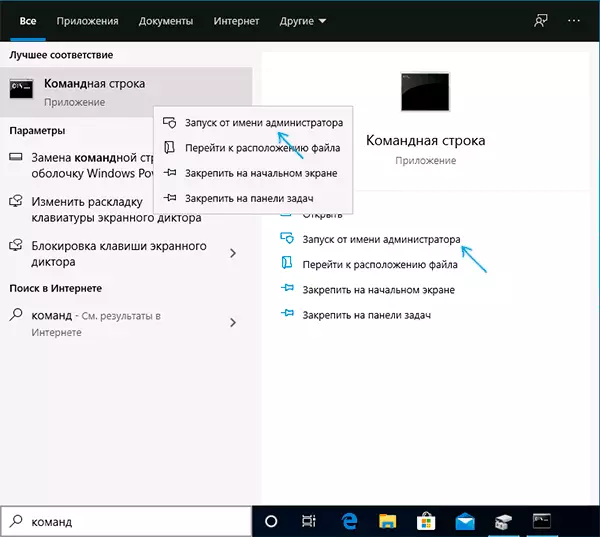
- Enter the command CHKDSK C: / F And press ENTER. For a disk C: you will most likely offer to check after a reboot, agree to the offer and restart the computer.

- After checking the system disk (letter C: in the command above), check other partitions on hard drives and SSD, indicating their letter in the command. In my case, the errors were found and corrected on disk D:
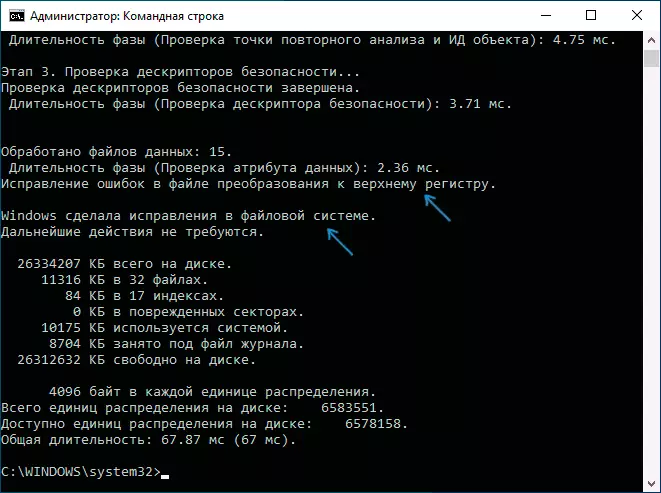
In case the errors have been fixed, further messages about the need to reboot should not appear. However, sometimes it happens that such notifications after correction of problems after some time appear again without any actions on your part.
What to do if the notification of the removal of disk errors appears regularly
If you're on your computer or laptop a message "Restart to eliminate disk errors" disappears, but after some time it appears again, the reasons may be:
- Frequent Forced Turning Off Power (Hold Power Button or Out Outlet).
- Turning off the PC from the power supply at night. Yes, in Windows 10, it can affect the disk negatively if you enable the "Quick Start" function. If you turn off the computer from the outlet must, disconnect the Quick Startup function in Windows 10.
- Problems with cables that are connected hard disk or SSD. It is worth checking the connection (so that the SATA cable is tightly connected both from the motherboard and the disk side, it is also worth checking the connection of the power cable), sometimes it will be reasonable to replace the cable.
- Power problems (power supply). Among other symptoms - the strange behavior of the computer when turning on and off (not always turns on the first time, after switching off, it can continue to make fans to noise), sudden shutdown under load (but this symptom can also talk about overheating).
- Problems with hard disk or SSD.
I hope the article helped to deal with the problem, and the messages about the need to eliminate the disk errors will no longer disturb you. In the context of the topic considered, it can be useful: checking the hard disk on Windows errors, programs for checking the hard disk on errors how to check the SSD on errors.
