
In this review on the use of Windows File Recovery to restore remote files and data after formatting in Windows 10, how to use the utility and additional information. It can also be useful: the best free data recovery programs.
- How to use Windows File Recovery
- Test data recovery
- Video recovery process in Windows File Recovery
Using Windows File Recovery to restore remote files
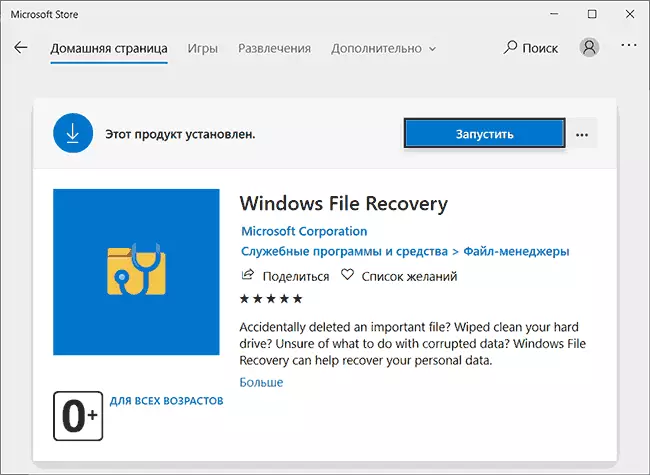
After installing the free Windows File Recovery program (we use the Windows Store application store, the installation is only possible in the latest version of Windows 10) and you will see the Console window with basic information on how to use the utility. Currently, only the text interface is available and only English may be changed in the future.

In general terms for data recovery from some kind of disk you need to enter the following command:
WinFR letter_Disk: Path_K_Papka_Textoryfor example, WinFR E: D: \ Recovered - In this example, you will search for all lost files on the E disk and they will be restored to the D: \ Recovered folder (restore the files to the same disk from which the recovery is not possible). The specified folder should be created in advance.
However, there are additional recovery management capabilities using transmitted parameters:
- Parameter / X. Includes searching for file signatures and allows you to restore not only with NTFS, but also from FAT32 / EXFAT / REFS sections. This can be useful, for example, to restore photos and other files from a flash drive or memory card. Example: WinFR E: D: \ Recovered / x
- Parameter / y. Allows you to set the types of files you want to search for, for example, to restore only JPG and PNG from the FAT32 flash drive, we can use the commandWinFR E: D: \ Recovered / X / Y: JPEG, PNG (list of supported formats for this parameter: ASF, JPEG, MP3, MPEG, PDF, PNG, ZIP). The parameter only works in combination with the key / X..
- Parameter / N. Allows you to restore files by template in the file name. For example, to restore all files whose name begins with the letters "Re", and the extension - .docx or .doc only with the NTFS disk we can write a command in this form: WinFR E: D: \ Recovered / N Re * .doc * "Star" can replace any character or set of characters.
- With the help of the same parameter, you can restore files from only a specific folder, for this we use it as follows. / N \ Path_K_Papka \ (The letter of the disc is optionally not needed, the disc that you specified at the beginning of the command are used).
In Windows File Recovery, additional parameters are supported, for example - / k to restore system files, but the current documentation does not report exactly how this parameter works. Detailed instructions from Microsoft on the data recovery utility (in English) are available here: https://support.microsoft.com/en-us/help/4538642/windows-10-restore-lost-files
Test recovery files
For the test, I used a flash drive to which the JPG photo system was recorded in the FAT32 file system, as well as some other files, for example, PSD, after which the USB drive was formatted in NTFS, and then (during the experiments with the free R-undelete program - Again in FAT32). As a Windows File Recovery command, I used
WinFR E: D: /REMONTKA.PRO / / XThat is, restoring files by signatures.
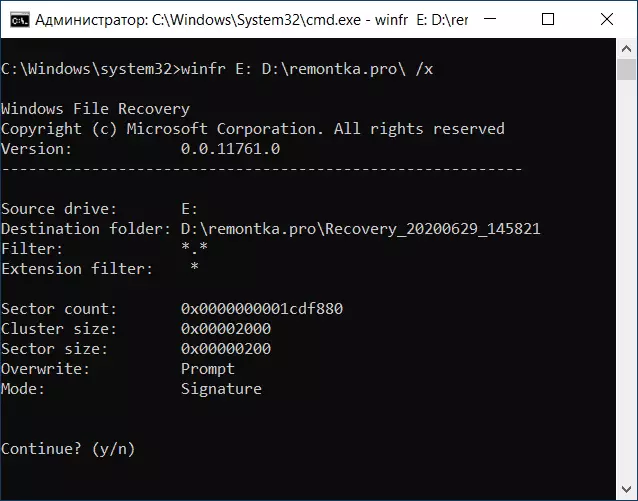
As a result, the result was no worse than many other tests before both free and paid programs: All JPG files were restored and regularly read, the PSD file was not found (but it is possible that in the future will add signatures and for it; immediately I note that only units were found from third-party programs).

I note that during the tests, I came across the recovery utilities several times, which, after formatting to another file system, could not find anything at all, in Windows File Recovery with this order.
Video with data recovery in Windows File Recovery
Summing up: If the command line interface does not confuse you, it is possible that Windows File Recovery is something that is worth trying first when you need to recover data after formatting or simply deleted files. The Microsoft program is installed through the store (that is, it is guaranteed safe and will not leave the garbage on the computer). And already if it does not cope, you can go to other similar tools.
