
You can download the update from the Official Microsoft website (see how to download the original Windows 10 ISO) or set using Media Creation Tool since April 30th.
Installation using the Windows Update Center will begin on May 8, but according to the previous experience I can say that it is often stretched for weeks and even months, i.e. Immediately expect notifications. Already there are ways to install it manually by downloading the ESD file manually from the Microsoft download site, the "special" method using MCT or turning on the receipt of preliminary assemblies, but I recommend waiting for an official output. Also, if you do not want to update, you can not do this while you do not do, see the appropriate section of the instructions How to disable Windows 10 updates (closer to the end of the article).
In this review - about the main innovations of Windows 10 1803, perhaps some of the options will seem helpful to you, and perhaps they will not impress.
Innovations in Windows 10 update spring 2018
To begin with, the innovations that the main focus is made, and then about some other, less noticeable things (some of which seemed inconvenient to me).Timeline (Timeline) Task
In Windows 10 April Update, the task representation panel was updated in which you can manage virtual desktops and view running applications.
Now there was added a timeline containing previously open programs, documents, tabs in browsers (not supported for all applications), including on other your devices (subject to the use of Microsoft account) to which you can very quickly go.

Exchange with devices nearby (Near Share)
In the Windows 10 store applications (for example, in Microsoft Edge) and in the Explorer in the Share menu there is an item for exchanging with connections nearby. While it works only for devices on Windows 10 new version.

To work this item in the notification panel, you need to enable the "Exchange with Devices" option, and Bluetooth must be enabled on all devices.

In essence, this is an analogue of Apple Airdrop, sometimes very convenient.
View diagnostic data
The ability to view diagnostic data that Windows 10 sends to Microsoft, as well as delete them.
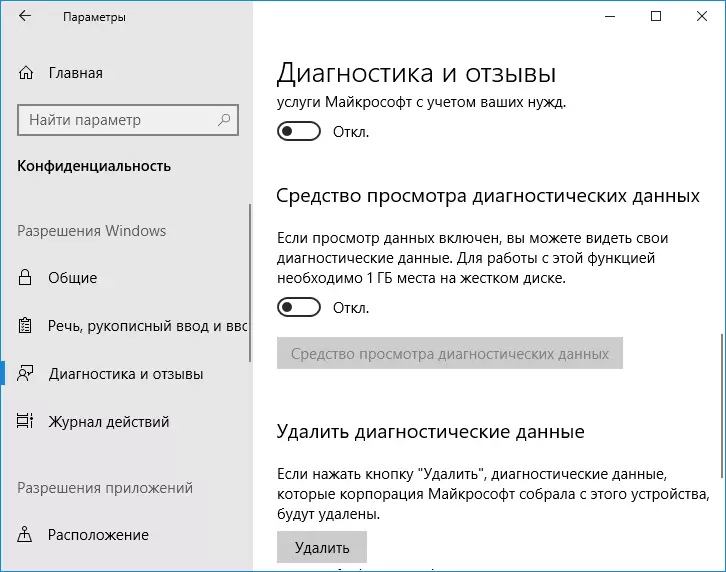
To view in the "Parameters" section - "Privacy" - "Diagnostics and Reviews" it is required to include "Diagnostic Data Viewer". To delete, simply press the corresponding button in the same section.
Graphic performance settings
In the "System" parameters section - "Display" - "Graphics Settings" You can set the performance of the video card for individual applications and games.
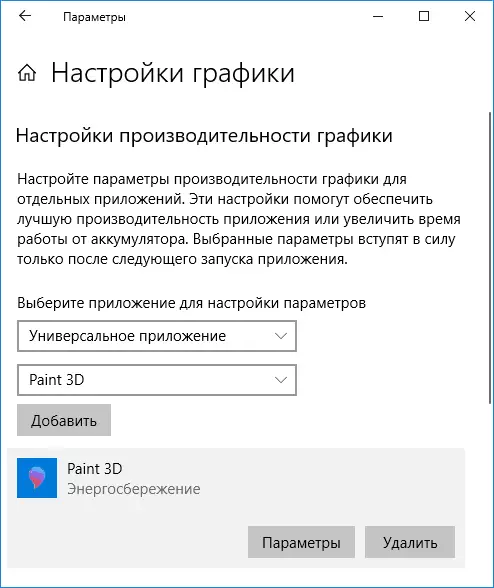
Moreover, if you have several video cards, then in the same section of the parameters you can configure which video card will be used for a specific game or program.
Fonts and Language Bags
Now fonts, as well as language packs to change the Language of the Windows 10 interface are installed in the "parameters".
- Parameters - Personalization - Fonts (and additional fonts can be downloaded from the store).
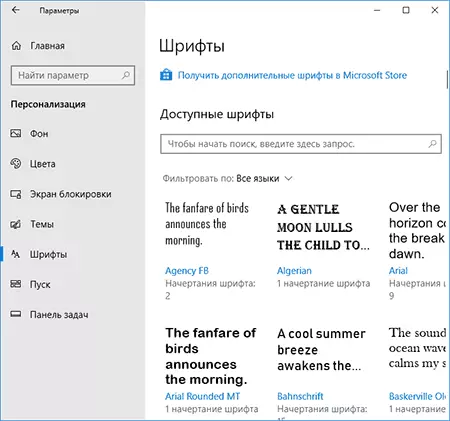
- Parameters - Time and Language - region and language (more in the instructions how to install the Russian language interface of Windows 10).
However, simply downloading fonts and placing them in the Fonts folder will also work.
Other innovations in April Update
Well, in completing the list, a set of other innovations in April update Windows 10 (I do not mention some of them, only those that may be important for the Russian-language user):
- Support for playing HDR video (not for all devices, but I have, on an integrated video, is supported, it remains to be produced by the corresponding monitor). Located in "Parameters" - "Applications" - "Video Play".

- Permissions for applications (Privacy parameters - section "Application Permissions"). Now applications can be prohibited more than before, for example, access to the camera, image folders and video, etc.
- The option of automatic fixing of blurry fonts in the parameters - System - Display - Advanced scaling options (see how to fix blurry fonts in Windows 10).
- The Focusing section in the parameters is a system that allows you to finely configure when and how you will be disturbed by Windows 10 (for example, you can disable any notifications for the time of the game).
- Home groups disappeared.
- Automatic detection of Bluetooth devices in pairing mode and connect them to connect them (I did not work with the mouse).
- Simple recovery passwords for local check records, more details - how to reset the Windows 10 password.
- Another opportunity to manage the autoload of applications (parameters - applications - autoload). Read more: Windows 10 autoload.
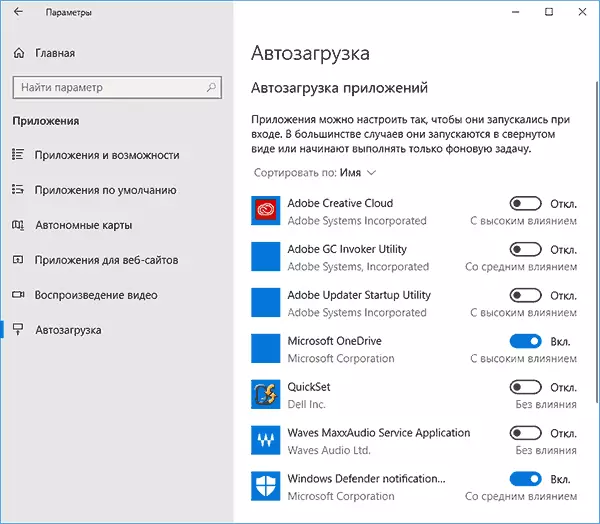
- Some parameters disappeared from the control panel. For example, change the keyboard key to change the input language will have to be slightly different, more details: how to change the key combination to change the language in Windows 10, also slightly differently, it is organized access to the configuration of the playback and recording devices (separate settings in the parameters and control panels).
- In the Parameters section - Network and Internet - Using data, it has the opportunity to set traffic restrictions for different networks (Wi-Fi, Ethernet, mobile network). Also, if you click on the "Usage of Data" item with the right mouse button, you can fix its tile in the Start menu, it will be displayed on it how much traffic was used by different connections.
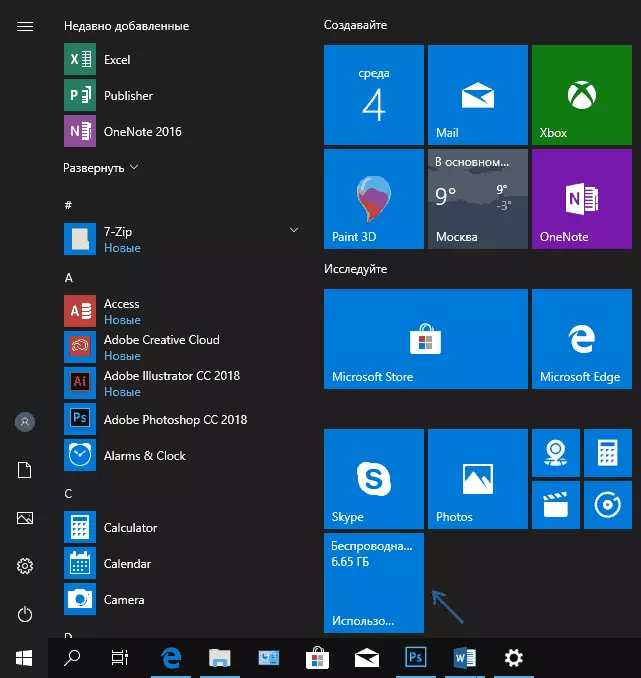
- The possibility of cleaning the disk manually in the Parameters section - the system is the device memory. Read more: Automatic disk cleaning in Windows 10.
This is not all innovations, in reality they are more: the Windows subsystem has improved for Linux (UNIX Sockets, access to COM ports and not only), supported CURL and TAR commands on the command prompt, a new power profile for workstations and not only.
So far like this, briefly. Are you planning to update soon? Why?
