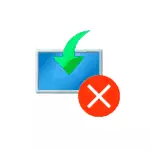
In this instruction, it is detailed to correct the error "Installation Canceled" 0x8007025D when installing Windows 10 from a flash drive or other drive, depending on the specific script, when this problem appears. Problems similar for reasons: Error 0x8007045D when installing Windows.
- Main ways to fix the error 0x8007025d
- Additional solution methods
- Video
Causes of Errors 0x8007025D and Fixed Methods
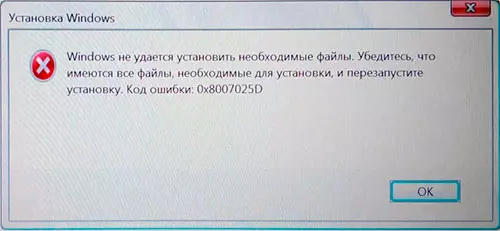
Among the main reasons that cause a problem with the cancellation of the installation due to "Windows cannot set the necessary files" with the error code 0x8007025d, you can select the following:
- The inability to record the necessary installation files to the disk (disc partition), which is installed by Windows 10 due to a lack of space for installation, problems with a disc record (for example, due to damage).
- Problems with the image or installation drive - i.e. In the image there are really no necessary files for installation (and sometimes on another computer with other equipment, the installation will be successful), or they cannot be read from the boot flash drive or disk and sometimes the reason for this is not a flash drive problem, but, for example, additional connected to The same USB device controller.
These are not all possible options (additional scenarios and decision methods will be proposed further), but most often the case in one of these items.
What actions can be taken to correct the automatic cancellation of the installation code 0x8007025d:
- Make sure that the system section (on which Windows 10 is installed) is sufficiently free space. When installing from a flash drive, it is possible to delete the section along with the content or expand it. Enough (not for work, and for a successful installation) for today's standards - 15-20 GB and this is for the original system (if you are using "assemblies", they potentially may require a larger space).
- If the installation starts inside the already installed OS, and not from the flash drive or an error occurs when the system is updated, clean the system partition from everything from which it can be released. If necessary, increase the disk system partition or use the clean installation with the formatting of the system partition.
- Disconnect all unnecessary USB devices before installation. If you install Windows 10 on a PC from a flash drive, and it is connected to the front panel or to any USB hub, connect to the rear panel in a row, where all USB connectors are free (not busy with the mouse or keyboard). If it is not difficult for you, disconnect internal drives not necessary at the installation stage, including drive drives, hard drives and SSDs.
- Try another image (especially if it is not an original ISO), another flash drive and another program to create a loading flash drive. For example, it was noted that the error occurs more often from users recording it using Ultraiso.
- If there are suspicions that the hard disk or SSD is damaged, while in the presence of another disk - try to disable the potentially non-working, leave only a guaranteed worker and install on it.
Additional methods Repair 0x8007025D error when installing Windows 10 from a flash drive
Above the simple options were given, however, in some cases they do not work, in this case the problem can be with RAM or BIOS parameters.I recommend starting with a simple option: Relieve the BIOS parameters to the default value (Load Defaults), disconnect the Secure Boot and try to repeat the installation. It may also make sense to update BIOS / UEFI with new versions on the manufacturer's website (for many motherboards it is possible to update from a flash drive without installed OS).
If it did not work, but on a computer more than one memory plank, Try to leave only one memory module connected , in the first slot. If the installation is again canceled with the 0x8007025D code, replace this memory module on the other and try the installation. If there is only one RAM module, check the RAM on errors.
Below - additional error correction options with which I personally did not happen to encounter, but if you judge the user responses, some worked:
- Trying to download the ISO image and create a bootable flash drive not on the computer on which it was done - if RAM errors, files can be loaded and recorded with damage.
- If the system is installed on a single large partition on a disk - for example, 1 or 2 TB, try to split it in the installation program and select a smaller space for Windows 10, approximately - about 100 GB, and install it in the created section.
- If you install from a flash drive, and on a computer or laptop there is both USB 3.0 connectors and USB 2.0, try to connect a flash drive to another connector type (regardless of the type USB type).
- Machine with a disabled Internet connection, and with a cable connection - with a disabled Ethernet cable.
Video
I hope one of the methods will help solve the problem, and you will leave a comment that it worked in your situation: statistics may be useful because this error is one of those for which there is no single clear solution.
