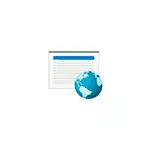
In this instruction detailed how to allow the program to access the Internet on a computer or laptop, which uses the built-in Windows Firewall, as well as additional information that may be useful in the context of the topic in question. A similar subject: how to prohibit the program Internet access in Windows.
Providing an Internet access program and a local network in Windows Firewall Parameters
In order to allow any program to access the Internet with built-in Windows tools, it is enough to perform the following simple steps for which you will need to have administrator rights on the computer:
- Go to the Control Panel - Windows Defender Firewall. Instead, you can press the Win + R keys on the keyboard, enter the firewall.cpl and press ENTER (here it can be useful: useful commands of the "Run" dialog box Win + R).
- In the opened window on the left, click "Resolution of interaction with an application or component in the Windows Defender Firewall".
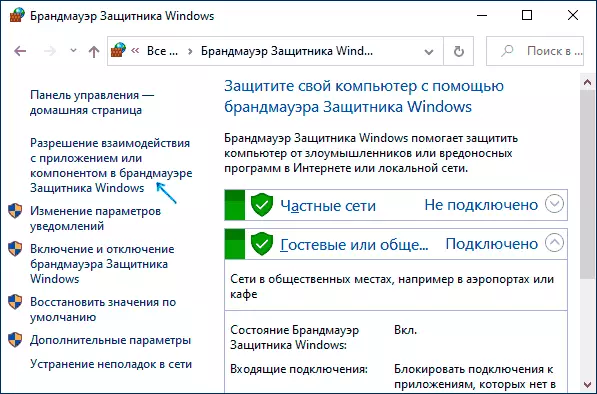
- Click the "Change Settings" button, find the program you need and check, access to which networks should be provided. If you do not know what to choose, it is usually quite safe to access and in private and in the public network (but it is not always the case if you have doubts about the fact that the program can do on the network, consider it).
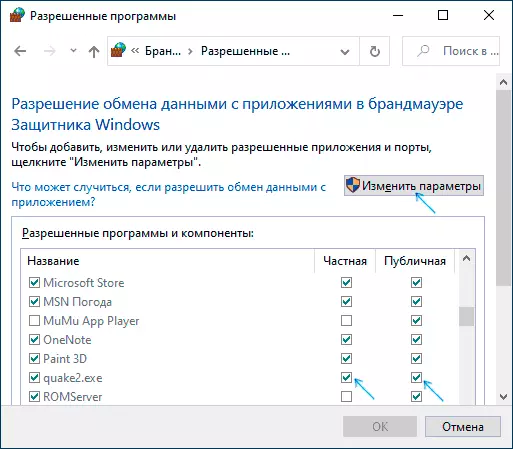
- If your program is not in the list, downstairs click the Allow Other Appendix button and specify the path to the executable file of the desired program.
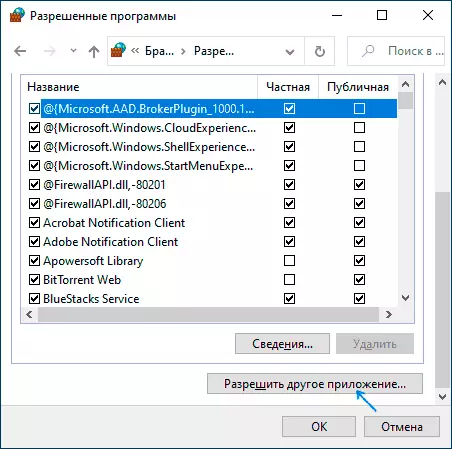
Usually, if we are talking about the built-in Windows network protection, the steps described should be enough. In extreme cases, you can completely disable Windows Firewall, but I would not recommend this.
Additional Information
If the specified actions did not help in resolving the Internet access or local network, then consider the following points:
- If third-party antivirus or firewall is installed on your computer, it can interfere with the network. Try temporarily disable it and check it if it solved this problem. If you solve, you can turn on again, and then study the settings and find the location that allows you to change the access parameters for the Internet programs.
- Sometimes it may be that the program is trying to access the server on the Internet, which no longer exists. In this case, she can report that there is no access to the network. In this situation, you are unlikely to do something.
- If you have blocked access to any sites in the Hosts file, this may also affect the access to the Internet. Even if you did not manually do this, but installed not quite licensed program, access to its sites could be locked automatically during the installation process. More on the topic: Hosts Windows 10 file - how to change and restore (suitable for other versions of the system).
- Using VPN, proxy may also affect the ability to access the Internet program. Here it can be useful: how to disable proxy in Windows.
- Just in case, you can look into the Windows Firewall settings in advanced security mode and see whether there are no incoming and outgoing compounds there regarding your program.
Most likely, one of the methods is suitable for solving the problem, otherwise describe the situation in the comments, if possible, in the most detailed as possible, I will try to help.
