
In this instruction, it is detailed that for the WSAPPX process and what to do in a situation when it causes a high load on the processor to correct the problem. A similar topic: what kind of svchost.exe process and why it loads the processor.
What is the WSappX process
As part of the WSAPPX process, system services are running (specified when we deploy the process in the Task Manager) that are responsible for installing, updating and supporting the Windows 10 store applications.
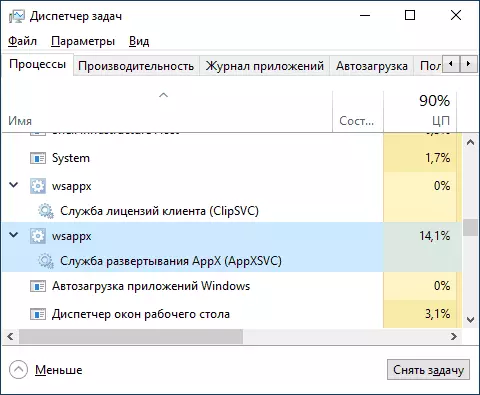
Accordingly, at regular work, the corresponding elements in the task manager can appear during application operation (including background), their installation or removal.
Usually, any significant load on the processor the elements under consideration do not cause: it can briefly increase in the installation or update processes, in other cases, on background work hesitates in the zero area. Unfortunately, this is not always the case.
What to do if WSappx ships the processor in Windows 10
Next - in order, the methods that can help correct the problem with constant high load from the WSAPPX processes in the Task Manager:
- If the problem appeared after setting some new applications from the Windows 10 store, try removing them. If you have recovery points to the date preceding the emergence of the problem, you can use them.
- Run the application store in the Open "Downloads and Updates" menu and update all applications (during the update, the load may be even higher than the current moment, but after it may disappear).
- Go to parameters - applications - applications and capabilities. Sort the apps by the date of installation. For all recently installed / updated applications from the Windows 10 store (there will be other applications in the list, go to "Advanced Settings" and click "Reset". Unnecessary applications from the list are better to remove.
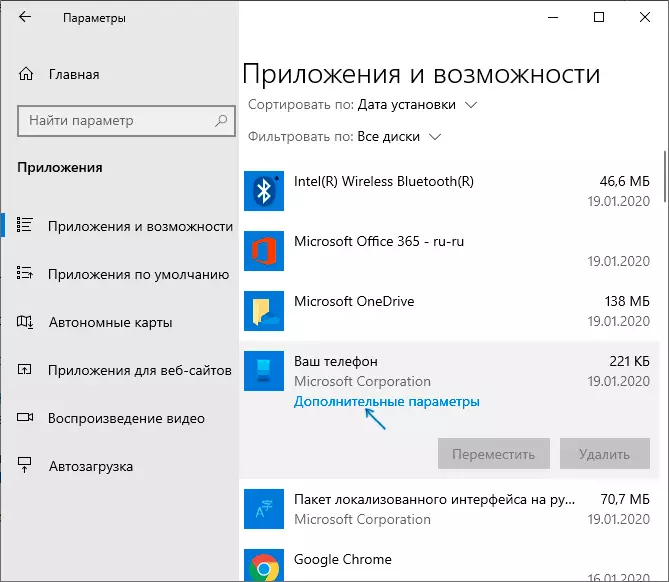
- If you disable Windows 10 paging file, it can cause WSappX behavior, try to turn it on again. Read more about how to do this: Windows 10 swap file.
- If you do not require Windows 10 applications in any way, you can try to stop and disable the service that loads the processor within the WSAPPX. However, theoretically, it can affect the performance and other system elements of Windows 10, as in the OS itself a lot "tied" to UWP applications.
- One of the frequent tips in this situation is to disable the Windows 10 store in the Local Group Policy Editor (gpedit.msc) on the path Configuration of the computer - Administrative Templates - Windows Components - Shop Disconnect the Store application. In my memory, this method has never been useful, but you can try it, and you can additionally switch other parameters in the same section of the Local Group Policy Editor.
- To prevent the proper work of the services under consideration, I can third-party antiviruses, automatic system cleaning tools, in some cases - actions on the disconnection of telemetry ("surveillance") of Windows if something from this was installed or was made lately, keep in mind.
- One of the most frequently working, but not the most convenient options to correct the high load WSAPPX - create a new user, go under it, make sure that the load is normal and then completely migrate on this user.
In most cases, one of the methods helps to solve the problem. Additionally, I note that among frequently selected store applications, causing an increased load on the WSAppx processor, mark the branded utilities of laptops or PCs (those that extend exactly as UWP applications, such as Lenovo and Dell).
