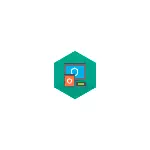
Hence the question: what if you forgot the password from Kaspersky Anti-virus product to be removed? This instruction details how to remove Kaspersky Anti-Virus without a password. For this there are two separate ways, start with a simpler one.
- How to remove Kaspersky without a password
- How to reset (remove) Kaspersky Password
- Video instruction
Removing Kaspersky Anti-Virus without password using kavremover

As with most antivirus developers, Kaspersky has a separate official Kaspersky Lab Products Remover utility (Kavremover) to complete its anti-virus products from a computer in case, if they were previously removed only partially or for some reason are not deleted by the staff of Windows 10 , 8.1 or Windows 7.
This utility will help in a situation where you need to remove Kaspersky without a password: it is not required for her work:
- Download the kavremover utility from the official site https://support.kaspersky.ru/common/uninstall/1464
- Run the utility, make sure that it discovered the desired antivirus from Kaspersky, enter the verification code and click "Delete".
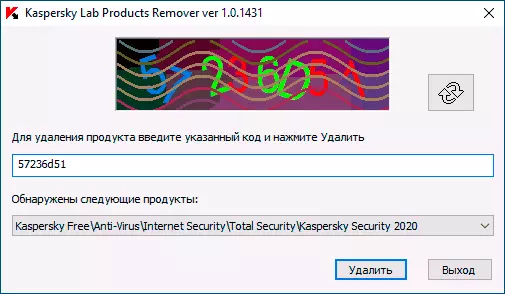
- Wait for the removal process to complete.
- Restart the computer.
This is the easiest method and ideal when you need removal of antivirus. However, in some cases, when you delete it only in order to install again and no longer forget the password, it is better to use the following method.
How to Reset (Remove) Password on Kaspersky Anti-Virus Settings for Removing Or Other Goals
The official website Kaspersky.ru is available official utility to reset the Kaspersky Anti-Virus settings password, Internet Security, Total Security and other products that is useful in the case under consideration. You can download the utility from the official site http://media.kaspersky.com/utilities/consumerutilities/klapr.zip (after downloading, unpack the archive to any location on the computer).
The utility itself is a simple BAT file containing commands that clear the registry parameters responsible for settings for Kaspersky (where it is stored and the need to request a password to delete or change the settings). Run the utility should be in secure mode (see Safe Windows 10 mode, how to start the computer in safe mode).
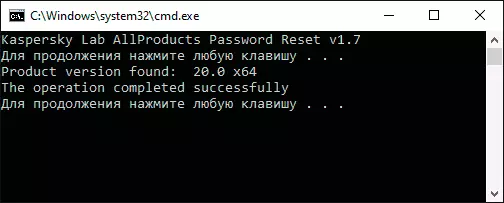
After restarting the computer in the safe mode and launch of the KLAPR.BAT file (Kaspersky Lab Allproducts Password Reset), press any key and if you received the message "The Operation Completed SuccessFully ...", then the password was successfully reset, and you can restart Windows in the desired You mode and perform any actions with Kaspersky Anti-Virus Product.
Video instruction
In conclusion - video, where both methods are shown clearly, if it will be more convenient for someone.
I hope the instruction turned out to be useful. If any problems arose, ask questions in the comments.
