
In this instruction, we will examine various ways in detail the various ways to correct the Microsoft Visual C ++ Runtime Library error in all topical versions of Windows.
- Simple ways to correct the error Visual C ++ Runtime Library
- Additional solution solving methods
- Video instruction
Simple ways to correct the error Visual C ++ Runtime Library
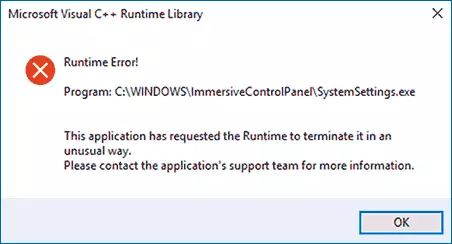
Unfortunately, there is no single solution solution for the "Microsoft Visual C ++ Runtime Library" error, since the reasons may be different: missing or damaged system components, the impact of third-party services and programs, in some cases - errors in the most started program (especially if it was written by you personally).
Language of programs that do not support Unicode and ways to folders with the program
This method of solutions is often effective for users with Russian-language versions of Windows 10, 8.1 or Windows 7, provided that the Microsoft Visual C ++ Runtime Library error is called by some third-party program, and not system components, such as Explorer.exe or SystemSettings.exe .
Try the following two methods to correct the error:
- If the game is launched or the program (or its installer) is in the folder, the path to which contains Cyrillic (Russian letters), transfer it to another location or rename the folder, try running. For example, if your username is in Russian, and the file is started from the "Download" folder, the full path to it will be viewed: \ users \ user_name \ downloads \ folder_s_rogram \ and this can cause an error.
- Go to the control panel (in Windows 10 control panel can be opened through the search panel) - regional standards, open the "Advanced" tab and in the "Language of Non-Supporting Unicode programs", click "Change System Language". Select "English (USA)", apply the settings and restart the computer, then check if it solved the problem.
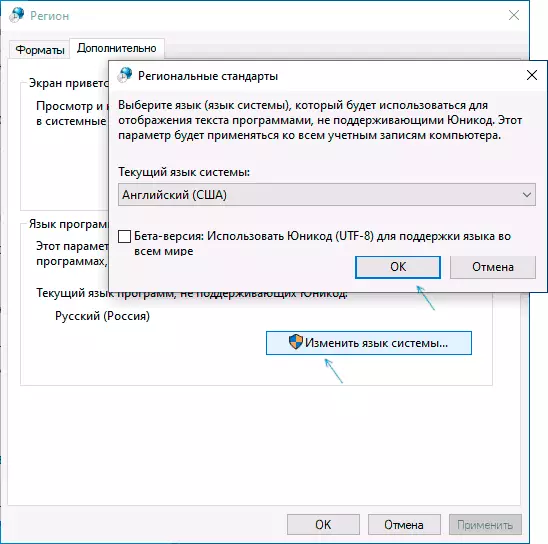
Please note that the second method can solve the problem, but at the same time make it so that the program or the game will run in English - usually in this case it is sufficient to find the appropriate setting in the program itself to return the Russian language.
Disseminated components of Visual C ++ and .NET Framework
The following possible solution is to try to reinstall Microsoft Visual C ++ Redistributable components, as well as set .NET Framework 4.8 and previous versions.
There is one nuance here: usually we do not know which of the numerous sets of distributed components of Microsoft Visual C ++ served as the problem, and therefore I recommend the following approach to reinstallation:
- Go to the control panel - programs and components and delete all available Visual C ++ components Redistributable (after that part of the programs can stop running, but by last step it will be fixed).
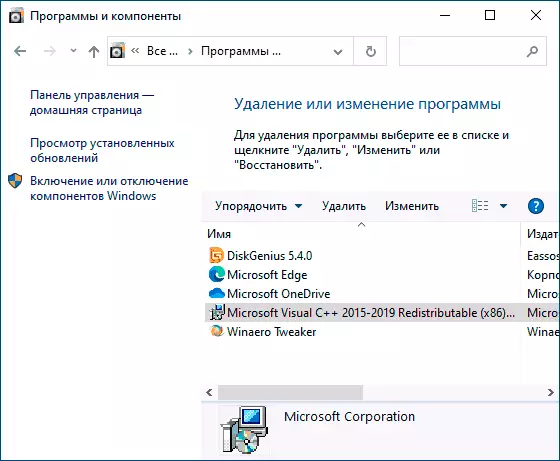
- Use an unofficial way to install immediately all (almost) components of Visual C ++ Redistributable from the instructions How to download Microsoft Visual C ++ components Redistributable 2008-2019.
- Go to Microsoft website https://support.microsoft.com/ru-ru/help/2977003/the-tentest-supported-visual-c-downloads and download two files in the upper section (Visual Studio 2015, 2017 and 2019) - vc_redist.x86.exe and vc_redist.x64.exe (For 32-bit versions of Windows - only x86), install them.
- To restart a computer.
If the specified steps did not solve the problem, follow these steps:
- Install Microsoft .NET Framework latest version from the official website: https://go.microsoft.com/fwlink/?LinkId=2088631
- Go to the Control Panel - Programs and Components - Enable and Disable Windows Components (Item Left) and see whether the .NET Framework components are enabled, if not - turn them on.
Note: If Windows 7, 8 or 8.1 is installed on your computer, also set the "Update for the Universal Execution Environment in Windows" for your OS version, the official website - https://support.microsoft.com/ru-ru/topic/ Update-For-Universal-C-Runtime-In-Windows-C0514201-7FE6-95A3-B0A5-287930F3560C
Video cards and DirectX drivers
This method may seem strange for the scenario under consideration, but it really is operational and allows you to correct the error. Especially in case you have two video adapters (discrete and integrated video cards), and you are concerned about the drivers only for one of them (discrete). If in the device manager in the section "Video adapters" you see something like "Microsoft Basic Video Adapter", this means that the drivers are not installed for it.- Download and install drivers for integrated video. It is best for the situation under consideration - from the laptop manufacturer's site under your model (the driver may be called "VGA", "Intel HD Graphics" or somehow differently, it is usually not possible to determine it relatively not difficult) or the manufacturer of the computer's motherboard manufacturer.
- Manually download and install your discrete video card drivers from AMD or NVIDIA official sites.
- Just in case, install the full set of DirectX libraries (default in the system there is only some of them), this can be done using a web installer from the official site - https://www.microsoft.com/ru-ru/download/details. ASPX? DisplayLang = RU & ID = 35
After installing the drivers, DirectX and rebooting the computer, check whether the problem was solved.
Additional solution solving methods
If the problem has not been solved to the current moment, you can try the following options that can also help correct the error Microsoft Visual C ++ Runtime Library:
- Delete programs installed immediately before error appear. According to reviews, the reason may be the most part of the software, among examples: Intel True Key, HP printers programs, antiviruses.
- Use the recovery points of the system if available.
- Perform a clean load (not confused with installation) Windows. If with a clean loading error disappears, then the reason is some kind of programs in the autoload or third-party service. You can include them with groups until I reveal what exactly causes an error. How to perform a clean loading described in the instructions Clean Windows loading.
- Check and restore the integrity of Windows system files.
- Separate instructions for the same error with the code R6025 PURE VIRTUAL FUNCTION CALL
Another option, for the case when the error causes a system process - to create a new Windows user (better if the name on the Latin will be used), log in to the system and check if this user is saved.
Video instruction
I hope the problem was solved. If this is the case, I will be grateful to the comment in which you will tell you exactly what happened in your case - it can help other users who collided with a mistake.
