
Such a timer can be installed by standard tools Windows 7, 8.1 and Windows 10 and, in my opinion, this option will suit most users. However, if you wish, you can use special programs to turn off the computer, some free options for which I will also demonstrate. Also below there is a video on how to put the Windows shutdown timer. Additional information: how to put an alarm clock on a computer or laptop.
How to put the computer shutdown timer using Windows
This method is suitable for setting the shutdown timer in all recent Windows 7 versions - Windows 7, Windows 8.1 (8) and Windows 10 and is very easy to use.
To do this, the system provides a special Shutdown program, which turns off the computer at a specified time (and can also reboot it).
In general, to use the program you can press the Win + R keys on the keyboard (Win - key with the Windows emblem), and then enter the Shutdown -S -T N command to the "Run" window (where n is the time before automatically shutdown in seconds ) And click "OK" or ENTER.
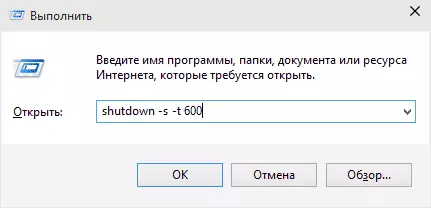
Immediately after executing the command, you will see a notification that your session will be completed after a certain time (full screen in Windows 10, in the notification area - in Windows 8 and 7). When the time comes, all programs will be closed (with the ability to save work, like when the computer is turned off manually), and the computer will be turned off. If you need a compulsory output from all programs (without the ability to save and dialogs), add the -f parameter to the command.

If you change your mind and want to cancel the timer, in the same way, enter the shutdown -a command - it will reset it and turn off will not happen.
Someone the permanent entry of the command to install the shutdown timer may not seem quite convenient, and therefore I can offer two ways to improve it.
The first way is to create a label to turn off the timer. To do this, right-click anywhere in the desktop, select "Create" - "Label". In the "Specify the location of the object", specify the path C: \ Windows \ System32 \ shutdown.exe and add the parameters (in the example in the screenshot, the computer will turn off 3600 seconds or an hour).
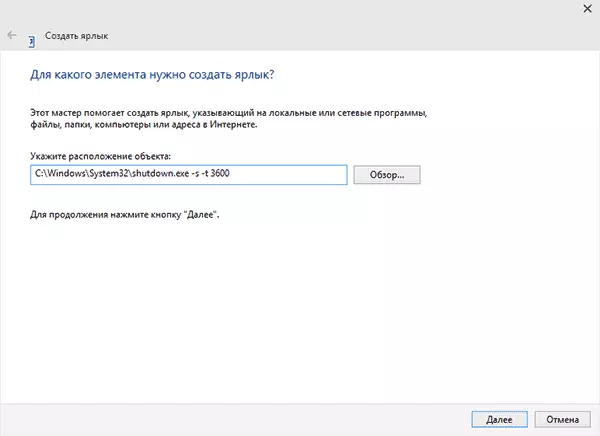
On the next screen, set the desired shortcut name (at your discretion). If you want, then you can click on the finished shortcut right-click, select "Properties" - "Change icon" and select the icon in the form of a shutdown button or any other.
The second way is to create a .bat file, when starting which the question is asked for what time the timer is set, after which it is installed.
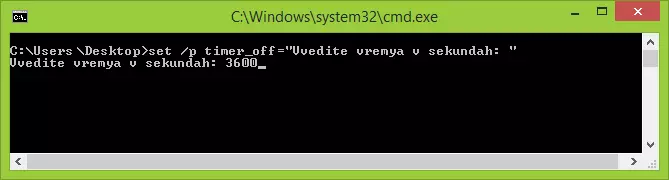
File code:
ECHO OFF CLS SET / P TIMER_OFF = "VVEDITE VREMYA V SEKUNDAH:" SHUTDOWN -S -T% TIMER_OFF%You can enter this code in notepad (or copy from here), then when saving in the "File type" field, specify "all files" and save the file with the .bat extension. Read more: How to create a BAT file in Windows.
Turn off at the specified time via Windows job scheduler
The same as described above can be implemented through Windows task scheduler. To start it, press Win + R keys and enter the Taskschd.msc command - then press ENTER.
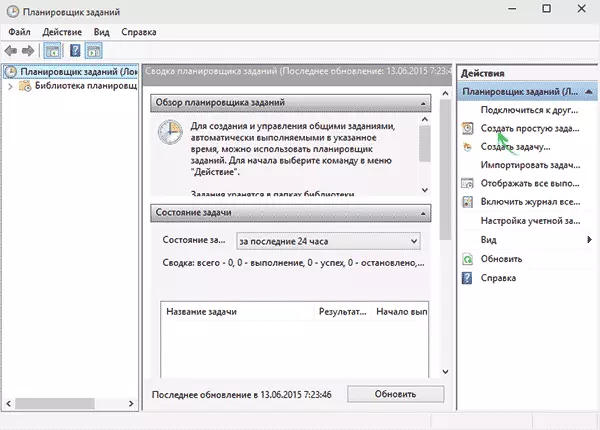
In the task scheduler to the right, select "Create a simple task" and specify any convenient name for it. In the next step, you will need to set the task launch time, for the shutdown timer purposes, it will probably be "once".
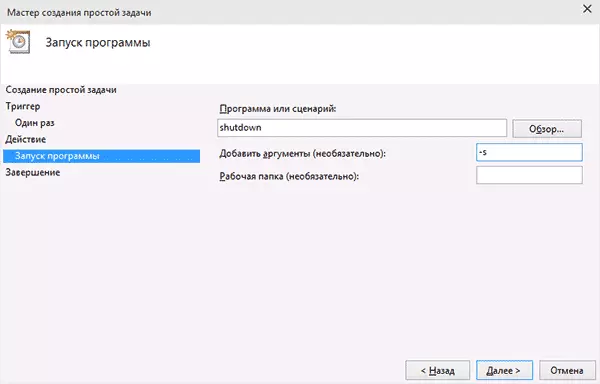
Next, you will need to specify the date and time of startup and, finally, select in "Action" - "Run a program" and specify the Shutdown program in the "Program or Scenario" field, and in the "Arguments" field - -S. After completing the task creation, the computer will be automatically turned off at the appointed time.
Below is a video instruction on how to put Windows shutdown timer manually and demonstrate some free programs to automate this process, and after the video you will find a text description of these programs and some warnings.
I hope that something for manual configuration of the automatic shutdown of Windows was not clear, the video could clarify clarity.
Computer shutdown timers
Different free Windows programs that implement the computer shutdown functions, a great set. Many of these programs have no official website. And even where it is, for some timers, antiviruses give warnings. I tried to give only proven and harmless programs (and give the appropriate explanations for each), but I recommend and you also check the downloadable programs on Virustotal.com.Wise Auto Shutdown shutdown timer
After one of the updates of the current review, the comments paid my attention to the free Wise Auto Shutdown computer shutdown timer. I looked and should agree that the program is really good, while in Russian and at the time of the check - completely clean from the proposals of the installation of any additional software.
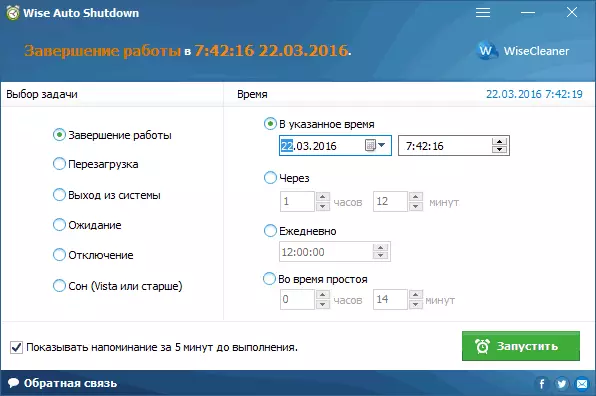
Turn on the timer in the program is simple:
- We choose the action that will be executed by timer - completing the work, reboot, exit system, sleep. There are two more actions, not quite clear: shutdown and waiting. When checking it turned out that the disconnection turns off the computer (what is the difference from the completion of the work - I did not understand: the entire procedure for completing the Windows session and shutdown passes the same as in the first case), and expectation is hibernation.
- Run the timer. By default, there is also a mark "Show reminder 5 minutes before execution." The reminder itself allows you to postpone the appointed action for 10 minutes or other time.
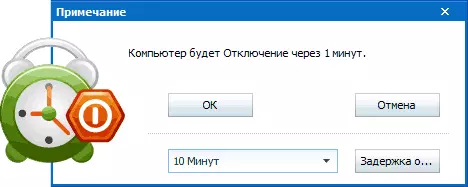
In my opinion, a very convenient and simple option of the shutdown timer, one of the main advantages of which is the absence of anything malicious according to Virustotal (and it is rare for this kind of programs) and the developer with, in general, a normal reputation.
Download the Wise Auto Shutdown program you can download free from the official site http://www.wisecluener.com/wise-auto-shutdown.html
Airytec Switch Off
The program is the automatic shutdown of the computer AIRYTEC Switch Off I, perhaps, I will post: this is the only one of the listed timer programs for which the working official site is clearly known, and the Virustotal and SmartScreen recognizes the site and the program itself is clean. Plus, this is a given Windows shutdown timer in Russian and is available for download in the form of a portable application, that is, it will definitely not set anything else to your computer.
After starting, Switch OFF adds your icon to Windows notifications area (however, text notifications of the program are supported for Windows 10 and 8).
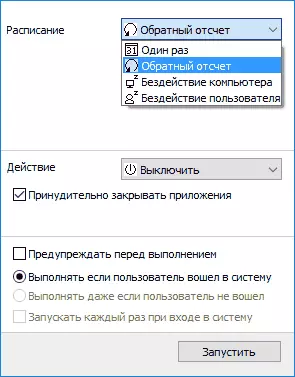
By simple click on this icon, you can configure the "task", i.e. Put the timer, with the following automatic computer shutdown parameters:
- Countdown until shutting down, shutdown "once" at a certain time, with user idle.
- In addition to shutdown, you can also set other actions - reboot, output from the system, break all network connections.
- You can add a warning to turn off the computer (for the ability to save data or cancel the task).
On the right click of the program icon, you can manually run any of the actions or go to the settings (options or properties). It can be useful if the Switch Off interface was first started in English.
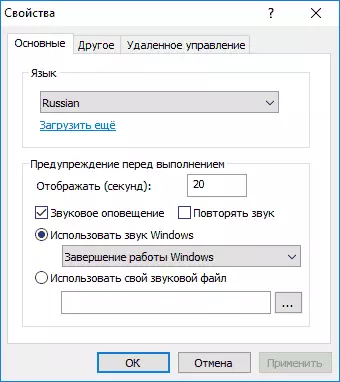
Additionally, the program supports the remote shutdown of the computer, but I did not check this function (installation required, and I used the portable version of the Switch OFF).
Download free Timer shutdown SWITCH OFF In Russian, you can from the official page http://www.airytec.com/ru/switch-off/ (at the time of writing the article there everything is clean, but just in case, check the program before Installation).
sleep timer
The program with the uncomplicated "Timer Timer" has a concise design, the automatic start settings together with Windows (as well as the timer activation at startup), of course, in Russian and, in general, not bad. From the deficiencies - in the sources found by me Install an additional software (from which you can refuse) and uses the forced closure of all programs (what honestly warns) - this means that if you do something to work at the time of shutdown, you will not have time to save it.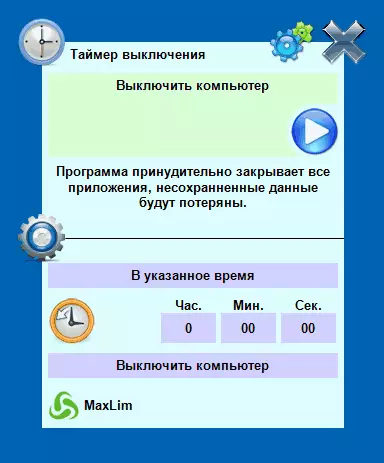
PowerOff
The PowerOff program is a kind of "combine" having functions not only a timer. I do not know if you would use your other capabilities, but the computer is turned off properly. The program does not require installation, but is an archive with executable program file.
After starting, in the main window in the "Standard Timer" section, you can configure the shutdown time:
- Trigger at the specified time on the system clock
- Countdown
- Turning off after a certain period of system inaction
In addition to shutdown, you can set another action: for example, starting the program, switch to sleep mode or blocking a computer.
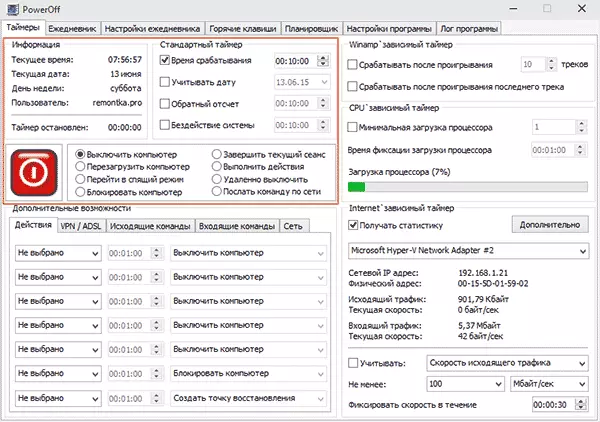
And everything would be fine in this program, but when closing it does not notify you that it is not worth close, and the timer stops working (that is, it must be folded). Update: I was told here that there are no problems - it is enough in the settings of the program to put the mark to turn the program to the system ponya when closing. The official website of the program failed, only on sites - collections of various software. Apparently, the net ectery is here www.softportal.com/get-1036-poweroff.html (but check out anyway).
AUTO POWEROFF.
AUTO POWEROFF Timer Program from Alexei Erofeev is also a great option to turn off the laptop or a Windows computer. I could not find the official website of the program, but there is an author's distribution of this program on all popular torrent trackers, and the downloadable file when checking clean (but still be careful).

After starting the program, all you need to do is configure time timer and date (you can also turn off the weekly) or after any time interval, set the system action (to turn off the computer - "shutdown") and click the "button" Start".
SM Timer.
SM Timer is another simple free program with which you can turn off the computer (or exit the system) either at the specified time or after a certain period of time.
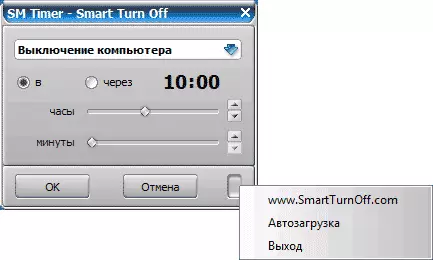
The program even has an official website http://ru.smartturnoff.com/download.html, however, when downloading on it, you will still be careful: some of the options for downloaded files, apparently, equipped Adware (Download the SM Timer installer, and not smart turnoff). The program is blocked by Dr. Antivirus Web, judging by the information of other antiviruses - everything is clean.
Additional Information
In my opinion, the use of free programs described in the previous section is not particularly appropriate: if you just need to turn off the computer at a certain time, the ShutDown command is suitable in Windows, and if you need to limit the time to use the computer to someone, these programs are not the best solution. (Since they cease to work after simple closure) and you should take advantage of more serious products.
The described situation is better suited for the implementation of parental control functions. Moreover, if you use Windows 8, 8.1 and Windows 10, the built-in parental control has the ability to limit the use of a computer over time. Read more: Parental Control in Windows 8, Parental Control Windows 10.
Last: Many programs that suggest a long period of operation (converters, archivers and others) have the ability to configure the automatic shutdown of the computer after completing the procedure. So, if the shutdown timer interests you in this context, look in the program settings: maybe there is something that is required.
