
In this guide, I hope you will find a working decision.
The novice user, unfortunately, may not cope with everything below, and therefore the first recommendation (which will probably not work, but it is worth trying) in order to correct the error 720 in Windows 8 - restoring the system to the state preceding its appearance. To do this, go to the control panel (Switch the View field in "Icons", instead of the "category") - Restore - Starting the system restore. After that, check the checkbox "show other recovery points" and select the recovery point to which an error is started with code 720 when connected, for example - point before installing Avast. Perform recovery, after which you restart the computer and see if the problem disappeared. If not - read the instructions on.
Error Correction 720 by resetting TCP / IP in Windows 8 and 8.1 - work method
If you have already searched for ways to solve the problem with an error 720 when connected, then you probably met two teams:
Netsh int ipv4 reset reseet.log netsh int ipv6 reset reset.logOr just Netsh int ip reset reset.log without specifying the protocol. When trying to perform these commands in Windows 8 or Windows 8.1, you will receive the following messages:
C: \ Windows \ System32> Netsh int ipv6 reset reset.log Reset interface - OK! Reset Neighbor - OK! Reset the way - OK! Reset - failure. Access denied. Reset - OK! Reset - OK! To complete this action requires a reboot.That is, the reset failed, which says the string of reset - failure. The solution is.
Let's follow the steps, from the very beginning to be clear and beginner and experienced.
- Download the Process Monitor program from the Microsoft Windows SysiNternals site by reference https://docs.microsoft.com/ru-ru/sysinternals/downloads/procmon. Unpack the archive (the program does not require installation) and run it.
- Disable the display of all processes with the exception of events related to access to the Windows registry (see picture).
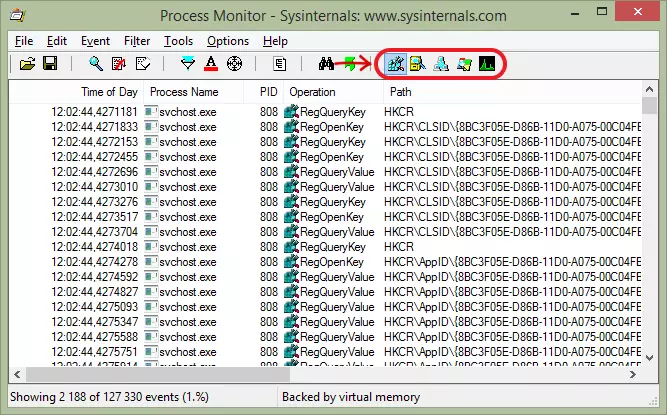
- In the program menu, select "Filter" - "Filter ..." and add two filters. Process Name - "netsh.exe", Result - "Access Denied" (capital). The list of operations in the Process Monitor program will most likely become empty.
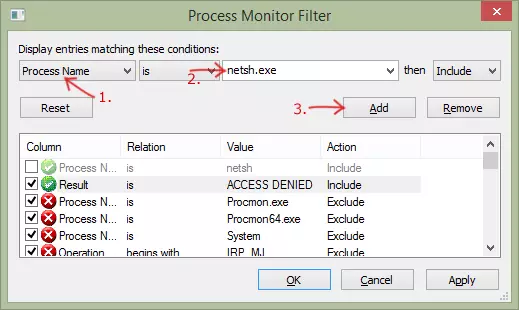
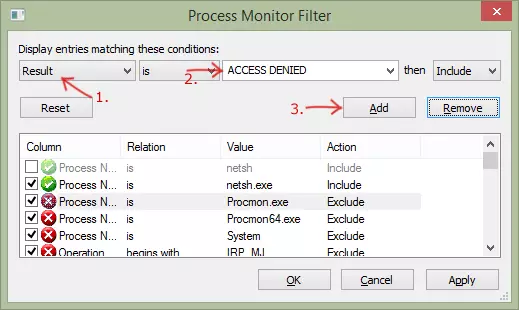
- Press the Windows keypad keyboard (with the emblem) + x (X, Latina), select the "Command Line (Administrator)" in the context menu.
- In the command prompt, enter the Netsh int IPv4 RESET RESET.LOG command and press ENTER. As already shown above, the reset will be a failure and a message about what was denied access. In the Process Monitor window, a string will appear in which the registry key will be indicated, which could not be changed. HKLM matches HKEY_LOCAL_MACHINE.
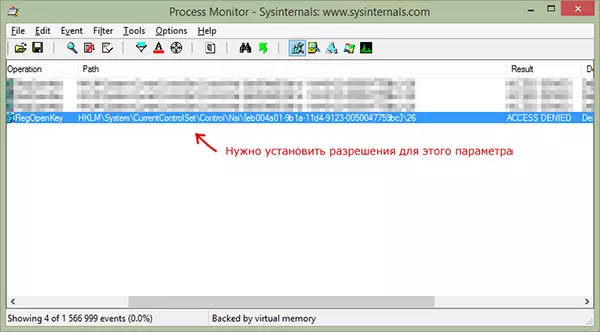
- Press the Windows + R keys keyboard, enter the Regedit command to start the registry editor.
- Go to the registry key that is specified in the Process Monitor, click on it right-click, select "Permissions" and specify "full access", click "OK".
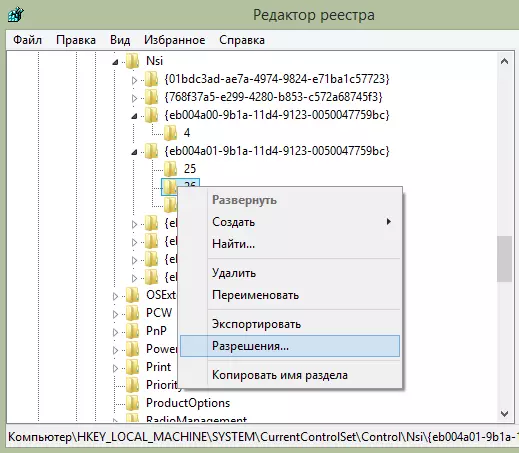
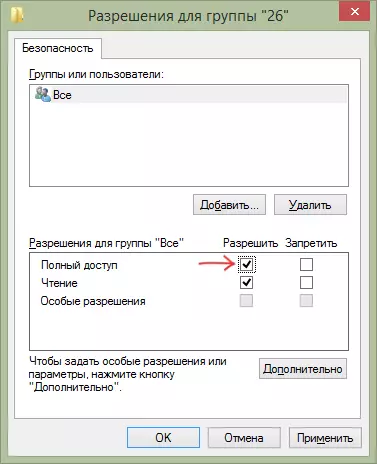
- Return to the command prompt, repeat the Netsh int IPv4 RESET RESET.LOG command (you can click the Up button to enter the last command). This time everything will be successful.

- Run items 2-5 for the Netsh int IPv6 RESET RESET.LOG command, the registry parameter will be different.
- Run the Netsh WinSock RESET command on the command prompt.
- Restart the computer.
After that, check whether the error is 720 when connected. Here is this way you can reset the TCP / IP parameters in Windows 8 and 8.1. I did not find a similar solution on the Internet, and therefore I ask those who tried my way:
- Write in the comments - helped or not. If not - what exactly did not work: some commands or simply did not disappear the 720th error.
- If it helped, share on social networks in order to raise the "first" instruction.
Good luck!
