
If a variety of ways to correct mistakes USB by storage manipulation of driver, action in the "Disk Management» Windows or from the command line (diskpart, format and so on.) Have not led to positive results, you can try utilities and software for repair of flash drives provided by both manufacturers For example, Kingston, Silicon Power and Transcend's, and third-party developers.
I note that the use of programs, described below, can not fix, and make the problem worse, and the verification of their performance on a working flash drive can lead to its failure. All the risks you assume. Also may be useful guides: USB writes Insert the disc into the device, Windows can not complete the formatting of the stick, failed request descriptor code 43 USB devices.
This article will first describe proprietary utilities popular manufacturers - Kingston, Adata, Silicon Power, Apacer, and Transcend, as well as a universal tool for SD memory cards. And after that - a detailed description of how to find out the memory controller your drive and find a free program to repair this particular stick.
Transcend JetFlash Online Recovery
To restore functionality of USB flash drives Transcend manufacturer offers its own utility - Transcend JetFlash Online Recovery, which, in theory, is compatible with most modern flash drives produced by this company.
The official website of the program is available in two versions for the repair of Transcend's flash drives - one for the JetFlash 620, the other - for all other drives.

For the utility, you must have an Internet connection (for automatic determination of a specific recovery method). Utility allows to restore stick as formatting (Repair drive and erase all data) and, if possible, a saving data (Repair drive and keep existing data).
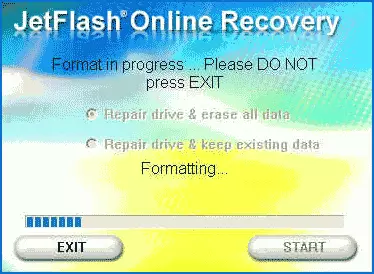
Download Utility Transcend JetFlash Online Recovery from the official website https://ru.transcend-info.com/supports/special.aspx?no=3
Silicon Power Flash Drive Recovery Software
The official website of Silicon Power in the "Support" section provides a program for repairing flash drives of this manufacturer - USB Flash Drive Recovery. To download, you will need to enter an email address (not checked), then the UFD_RECOVER_TOOL ZIP archive is loaded, in which SP Recovery Utility is located (requires the .NET Framework 3.5 components to work automatically, if necessary).

Similar to the previous program, the SP Flash Drive Recovery is required to connect to the Internet and the restoration of work occurs in several steps - determining the parameters of the USB drive, loading and unpacking the suitable utility for it, then automatically perform the necessary actions.
Download Silicon Power SP Flash Drive Recovery Software Flashkef's repair program Free from the official site http://www.silicon-power.com/web/download-usbrecovery
Kingston Format Utility.
If you are the owner of the Kingston Datatraveler Hyperx 3.0 drive, then on the official Kingston website you can find a utility for the repair of this lineup of flash drives, which will help format the drive and bring it to the state he had when purchasing.

You can download Kingston Format Utility from the page https://www.kingston.com/ru/support/technical/downloads/111247
ADATA USB FLASH DRIVE ONLINE RECOVERY
The ADATA manufacturer also has its own utility that will help correct flash drive errors, if you cannot read the contents of the flash drive, Windows reports that the disc is not formatted or you see other errors associated with the drive. To download the program, you will need to enter a serial number of the flash drive (to load exactly what is required) as in the screenshot below.
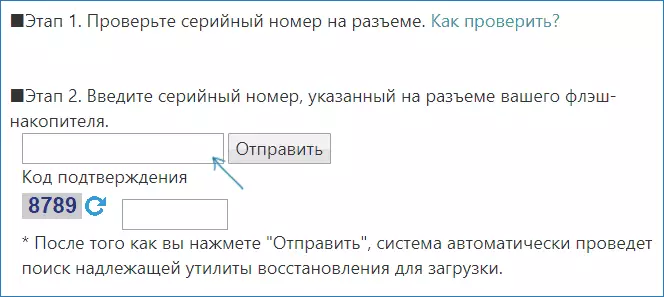
After downloading, run the downloaded utility and perform several simple steps to restore the USB device.
The official page where you can download the ADATA USB Flash Drive Online Recovery and read about the use of the program - http://www.adata.com/ru /ss/usbdiy/
APACER REPAIR UTILITY, APACER FLASH DRIVE REPAIR TOOL
For the Apacer flash drives, several programs are available at once - different versions of Apacer Repair Utility (which, however, cannot be found on the official website), as well as Apacer Flash Drive Repair Tool, available for downloading on the official pages of Apacer on the official page specifically Your USB drive model and look into the download section at the bottom of the page).

Apparently, the program performs one of the two steps - a simple formatting of the drive (Format item) or low-level formatting (Restore item).
Formatter Silicon Power
Formatter Silicon Power is a free utility of low-level formatting of the flash drives, which, according to reviews (including in the comments to the current article), works for many other drives (but use it at their own risk), allowing you to restore their performance when no other Methods do not help.

On the official website SP utility is no longer available, so you have to use Google to download it (I do not give links to the unofficial locations) and do not forget to check the downloaded file, for example, on Virustotal before starting it.
SD Memory Card Formatter for repairing and formatting SD, SDHC and SDXC memory cards (including Micro SD)
The Association of SD Memory Card Manufacturers offers its own universal utility for formatting appropriate memory cards when problems with them occur. At the same time, judging by the available information, it is compatible with almost all such drives.

The program itself is available in versions for Windows (there is support and Windows 10) and MacOS and quite simple to use (but the card reader will be required).
You can download SD Memory Card Formatter from the official site https://www.sdcard.org/downloads/formatter/
D-Soft Flash Doctor program
The free D-Soft Flash Doctor program is not tied to any particular manufacturer and, judging by the reviews, can help fix problems with a flash drive by low-level formatting.
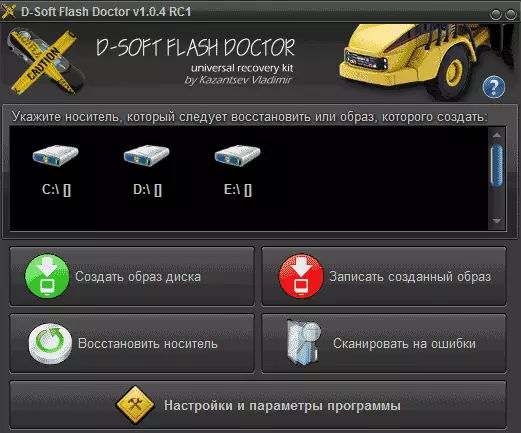
In addition, the program allows you to create an image of a flash drive for subsequent work no longer over the physical drive (to avoid further faults) - it can be useful if you need to get data from the flash disk. Unfortunately, the official site utility failed to find, but it is available on many resources with free programs.
How to find a program for repairing flash drives
In fact, this kind of free utilities for repairing flash drives is much more than listed here: I tried to consider only about "universal" tools for USB drives of different manufacturers.
It is possible that none of the above utilities is suitable in order to restore the performance of your USB drive. In this case, you can take advantage of the following steps to find the desired program.
- Load the Chip Genius or Flash Drive Information Extractor utility, with it you can find out which memory controller is used in your drive, as well as get the VID and PID data that will be included in the next step. You can upload utilities from pages: http://www.usbdev.ru/files/chipgenius/ and http://www.usbdev.ru/files/usbflashinfo/ respectively.

- After this data is known to you, go to the IFLASH website http://flashboot.ru/iflash/ and enter the VID and PID search field received in the previous program.

- In the search results, in the Chip Model column, pay attention to those drives that use the same controller that you have and look at the offered utilities for repairing the flash drive in the Utils column. It remains only to find and download the appropriate program, then see if it is suitable for your tasks.
Optional: If all the described methods repaired a USB drive did not help, try low-level formatting of the flash drive.
