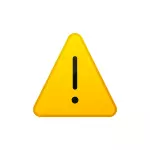
In this instruction, it is detailed about possible methods to solve the problem and correct the error code 52 when installing the driver in Windows 10, Windows 11 or previous versions of the system.
- Digital Signature Driver Search
- How to sign a driver or disable digital signature check
Installing the driver with the correct digital signature

Error with code 52 "Unable to check the digital signature of the driver" means that the digital signature of the driver being installed is either missing or damaged. And the optimal, although not always possible, the way to solve the problem is to find the driver of the same device, with a digital signature of which everything is in order.
- If the driver is loaded from a third-party source, try to download the driver from the official website of the equipment manufacturer. For system devices - from the manufacturer of the motherboard (in the case of PC) or the site of the laptop manufacturer. Important: It often happens that there are drivers on the official website, but not for the system that is installed (for example, Windows 10 is installed, and on the site - only for Windows 7). This is not the reason not to try the installation of such a driver: as a rule, it will work properly on a newer system.
- In case the driver installer from the official site reports the incompatibility of the system, try to unpack such a installer: sometimes the 7-ZIP archiver copies with unpacking EXE files, sometimes you can use solutions like Universal Extractor. When successful, in the unpacked folder you will find the driver files and you can set them manually, as described in the instructions how to install the F file in manually.
- If the drivers from official sources cannot be found, but the driver is on third-party sites, try multiple drivers of different versions from such sites. However, consider that the installation of third-party drivers is potentially dangerous, precisely about this in the status of the driver with code 52 you remind you of the text of "either a malicious program of unknown origin". Use resources with a good reputation for download.
In the case when none of the 3-proposed driver load methods are suitable in your situation, you can try to use third-party search and driver installation programs, such as Snappy Driver Installer (I bring it as an example as the most "clean" and non-commercial).
Unfortunately, for some specific devices, the driver with the correct digital signature may simply be missing anywhere. In this case, we can use the following methods for solving the problem.
Disable Digital Signature Check or Signature Signature Driver Files
To correct the error "Code 52" When you install the driver, you can try to disconnect the verification of the digital signature of the drivers, and if the skills allow you to better (from the point of view of the result and stability of further work) - try yourself to sign the available driver files yourself.
There are 2 separate detailed instructions on this topic:
- How to disable the Digital Signature Digital Signature Windows 10 (must work in Windows 11)
- How to sign Windows 10, 8.1 and Windows 7 64-bit and 32-bit
As a rule, one of the proposed approaches allows you to deal with the device error when you cannot verify the digital signature of the drivers.
