
In this simple instruction for beginners on how to return the previous behavior option and enable text signatures to the open software buttons in the Windows 10 taskbar, which may be particularly relevant for those who use its vertical location. It may also be interesting: how to make a transparent taskbar and place the icons in the center in the Taskbarx program.
Enable text marks on Windows 10 taskbar
In order for the signatures for running programs again started displayed, it is enough to perform the following simple steps:
- Right-click in an empty place of taskbar and select "Taskbar Parameters". The second option - go to the parameters - personalization - taskbar.
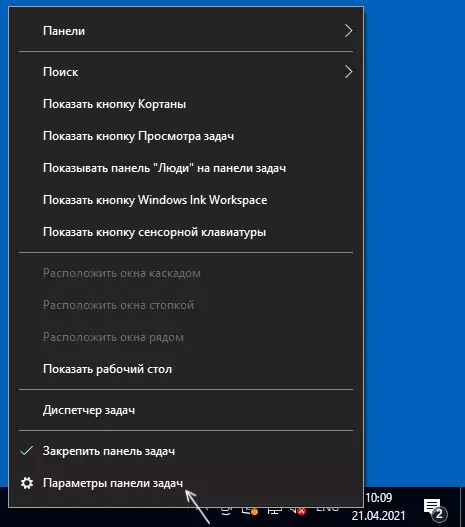
- Find the "Grind Buttons on Taskbar" item. If the change in this item and other parameters is not available, the following in the instructions proposed a way to do the same in the registry.
- This parameter can be switched to "Never" - it will turn off the grouping of the window buttons of one program (for example, the browser tabs) and enable signatures or "when the taskbar is overflowing" - in this case, the signatures will also be turned on, but the buttons can be grouped in the presence of a large The number of items on the taskbar.
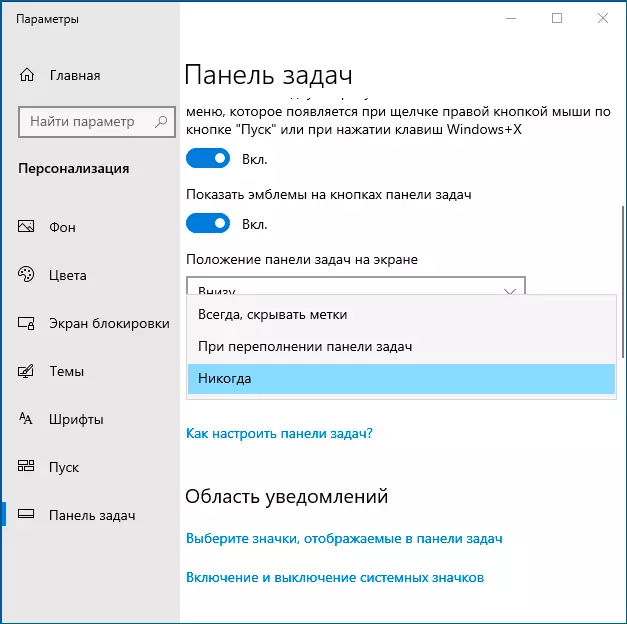
- You can see the result of applying the settings in the image below.
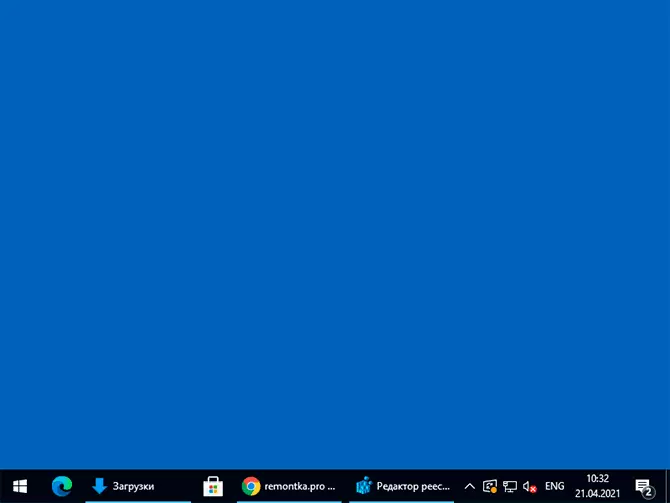
Consider that in order to access the Personalization parameters of Windows 10, the system must be activated. If the system is not activated, you can use the registry editor.
In the Registry Editor, go to the section
HKEY_CURRENT_USER \ SOFTWARE \ Microsoft \ Windows \ Currentversion \ Policies \ ExploreRCEP DWORD parameter named Notaskgrouping , Set the value 1 for it and restart the conductor or restart the computer.