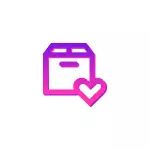
It may be facilitated by Winstall -Oneline service (of course, with a graphical interface) that simplifies the search for the necessary programs and their installation by automatically generating the script to quickly automatically install all the necessary software from official sites. In this summary - about using Winstall to install programs from Microsoft repository.
How to use Winstall to install free Windows 10 programs
First of all, Winstall does not replace Winget, and simplifies its use, and therefore, you must first install the package manager from Microsoft, how to do this (and what it is) in a separate article - setting Wingeet and using package manager for installation Windows 10 programs. After installation, all that will be required is to use the following steps:
- Go to the site https://winstall.app/ and find the necessary programs you need. You can view the entire directory that is constantly updated, and you can use the search, and the search is performed not only by program names, but also by their descriptions (for example, on request Note We will receive not only those programs for notes that contain this word in the title) . Turning to the "Apps" site section, you can view all available programs without search.
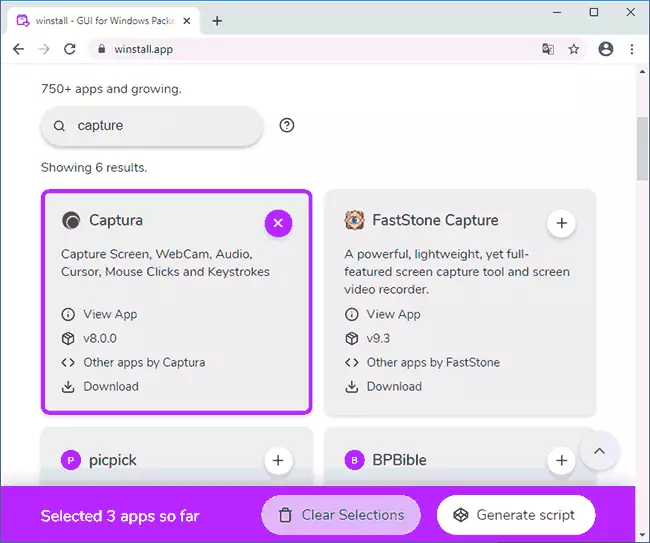
- Finding a program, you can add it by clicking "Plus" in the upper right corner (in the list of all applications), or highlighting it (on the main page of Winstall with a list of popular packages).
- By clicking on the program header or "More info" you can read a full description of the program, go to the official website of the developer, download the program installer without a script (from the official site), select not the last, and one of the previous versions of the program (not available for any ).
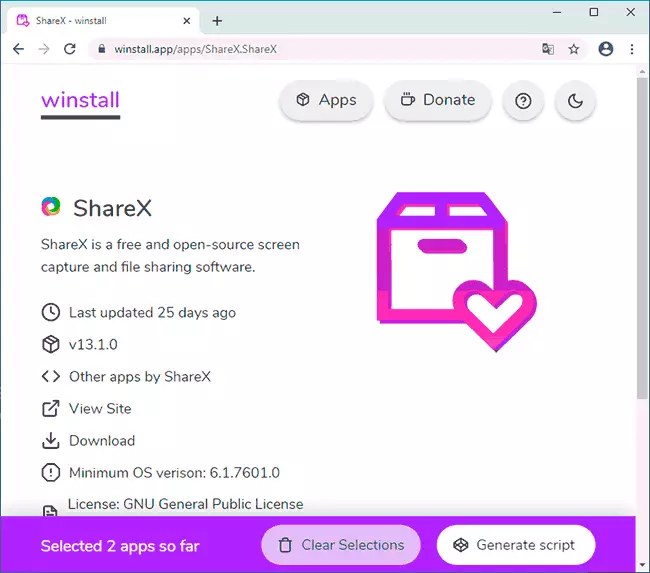
- After you have formed your set of necessary programs, click the "Generate Script" button. A command line script will be automatically formed to install all selected programs using Winget. Switching to "Show PowerShell Script" you will receive a script for PowerShell. This script can be copied and pasted to execute on your computer, or download the ready-made .bat or .ps1 file to automatically install all selected applications.
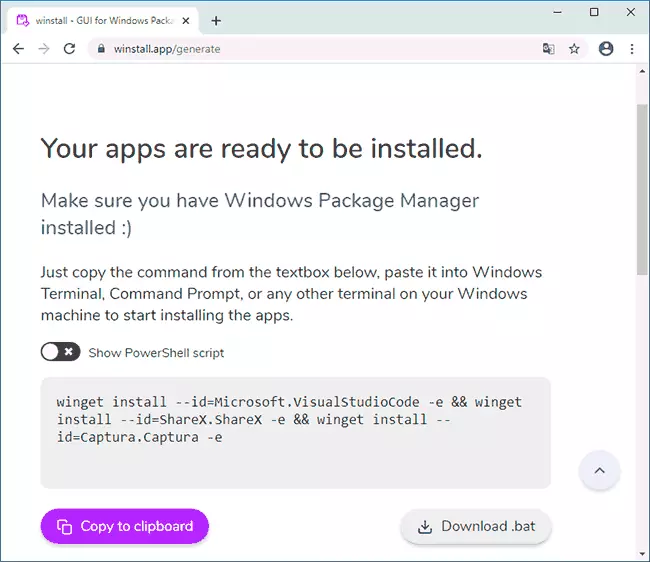
As a result, the whole process is really very simple and, I think most of even novice users can cope with him.
Why can the installation of programs can be useful using the package manager
Why can this be required by an ordinary user? For example, after clean installation of Windows 10 to the computer, you regularly install the same set of programs and service files: DirectX, Visual C ++ components of various years, .NET Framework, WinRAR or 7-Zip archiver, browser and applied programs for various purposes, By downloading them from official sites (or that is not the best choice - establishing outdated versions from your archives).
By installing only Winget and creating a Winstall script (or using the previously created script from your archive - it will always install the latest software versions, even if it has been created for a long time) you will automatically install everything you need with almost one action. An example of such a set of programs is below.
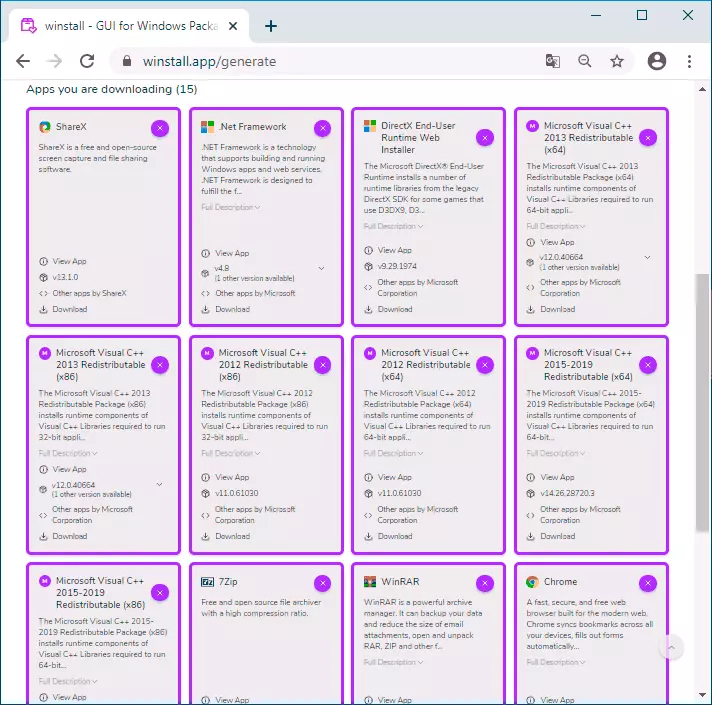
Of course, not any programs are available in Winget (and, accordingly, Winstall), but the list grows with every day, and now you can download so many necessary and useful things and automate their installation.
