
In this article - a description of the most popular free software for checking the hard disk, briefly about their capabilities and additional information that will be useful if you decide to check the hard disk. If you do not want to install similar programs, you can use the instructions for how to check the hard disk through the command line and other built-in Windows tools - perhaps this way will help solve some problems with HDD errors and damaged sectors.
Despite the fact that when it comes to testing the HDD, most often remember the free program of Victoria HDD, I will start not with it (about Victoria - at the end of the instructions, first about more suitable for novice users options). Separately, I note that other methods should be used to verify SSD, see how to check errors and SSD state.
Check hard disk or SSD in the free HDDScan program
HDDScan is an excellent and fully free program for checking hard drives. Using it, you can check the HDD sectors, to obtain information s.m.a.r.t., and perform various hard disk tests.
HDDScan does not correct mistakes and bad blocks, but only makes it possible to learn that there are problems with the disk. It may be a minus, but sometimes, in the case when it comes to the beginning of the user - a positive moment (it is difficult to spoil something).
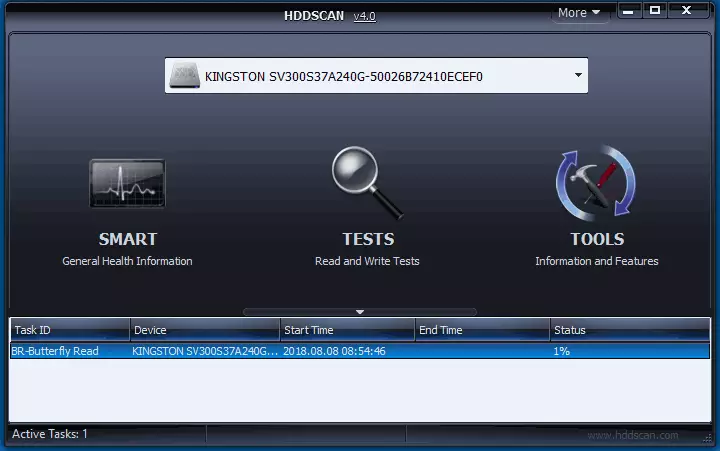
Not only IDE, SATA and SCSI discs are supported by the program, but also USB flash drives, external hard disk, RAID, SSD.
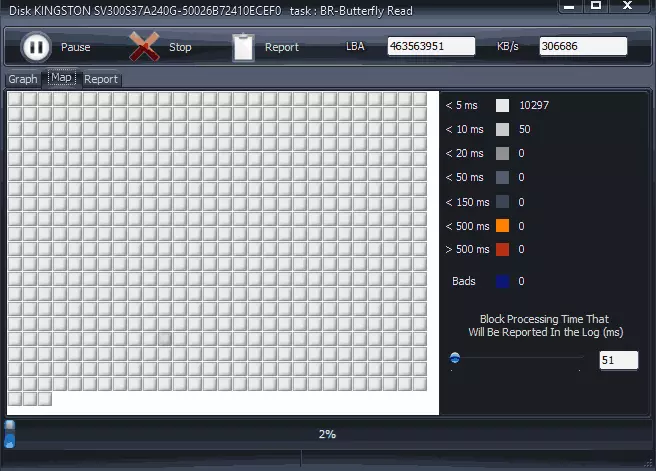
Details about the program, its use and on where to download: Using HDDScan to test hard disk or SSD.
Seagate Seatools.
The Seagate SeaTools free program allows you to check hard disks of various brands (not only seagate) and, if necessary, correct faulty sectors (works with external hard drives). You can download the program from the official site of the developer https://www.seagate.com/ru/ru/support/downloads/seatools/, where it is available in several versions.
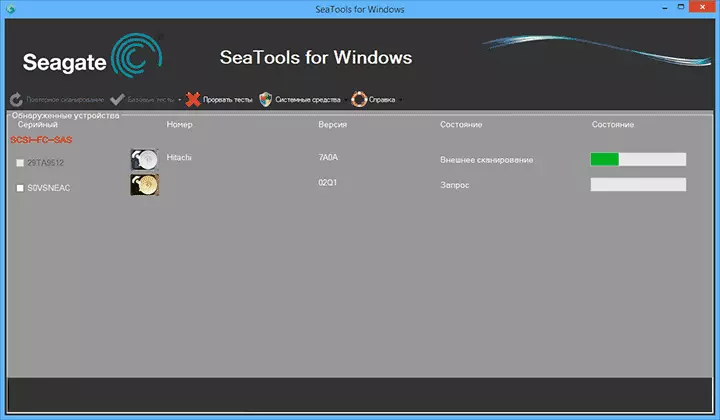
- Seatools for Windows - utility for checking the hard disk in the Windows interface.
- Seagate for DOS - ISO image from which you can make a loading flash drive or disk and, booting from it, check the hard disk and correct errors.

Using the DOS version allows you to avoid various problems that may occur when checking in Windows (since the operating system itself is also constantly accessed to the hard disk, and this can affect the check).
After launching Seatools, you will see a list of hard drives installed in the system and you can perform the necessary tests, get information SMART, as well as perform automatic recovery of damaged sectors. All of this you will find in the "Basic Tests" menu item. In addition, the program includes a detailed manual in Russian, which you can find in the "Help" section.
Western Digital Data Lifeguard Diagnostic Hard Drive Program
This free utility, in contrast to the previous, is intended only for Western Digital hard drives. And many Russian users have such hard drives.
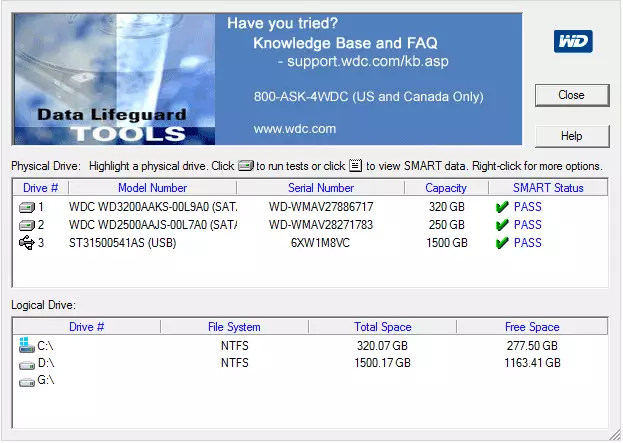
As well as the previous program, Western Digital Data Lifeguard Diagnostic is available in Windows version and as a bootable ISO image.
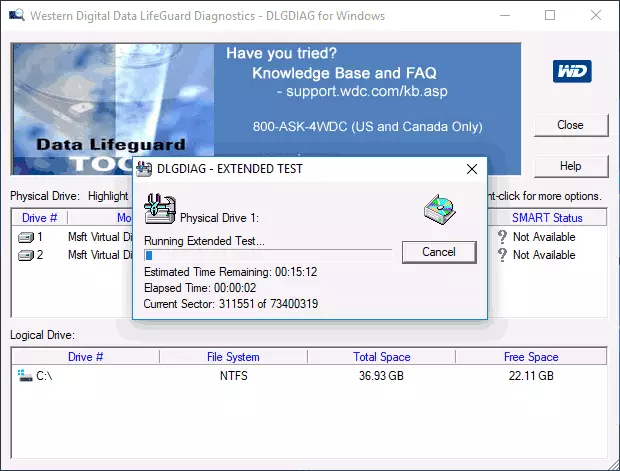
With the program, you can view Smart information, check the hard disk sectors, overwrite the disk with zero (erase everything finally), view the results of the check.
You can download the program on the Western Digital support website: https://support.wdc.com/downloads.aspx?lang=ru
How to check the hard drive with built-in Windows
In Windows 10, 8, 7 and XP, you can check the hard disk, including surface scan and correct errors without resorting to the use of additional programs, in the system itself there are several disk checking options for errors.
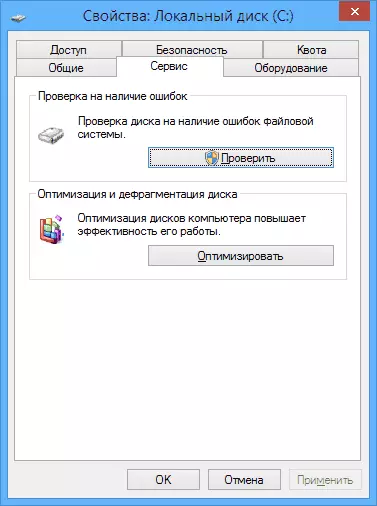
Check hard disk in windows
The easiest method: Open the conductor or "My Computer", right-click on the hard disk that you want to check, select "Properties". Go to the "Service" tab and click "Check". After that, it will remain only waiting for the end of the check. This method is not too effective, but it would be nice to know about its availability. Additional ways - how to check the hard drive on Windows errors.
How to check the working capacity of the hard disk in Victoria
Victoria is perhaps one of the most popular programs for the purpose of diagnosing hard disk. With it, you can view information s.m.a.r.t. (including for SSD) Check HDD on errors and failure sectors, as well as mark the BED blocks as not working or try to restore them.
The program can be downloaded in two versions - Victoria 4.66 Beta for Windows (and other versions for Windows, but 4.66b is the latest, update of this year) and Victoria for DOS, including ISO to create a boot drive. Official download page - http://hdd.by/victoria.html.
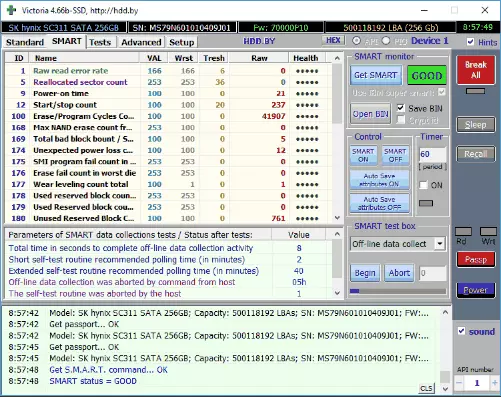
Instructions for using Victoria will take not one page, and therefore I do not take it to write now. I will only say that the main element of the program in the version for Windows is the Tests tab. By running testing, after selecting the hard disk on the first tab, you can get a visual idea of what state is the hard disk sectors. I note that green and orange rectangles with a 200-600 ms access time is already bad and means that the sectors fail (you can only check the HDD, for SSD this kind of check does not fit).
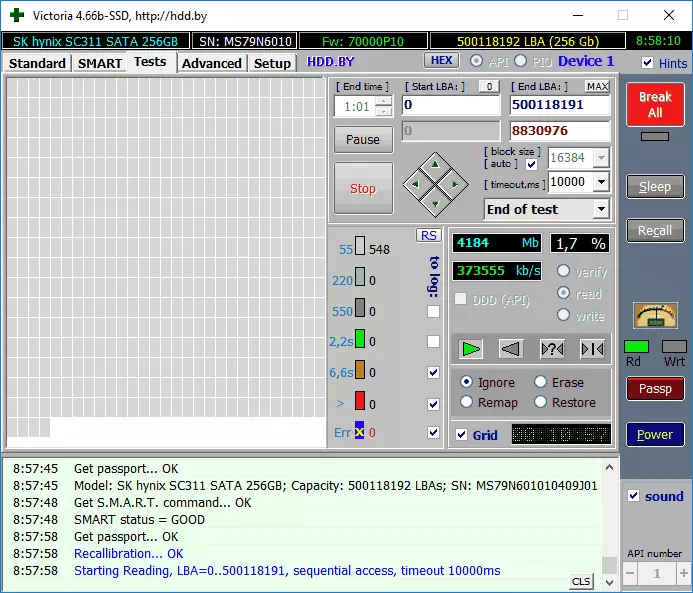
Here, on the test page, you can put the "remap" mark, so that the failure sector during the test is labeled as non-working.
And finally, what should I do if damaged sectors or bad blocks are detected on your hard disk? I believe that the optimal solution is to take care of the preservation of data and to replace such a hard disk as soon as possible. As a rule, any "correction of the Bad Blocks" is temporary and degradation of the drive progresses.
Additional Information:
- Among the recommended programs for checking the hard disk, you can often find Drive Fitness Test for Windows (DFT). She has some restrictions (for example, it does not work with Intel chipsets), but performance about performance is exceptionally positive. Perhaps useful.
- Smart information is not always correctly read for some storage storage facilities by third-party programs. If you saw the "red" items in the report, it does not always talk about the problem. Try using the branded program from the manufacturer.
