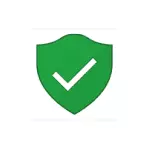
In this manual, ways to enable Windows 10 defender again using the Local Group Policy Editor or Registry Editor, as well as additional information that can be useful.
The reason for the popularity of the question is usually the fact that the user does not disable the defender (see how to turn off the Windows 10 defender), and used, for example, any program for disconnecting "surveillance" in OS, which, along the way, disabled and built-in Windows Defender anti-virus . For example, by default, the Destroy Windows 10 Spying program does.
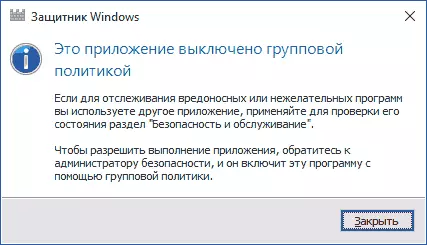
Enabling Windows 10 Defender using Local Group Policy Editor
This way to enable Windows Defender is suitable only for owners of Windows 10 professional and higher, since only the local group policy editor is present in them (if you have home or for one language - go to the next method).
- Run the Local Group Policy Editor. To do this, press the Win + R keys on the keyboard (Win - key with the OS emblem) and enter the gpedit.msc then press ENTER.
- In the Local Group Policy Editor, go to the section (Folders on the left) "Computer Configuration" - "Administrative Templates" - "Windows Components" - "Windows Defender Anti-Virus Program" (in versions of Windows 10 to 1703, the section was called Endpoint Protection).
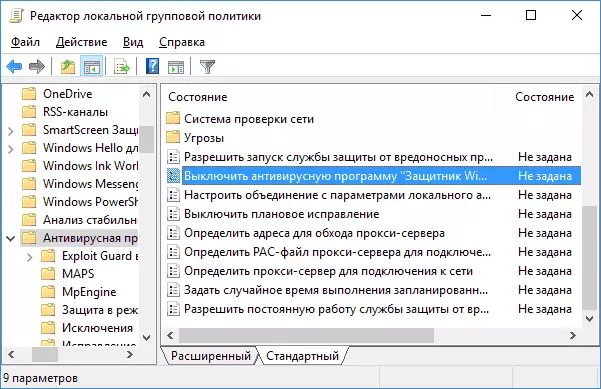
- Note the "Disable Anti-Virus Program of Windows Defender" option.
- If "Enabled" is installed there, click on the parameter twice and install "not specified" or "disabled" and apply the settings.
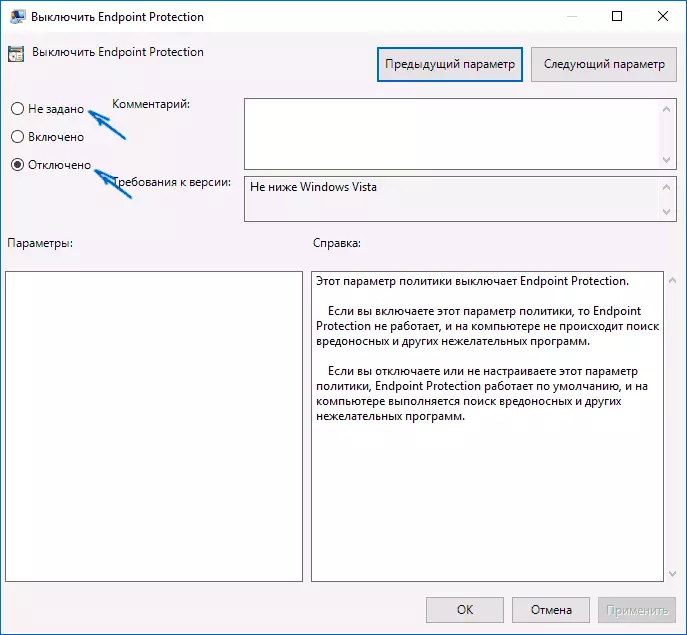
- Inside the "Endpoint Protection Anti-virus program" (Endpoint Protection), look at the "Protection in Real-Time" subsection and, if the "Disable Real Time Protection" parameter is enabled, transfer it to "Disabled" or "Not specified" and apply the settings .
After the specified procedures with the editor of the local group policy, launch the Windows 10 Defender (faster - through the search in the taskbar).
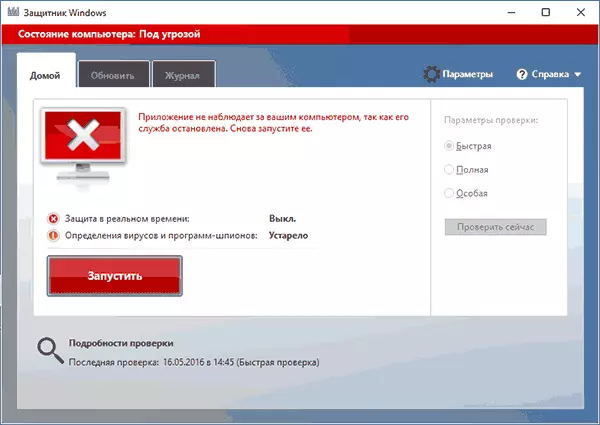
You will see that it is not running, but the errors "this application is turned off by Group Policy" no more appear. Just click the Run button. Immediately after starting, you can also offer to enable SmartScreen filter (in case it has been disabled by a third-party program with Windows Defender).
How to enable Windows 10 Defender in the Registry Editor
The same actions can be done in the Windows 10 registry editor (in fact, the local group policy editor changes just values in the registry).
Steps to enable Windows Defender This way will look like this:
- Press Win + R keys on the keyboard, enter the REGEDIT and press ENTER to start the registry editor.
- In the Registry Editor, go to the section (Folders on the left) HKEY_LOCAL_MACHINE \ SOFTWARE \ POLICIES \ Microsoft \ Windows Defender and see if the DisableAnTispyware parameter is on the right side. If there is, click on it twice and set the value 0 (zero).
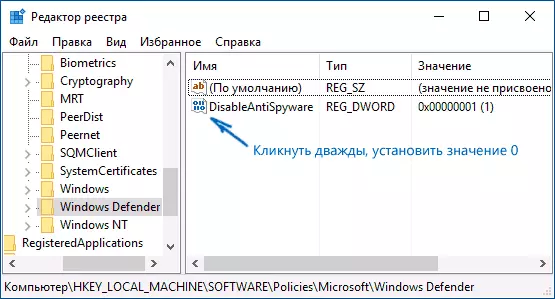
- In the Windows Defender section there is also a subsection "Real-Time Protection", look at it and if there is a DisableRealthTimeMonitoring parameter, also set the value 0 for it.
- Close the registry editor.
After that, type Windows in the Windows Defender's taskbar, open it and click the Run button to start the built-in antivirus.
Additional Information
If the above does not help, or some additional errors occur when the Windows 10 defender is turned on, try the following things.
- Check in services (Win + R - Services.msc), whether "Windows Defender Anti-Virus Program" is enabled, the Windows Defender Service or Windows Defender Security Center Service and Security Center in the latest versions of Windows 10.
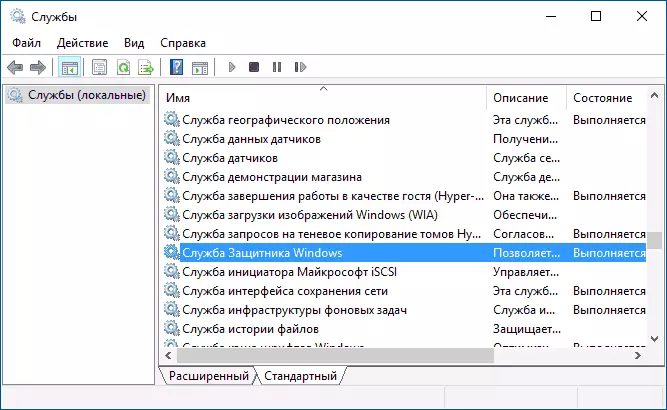
- Try in the Fixwin 10 program to use the action in the System Tools section - Repair Windows Defender.
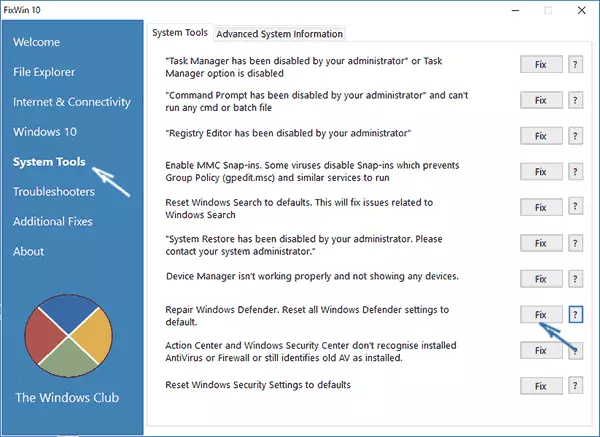
- Check the integrity of Windows 10 system files.
- Look, do you have Windows 10 recovery points, use them if available.
Well, if these options do not work, write comments, let's try to figure it out.
