
According to the specification of the device descriptor failure or port reset and 43 error code, it is suggested that not everything is in order with the connection (physical) to the USB device, however, in fact, it is not always the reason it turns out to be in this (but if something was done With ports on devices or there is a possibility of pollution or oxidation, check this factor, similar to - if you connect something via USB-hub, try to connect directly to the USB port). More often is the case in installed Windows drivers or their improper work, but consider everything and other options. It may also be a useful article: USB device is not identified in Windows
Updating the driver of a composite USB device and root USB hubs
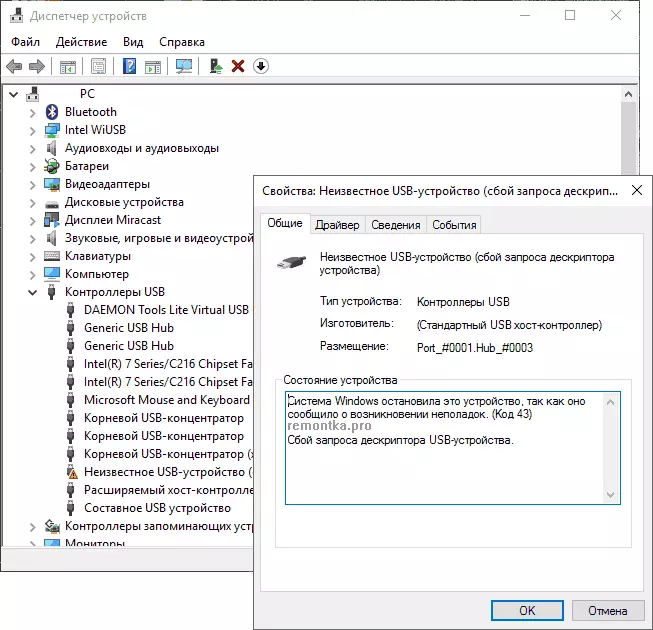
If there were no such problems so far, and your device began to be defined as an "unknown USB device" for nothing with this, I recommend to start a solution to the problem, as from the simplest and, usually, the most efficient.
- Go to Windows Device Manager. You can do this by pressing the Windows + R keys and entering DevmGMT.msc (or through the right click on the "Start" button).
- Open the USB Controllers section.
- For each of the GENERIC USB HUB devices, the root USB hub and the composite USB device, follow these steps.
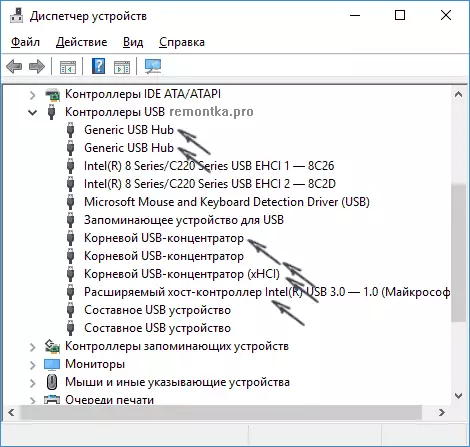
- Click on the device right-click, select "Update Drivers".
- Select "Run the driver search on this computer."
- Select "Select from the list of already installed drivers."
- In the list (there, most likely there is only one compatible driver), select it and click "Next".
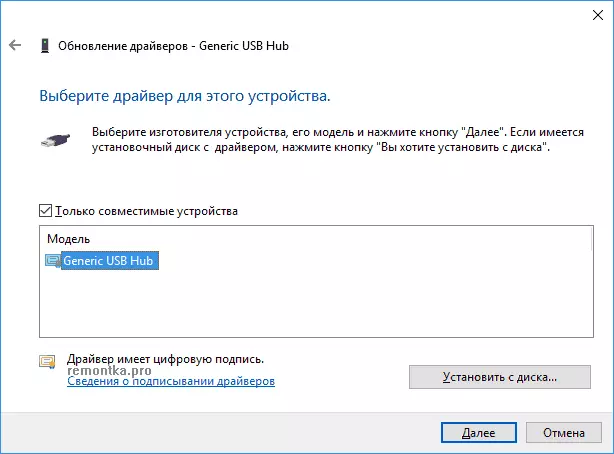
And so for each of the specified devices. What should happen (if successful): when updating (or rather - reinstalling) one of these drivers, your "unknown device" will disappear and will appear again, already as identified. After that, with the rest of the drivers to continue this optional.
Optional: If the message that the USB device does not identify you appear in you in Windows 10 and only when you connect to USB 3.0 (the problem is typical of laptops updated to the new OS), here it usually helps the replacement of the standard installed driver itself expandable host Intel USB 3.0 Controller on the driver that is available on the official website of the laptop or motherboard manufacturer. Also for this device in the device manager, you can also try the method described earlier (driver update).
USB energy saving parameters
If the previous way has worked, and after a while, your Windows 10 or 8 again started writing about the device descriptor failure and code 43, an additional action can help here - disabling power saving functions for USB ports.
To do this, as well as in the previous method, go to the Device Manager and for all GENERIC USB Hub devices, the root USB hub and composite USB device Discover via the right click "Properties", and then on the "Power Management" tab, disable the Allow Settings tab Disable this device to save energy. " Apply the settings made.
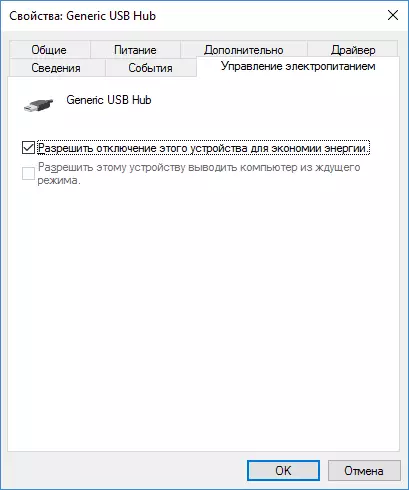
Incorrect USB devices due to nutritional or static electricity problems
Quite often, problems with the operation of the connected USB devices and the device descriptor failure can be solved by simply de-energizing the computer or laptop. How to do it for PC:- Remove problem USB devices, turn off the computer (through the completion of work, it is better to hold the SHIFT when you turn off the "shutdown").
- Turn off it from the outlet.
- Press and hold the power button pressed seconds 5-10 (Yes, on the computer off from the outlet), release.
- Turn on the computer to the network and simply turn it on as usual.
- Connect the USB device again.
For laptops, the battery is removed all actions will be the same, except that in paragraph 2 will add "Remove the battery from a laptop." The same way can help when the computer does not see a flash drive (in the specified instruction there are additional methods to fix it).
Drivers on chipset
And one more point that may cause a USB descriptor request failure or port reset failure - not installed official drivers for chipsets (which should be taken from the official laptop manufacturer website for your model or from the manufacturer's manufacturer's website of the computer's motherboard). Those that installs Windows 10 or 8, as well as the driver from the driver, do not always turn out to be completely workers (although in the device manager you are most likely to see that all devices work normally, with the exception of an unidentified USB).
To such drivers can relate
- Intel Chipset Driver.
- INTEL MANAGENE ENGINE INTERFACE
- Various Firmware Utilities Specific For Laptops
- ACPI Driver.
- Sometimes, individual USB drivers for third-party controllers on the motherboard.
Do not be lazy to enter the manufacturer's website in the Support section and check for the availability of such drivers. If they are missing for your version of Windows, you can try the installation of previous versions in compatibility mode (the main thing is to coincide the bit).
At the moment, this is all I can offer. Did you find your own solutions or did something of the described one worked? - I will be glad if you share in the comments.
