
In this manual, I will try to describe in the most detail what to do in each of the two cases to return to your PC or a notebook voice. This manual is suitable for Windows 8.1 and 8, 7 and Windows XP. Update 2016: What to do if the sound in Windows 10 disappears, the sound of HDMI from a laptop or PC on the TV, the error correction "output audio device is not installed" and "headphones or speakers are not connected".
If the sound is disappeared after reinstalling Windows
In this, the most common variant, the reason for the disappearance of the sound is almost always associated with sound card drivers. Even if Windows "itself installed all the drivers," the volume icon is displayed in the notification area, and in the device manager - your Realtek sound card or other, this does not mean that you have the right drivers.So, that the sound worked after reinstalling the OS, it is possible and preferably use the following ways:
1. Stationary computer
If you know what your motherboard is, download the driver to the sound for your model from the official website of the motherboard manufacturer (and not a sound chip - i.e. not from the same site RealTek, but, for example, with ASUS, if this is your manufacturer ). It is also possible that you have a disk with the motherboard drivers, then the driver for the sound is there.
If the motherboard model is unknown to you, and how to find out you also do not know, you can use the driver-pack - a set of drivers with an automatic installation system. This method helps in most cases with ordinary PCs, but I do not recommend using it with laptops. The most popular and well-working package driver - Driver Pack Solution, download which can be from DRP.Su/ru/. In more detail: there is no sound in Windows (only as applied to reinstall).
2. Laptop
If the sound does not work after reinstalling the operating system on a laptop, then the only correct solution in this case is to visit the official website of its manufacturer and download the driver for your model from there. If you do not know the address of the official website of your brand or how to download the driver there, I described it in very detail in the article how to install drivers on a laptop intended for novice users.If there is no sound and this is not related to reinstalling
And now let's talk about the situation when the sound disappeared without visible reasons: that is, literally, with the last inclusion, he worked.
Proper connection and operability of columns

To begin with, make sure that the speakers or headphones, as before, are properly connected to the sounds of the sound card, who knows: Maybe the pet has its own opinion on the correct connection. In the general case, the speakers are connected to a green output of the sound card (but it is not always so). At the same time, check whether the speakers themselves work - it is worth doing, otherwise you risk spending a lot of time and not achieve results. (To check you can connect them as headphones to the phone).
Windows Sound Settings
The second one that should be taken is to click on the volume icon with the right mouse button and select the "Playback Device" item (just in case: if the volume icon disappears).
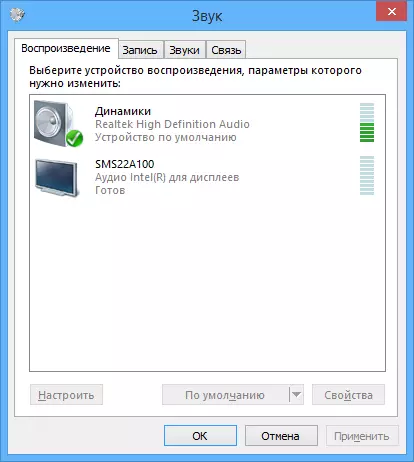
See which device is used to play the default sound. It may be that it will not be output on the dynamics of a computer, but an HDMI output if you connected the TV to a computer or something else.

If the default speakers are used, select them in the list, click "Properties" and carefully study all tabs, including the sound level included (ideally it is better to disable them, in any case, at that time, we solve the problem) and other options, which may differ depending on the sound card.
It can also be attributed to the second step: if there is any program on a computer to configure the sound card functions, go to it and also read whether the sound is turned off there or may be turned on optical output, while you are connected Conventional columns.
Device Manager and Windows Audio
Run Windows Device Manager by pressing the Win + R keys and entering the DevmGMT.msc command. Open the "Sound, game and video devices" tab, right-click on the name of the audio card (in my case, High Definition Audio), select "Properties" and see what will be written in the "Device Status" field.

If this is something different from "The device works fine", go to the first part of this article (at the top) concerning the installation of the correct drivers to the sound after reinstalling Windows.
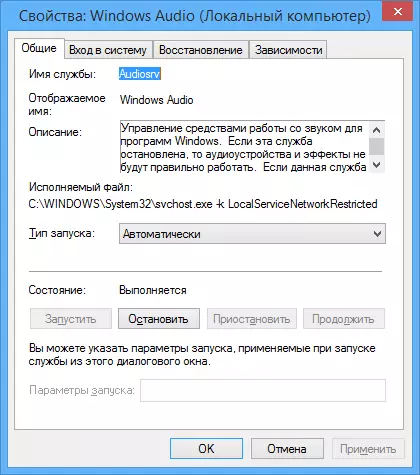
Another possible option. Go to the Control Panel - Administration - service. In the list, find the service named "Windows Audio", click on it twice. See that the "Startup type" field has been installed "automatically", and the service itself is running.
Enable Sound in BIOS
And the last thing I managed to remember the topic of non-working sound on a computer: an integrated sound card can be disabled in the BIOS. Usually, the inclusion and disconnection of the integrated components is in the sections of the BIOS Integrated Peripherals or Onboard Devices Configuration settings. There should be something related to the integrated audio and make sure it is enabled (Enabled).
Well, I want to believe that this information will help you.
