
In this manual, it is detailed about what to do if Windows 10, 8.1 or Windows 7 reports that the diagnostic policy service is not running in the list of discovered problems and correct Internet access. It can also be useful: what to do if the Internet does not work on Wi-Fi or cable.
- Diagnostic Policy Check
- Providing administrator rights to network services
- Additional ways to correct the problem
- Video instruction
Checking the status and type of diagnostic policy

By default, the diagnostic policy service starts automatically and is constantly running in Windows 10 and previous versions of the system. However, if you "optimized" the work of the services or has occurred any failure, it may not be that, therefore, first of all it is worth checking the correctness of the parameters of the problem service:
- Press keys Win + R. On the keyboard (Win - key with the Windows emblem), enter Services.msc. And press ENTER.
- In the list of services that opens, find "Service Diagnostic Policy" and double-click on it.
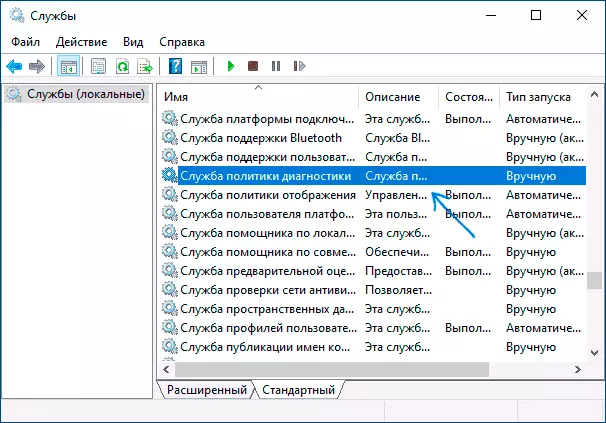
- If the "Start Type" field differs from "Automatically", select this item, after which click the Apply button. Click the Run button (if after starting you report that the service has been stopped, read on).

If the cause of the problem served incorrect type of service, it will be enough to correct the problem.
Immediately I will note another Important moment : If you have automatic recovery points on your computer or laptop, when there were no connection problems, use them (more details - Windows 10 recovery points will also come for the previous OS) - it will restore all the parameters of the services on those that were at that Time when the Internet was fully operational.
Providing administrator rights to network services
If the previous method does not help, follow these steps:- Run the command line on behalf of the administrator (how to do it).
- On the command line in order, enter the following two commandsNet Localgroup administrators / Add NetworkService Net Localgroup Administrators / Add Localservice
- In case you have a system in English (or has been translated independently from English by installing a language pack), use Administrators instead of administrators.
- After executing the command, close the command prompt.
Upon completion of these steps, restart the computer, then check whether the problem has been fixed.
Other ways to correct the problem "Diagnostic Policy Service is not launched"
As a rule, it helps one of the two described options for solving the problem or the system recovery point. However, if in your case it did not work, try the following:
- In Windows 10, reset network settings with built-in system tools.
- In Windows 8.1 and Windows 7, in order to execute the following commands on the command line on behalf of the administrator, after which you restart the computer: Netsh int IP Reset Netsh int TCP Reset Netsh WinSock Reset
- Try reinstalling the network card driver (for wired connection) or Wi-Fi adapter (for wireless): Download the original network card drivers or Wi-Fi from the manufacturer's manufacturer or PC motherboard, open the device manager and remove the appropriate adapter from the "Network Adapters" "(Right click - Delete), set the downloaded driver.
Also, if there is third-party antiviruses on a computer or firewalls, check whether the situation is changing if they are temporarily disabled.
Video
If the problem with the connection consists not only in the diagnostic policy service and the launch of the service does not solve it, describe the situation in the comments as in detail as possible, I will try to help.
