
In this manual, it is detailed about how completely and forever disable the winding of Windows 10 keys, as well as input filtering. Or rather, how to make no messages after pressing the SHIFT key 5 times or holding this key no longer appeared.
- How to disconnect the ships of the keys in the Windows 10 parameters
- Disconnection in the control panel
- Video instruction
How to disconnect the ships of the keys in the Windows 10 parameters

In Windows 10, there are two ways to turn off the sticking keys and input filtering - in the "Parameters" interface (you can call the Win + I keys) or, as in previous versions of the system - using the control panel.
First consider the first method, the steps will be as follows:
- Go to parameters - special features.
- From the menu on the left, select "Keyboard".
- In the "Use Sharpening Shipping" section, set the switch to the "Off" position, as well as remove the "Allow key sticking on the key to the key combination".
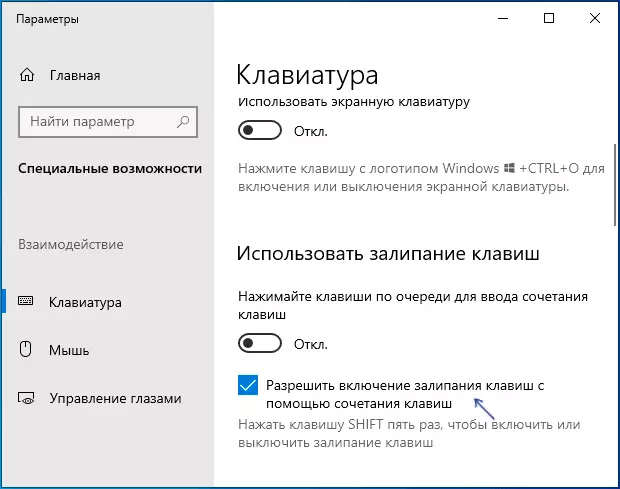
- To turn off the input filtering, here also scroll down and remove the "Allow the turning on the filter keys using a key combination".
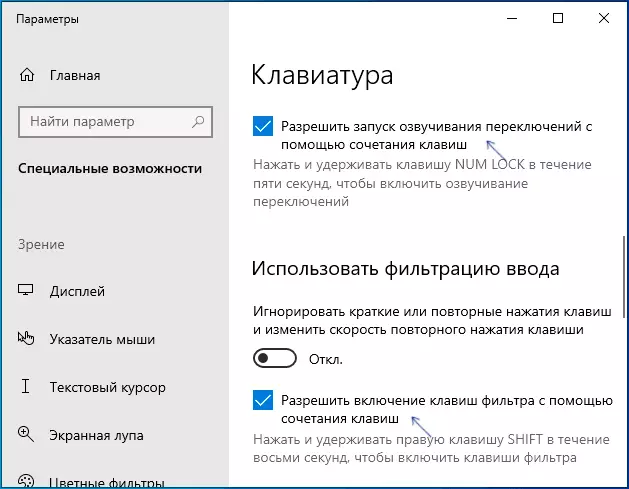
- Perhaps it makes sense to disable and "swinging switching" if you encounter the fact that it turns on when holding the NUM LOCK key.
After changing these settings, the windows of the sticking keys or input filtering you will no longer be disturbed.
Turning off the sticking keys and input filtering in the control panel
As in previous versions of the OS, in Windows 10, turning off the sticking keys and input filtering is possible through the control panel:
- Open the control panel (for this you can use the search in the taskbar, or press the Win + R keys on the keyboard, enter Control And press ENTER).
- In the control panel, open the Center for Special Opportunities.
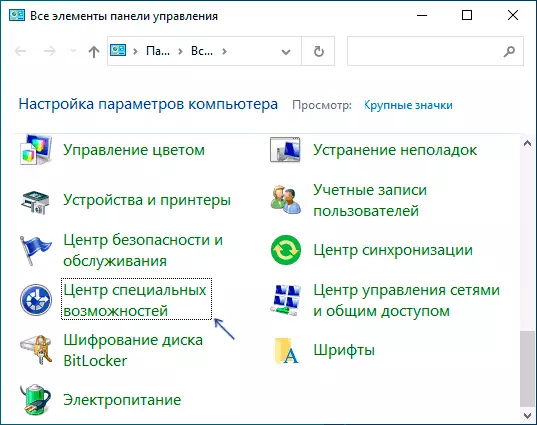
- In the center of special features, open the keyboard facilitation item.
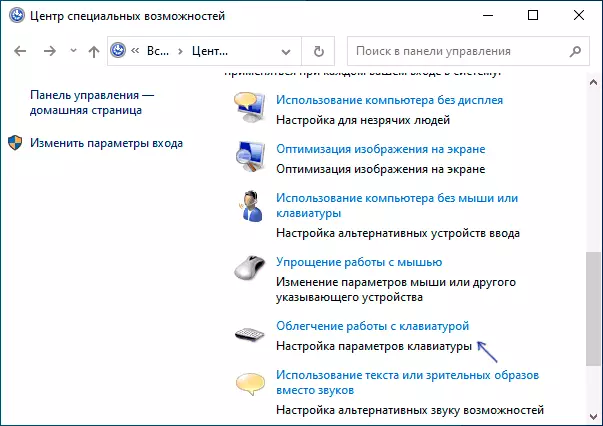
- In the next window, click "Setting the key sticking".
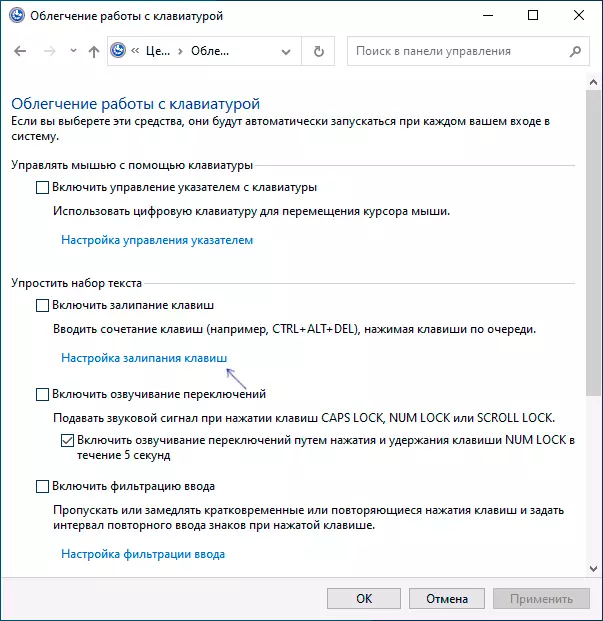
- Remove the "Enable key sticking" mark (if enabled) and "Turn on the shipping of the keys with a fivefold key of the Shift key." Apply the settings and go back to the previous window.
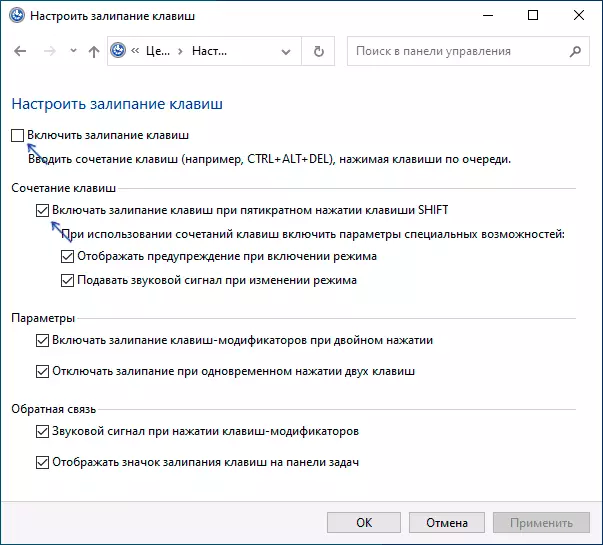
- In the same way, disconnect the input filtering and turning it on when holding the SHIFT key, turning to "Setting input filtering".
As in the previous case, after changing the specified settings, the changes immediately take effect, and the windows about the keys during the game will not appear in the favorite shooter.
Video instruction
If you are issued and additional solutions are required - report the details in the comments, I will try to help.
