
In this manual for novice users, details about methods that allow you to rename the disk in Windows, and additional information that may be useful. I note that we are not talking about changing the letter of the disk, you can read about it here: how to change the letter 10 disk letter 10, how to change the letter of the flash drive.
- Ways to rename Windows disk
- Changing the DVD / Blu-ray / CD drive name
- Video instruction
Methods allowing to change the name of a local disk or a removable drive in Windows
Below - in order all available simple ways to rename the disk in Windows 10, 8.1 or Windows 7:
- In the Explorer (in the "This Computer" section in the case of Windows 10), right-click on the disk and select the menu item "Rename". After that, enter the desired disk name. Administrator rights are required to rename, which will show the appropriate notification.
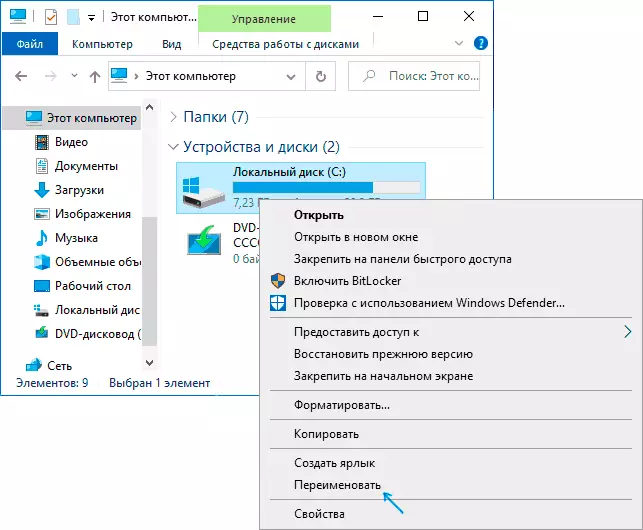
- Press the right mouse button on the disk or flash drive in the explorer, open the "Properties" item and set the name at the top of the "General" tab. The same disk properties can be opened in the Windows Drive Utility.

- Run the command line on behalf of the administrator and enter the command (the letter C is replaced with the desired drive letter) Label C: name_disk

- Run Windows PowerShell on behalf of the administrator and enter the command (again, change the letter C to your) Set-Volume -Driveletter C -NewFileSystemLabel "Dad's name"

Usually, one of the described methods is enough.
Another option is to specify the disc label in the autorun.inf file at the root of the disk, as in the screenshot below.

How to change the name of the CD / DVD / Blu-Ray CD / DVD
The optical disk drive carries the name recorded in the system while it is empty and displays the name of the inserted disc after the letter, if it is present in its properties or in the Autorun file. Change it to the ways that were described above will not work, but some manipulations are possible:
- Run the registry editor (press the Win + R keys, enter the REGEDIT and press ENTER).
- Go to RegistryhKey_Local_machine \ Software \ Microsoft \ Windows \ Currentversion \ Explorer \ DRIVEICONS \ EXPLORER \ DRIVEICONS \
- If this section is present subsection with the name of the drive letters, open it. If not - Create (Right click on DriveICons - Create - section).
- Inside this section, create a subsection with the name DefaultLabel and go to it.
- Double-click the "Default" parameter and set the desired name.
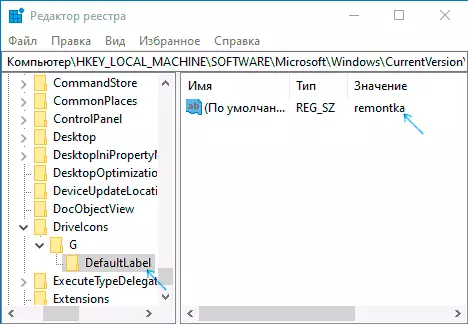
- Ready, now the CD / DVD / Blu-Ray drive will display this name.

The only nuance here: if the name "before the letter" changed in earlier versions, now the same registry parameter changes only the name displayed after the letter. But it can be useful, especially if you have several drive drives.
How to change the name of the disk - video instruction
As you can see, everything is very simple and, I think, no problems with renaming if the administrator is presented, it should not arise.
