
In this instruction, it is detailed to determine in detail about the various methods, how many GB of RAM is installed on a PC or laptop, as well as some additional information that may be useful. If you are interested in how to find out how much memory your computer is supported, I concerned this topic in a separate material: how to increase the laptop's operational memory (relevant for desktop computers). It is also useful: it is possible to put the RAM of different volume, frequency, voltage.
- How to find out how much gb RAM on the computer using Windows
- Definition of RAM volume with third-party programs
- Viewing information about installed memory in BIOS / UEFI
- Video instruction
Definition of computer RAM or laptop Windows tools
Windows 10, 8.1 and Windows 7 provides simple utilities to view computer parameters, including hardware characteristics relating to the scope of RAM. First about the method for all recent versions of the OS, and then a separate method for Windows 10.
- Press Win + R keys on the keyboard (Win key with the OS emblem), the "Run" dialog box opens, enter into it MSInfo32 and press ENTER.
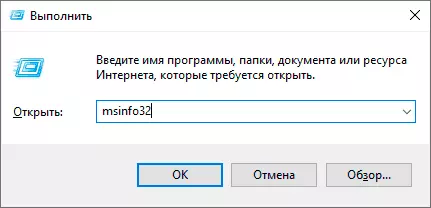
- The system information about the system will be launched. In it, in the first tab you will see the "Installed RAM" item and its size in GB. This is information about how much RAM on your computer.
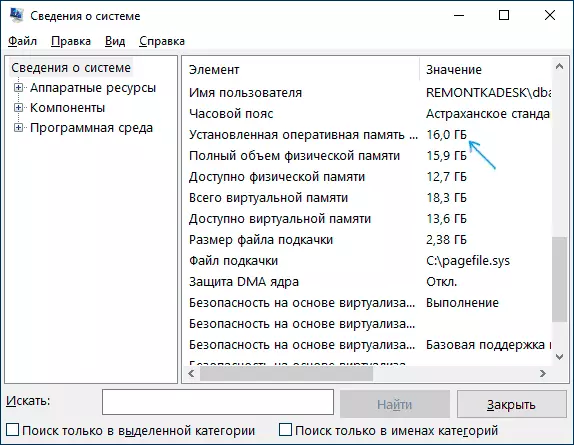
More detailed information regarding the hardware characteristics of the installed RAM is missing here. But often it is enough for the novice user of this information.
If you have Windows 10 installed, then you can use the following method and obtain more detailed information about the RAM memory installed:
- Open the task manager (for this you can right-click on the Start button and select the appropriate item in the context menu that opens). If at the bottom of the task manager window, you see the "More" button, click on it. If not - go to the "Performance" tab.
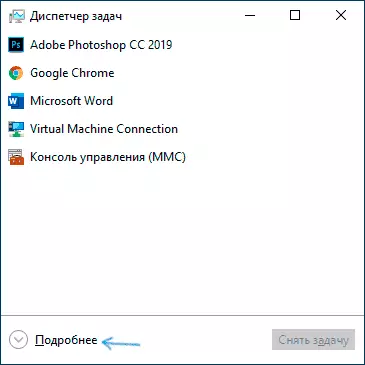
- On the "Performance" tab, select "Memory". As a result, in the upper right corner you will see the total amount of RAM and its type (DDR4, DDR3, etc.), and in the column at the bottom on the right (it can cut with a small window size) - the frequency (in the "Speed" section, and the number Used memory nests (slots).
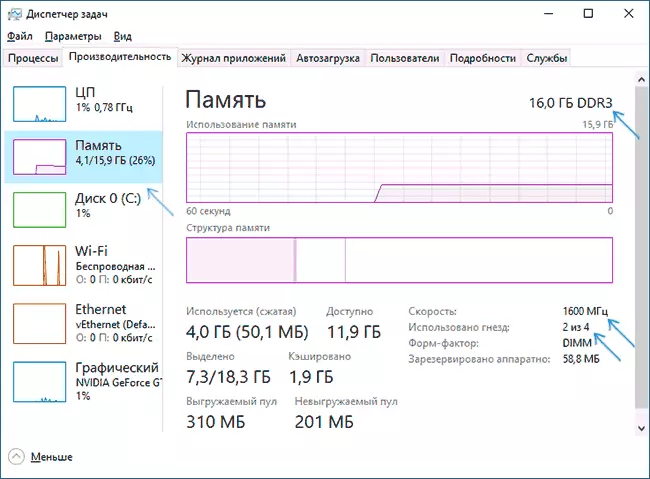
Consider that information about the number of slots used may be incorrect (especially for laptops): Sometimes, if there are 2 slots of RAM, the system "sees" 4.
Using third-party programs to find out how much GB RAM is installed
Third-party memory capacity definition programs and other computer characteristics are good in that it allows you to obtain more detailed information about the various RAM parameters. There are many different program characteristics of the computer, but in the context of this article I would recommend using a free CPU-Z, download which in the form of an installer or portable version in the ZIP archive can be from the official site https://www.cpuid.com/softwares /cpu-z.html
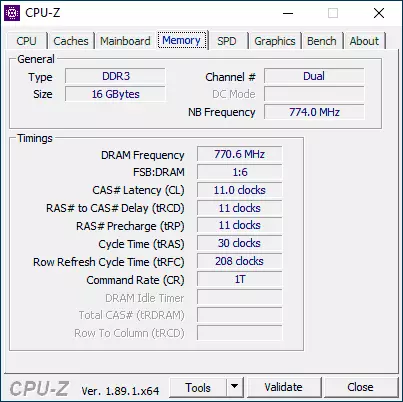
After starting the program, go to the Memory tab. Here in the section "General" you will see basic information about the installed memory (some parameters I specifically concern how unnecessary in the context of the article):
- Type - memory type.
- Size - the overall size of RAM.
- Channel - What mode memory works. Usually: Single (single-channel) or dual (dual-channel).
- NB Frequency is the current frequency of the memory controller (not the same as the memory frequency and not quite for beginners). Sometimes the item may not be active (on old systems) and not display information.
The current actual frequency of memory you can see in the section Timings - DRAM Frequency. It can "jump" and be two times less than the stated frequency in the characteristics of your RAM module - this is normal (the frequency is two times higher, we get through the operation of a two-channel mode, but the actual frequency will still be displayed in this field), small The difference from the "round" number in a smaller side is also normal and depends mostly from the computer processor or laptop.
Separately, on the SPD tab in CPU-Z, selecting a specific slot on the left at the top, you can get information about the characteristics of each installed memory module: from the main (for beginners) - type, maximum frequency, manufacturer, model module model (in Part Number) , memory module, voltage (bottom, in the table in VOLTAGE).
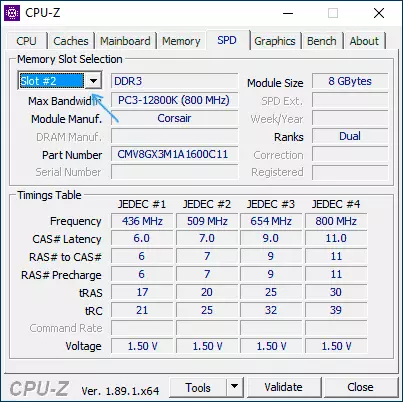
There are other programs that allow you to get equally detailed information. From popular, but not completely free - AIDA64.
Installed Memory in the BIOS or UEFI of Computer or Laptop
Information about the installed RAM can also be found in the BIOS (UEFI) of your PC or laptop (see how to go to BIOS / UEFI in Windows 10).
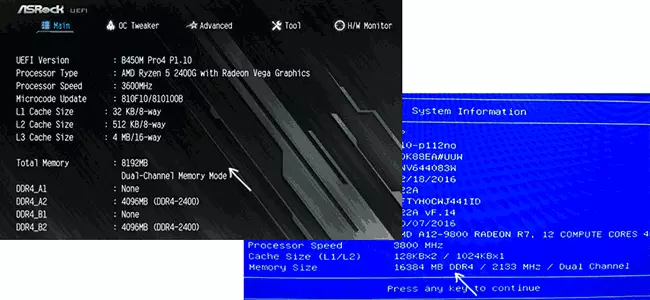
In BIOS of different manufacturers and different versions, this information is in various locations: sometimes on the main page (MAIN), sometimes in separate sections like System Information or Ram (DRAM) configuration. On PCs in these sections, information about the amount of installed memory, frequency and voltage (as well as additional information and settings) is usually available.
Video instruction
And a simple video, where the first two ways are clearly shown to find out how much RAM is installed on your system.
I hope the instruction was helpful. If something is left not to the end clear, waiting for your comments.
