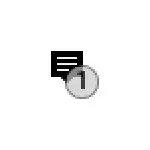
In this manual on how to disable Windows 10 focus notifications "When working in full screen mode" and "While you play" if they are not needed. You can read about the functions and capabilities of its use in a separate article: Focusing Windows 10.
- How to disable Windows 10 focus notifications
- Video instruction
Disable messages that when working in full screen mode or while you play your notifications will be silent at the center of notifications.

In order to disable the notification under consideration, it is enough to perform the following simple actions:
- Go to Windows 10 parameters (this can be done through the Start menu or Win + I keys).
- Go to the "System" settings section - "Focusing".
- In the "Automatic Rules" section, look at the rules included. By default, it is "when duplicating my screen", "When I play the game" and "When I use the application in full screen mode." When you trigger any of these rules, you see the focus notification.
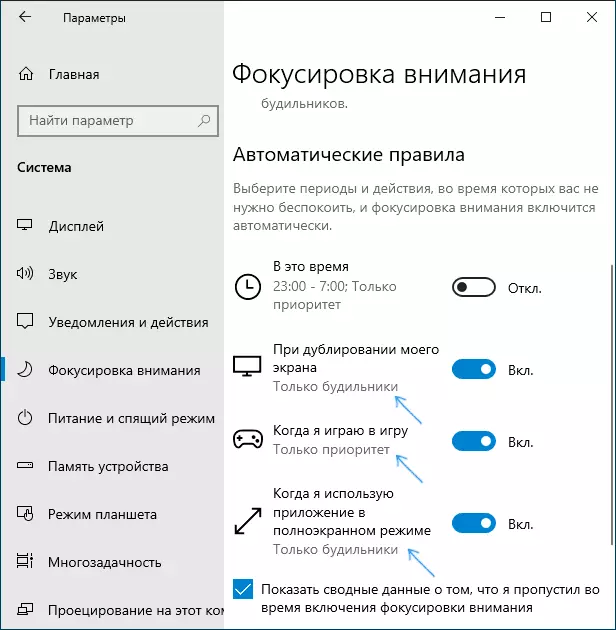
- To disable the notification, click on each of the rules (not by switch, but by the rule name), and then turn off the "Display notification in the notification center when focusing is automatically turned on."

After this item has been disabled for all automatic rules, notifications when leaving the games and other programs in full screen mode, you will no longer see.
If you wish, you can disable the automatic rules themselves: for example, if you want to continue receiving notifications when working in programs in full screen mode or when watching a video, but you need to turn them off when playing - just disable the automatic rule for applications in full screen mode, but leave it Included for games.
Video instruction
I hope the material was helpful. If something is not clear, ask questions in the comments, I will be happy to help.
