
In this instruction detailed how to enable (install) Sandbox Windows 10, about possible settings, as well as some additional information that may be useful. Just in case, I note that the function is only available from Windows 10 version 1903 in professional and corporate editions, but if desired, it is possible to turn on the sandbox in Windows 10 home. It can also be useful: Using the Sandboxie free sandbox to launch programs in an isolated environment.
Installing Windows 10 sandbox (Windows Sandbox)
To install the sandbox in Windows 10, provided that your system matches the above parameters, it is sufficient to perform the following steps:
- Open the control panel (for this you can use the search in the taskbar or press Win + R and enter Control), switch the view of the control panel to "icons", and then open the "Programs and Components" item.
- On the left menu, click "Enable and Disable Windows Components".
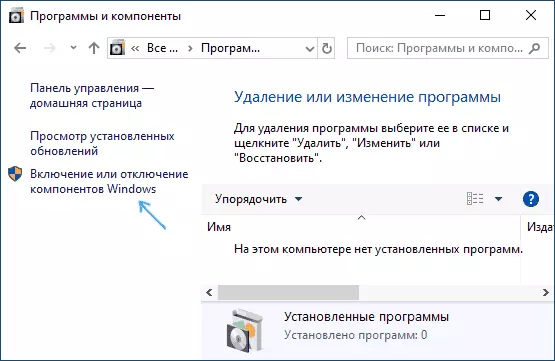
- In the list of components, find the "Windows sandbox" and turn it on.

- Click OK, Wait for the installation to complete and restart the computer.
- On this Windows Sandbox is installed and ready for operation: the corresponding item will appear in the "Start" menu.

- When the sandbox starts, the net virtual Windows 10 virtual machine is started with network access and the ability to safely start almost any programs inside (access to your programs and default files).
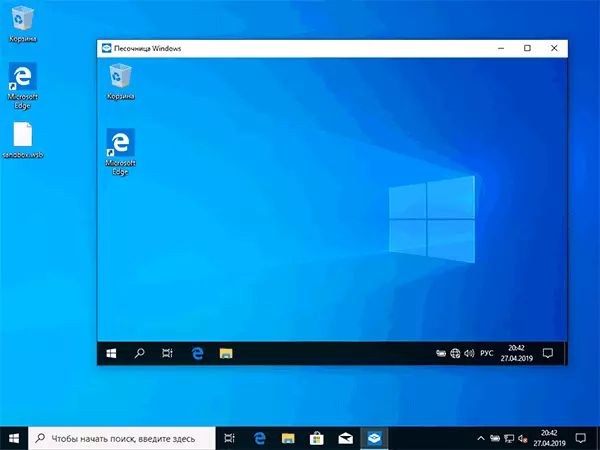
In the event that the "Windows sandbox" item is inactive, and when you hover the mouse pointer, you see a message "Unable to install Windows Sandbox: The processor does not have the required virtualization capabilities," it may say that virtualization is disabled to BIOS / UEFI The computer is equipped with an inexpensive processor without virtualization support.
To enable virtualization into the BIOS, if there is a function, find the VT-X or AMD-V parameter in the parameters (usually in advanced configuration) and enable it (set it to Enabled), then save the changes made and restart the computer.
Windows Sandbox Settings
After starting, the Windows sandbox is a clean system, without access to your files in the main system (which may be needed), but with access to the network (which represents a potential danger). If necessary, you can configure the behavior of Windows Sandbox using special configuration files, which are a regular XML text file with the .wsb extension. There may be several such files: depending on which parameters you want to run a sandbox, run the desired file. Update: A utility has a utility to automatically create configuration files, detail: Setting up Windows 10 sandboxes in Sandbox Configuration Manager (SANDBOX EDITOR).
The contents of the file should begin with and finish, and among the available parameters that are specified within these tags are the following.
Disconnecting network access:
DisableDisable access to the virtual graphics adapter (the image will not disappear, but the graphics acceleration functions will disappear):
DisableThe folder folders from the main system in the Windows sandbox (the ReadOnly parameter sets read-only, entry will be possible when specifying FALSE):
Path_K_Papka_T_System True.The connected folders will be displayed on the desktop (it is also possible to access C: \ users \ wdagutilityaccount \ desktop \ name_name inside the sandbox).
Running a team when opening a sandbox:
What_libo_komandaAll these parameters can be combined as part of a single .wsb configuration file, which can be created using any text editor, even the built-in "Notepad" (when used in the save dialog in the File Type field, select "All Files" and when saving, specify the expansion .wsb). The screenshot below is an example of such a configuration file.
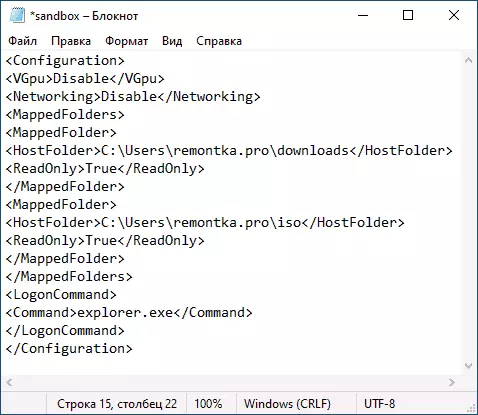
In this file, access to the network and the GPU is turned off, two folders from the main machine are connected and the conductor starts at the input.
Video Installation and Sandbox Settings
Additional Information
Additional nuances that can be useful:
- A clipboard is running between the main system and sandbox of Windows, with which you can easily "pass" files in Sandbox without creating WSB configuration files.
- Each time you closed the sandbox, all its contents are cleared. If you need to save the results of the work, use shared folders.
- As already noted above, the inability to turn on the Windows sandbox (inactive in components) is related to the disabled virtualization or with the lack of its support to the processor.
- Error 0x80070002 "Unable to find the specified file" When starting the sandbox, it can talk about different problems. First of all, on the final release, the owners of the OS in a language other than English and Microsoft promises to fix it. Update: Error corrected in updating KB4512941. An independent correction (no longer relevant): Install the English OS, and then the Russian language pack on it.
