
Note: There are many free software for creating backup drivers, such as Drivermax, SlimdRivers, Double Driver and other Driver Backup. But this article will describe a way to do without third-party programs, just built-in Windows 10.
Saving installed drivers using Dism.exe
The Dism.exe command line tool provides the user with the most extensive features - from checking and restoring Windows 10 system files (and not only) before installing the system to a computer.
In this manual, we will use Dism.exe in order to save all installed drivers.
Steps to save installed drivers will look like this
- Run the command line on behalf of the administrator (you can do it through the right click menu on the Start button if you do not appear such an item, then enter the "command line" in the search for the taskbar, and then right-click on the found item found and select "Run on behalf of the administrator")
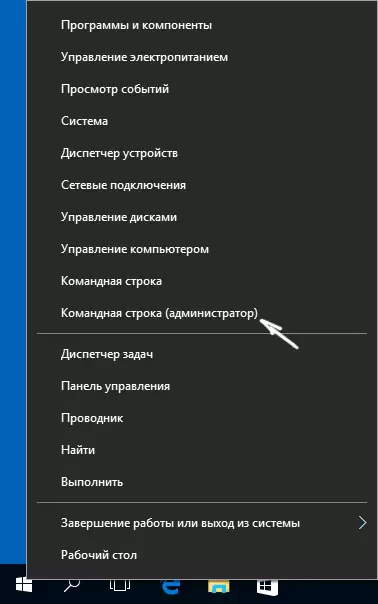
- Enter the DISM / Online / Export-Driver / Destination command: C: \ MyDrivers (where C: \ MyDrivers folder to save backup drivers, the folder must be created in advance manually, for example, MD C: \ MyDRIVERS command) and press ENTER. Note: You can use any other disk or even a flash drive to save, not necessarily disk C.

- Wait for the save process (Note: Do not give the values that only two drivers are preserved in the screenshot - on a real computer, and not in a virtual machine, there will be more of them). Drivers are saved in separate folders with OEM.INF names under different numbers and related files.
Now all installed third-party drivers, as well as those that have been downloaded from the Windows 10 update center are saved to the specified folder and can be used for manual installation via device manager or, for example, to integrate Windows 10 using the same Dism.exe
Creating a backup of drivers using PNPutil
Another way to create a backup driver is using the PNP utility built into Windows 7, 8 and Windows 10.
To save copies of all drivers used, follow these steps:
- Run the command line on behalf of the administrator and use the command
- Pnputil.exe / Export-Driver * C: \ DriversBackup (In this example, all drivers are saved to the DriversBackup folder on C drive. The specified folder must be created in advance.)
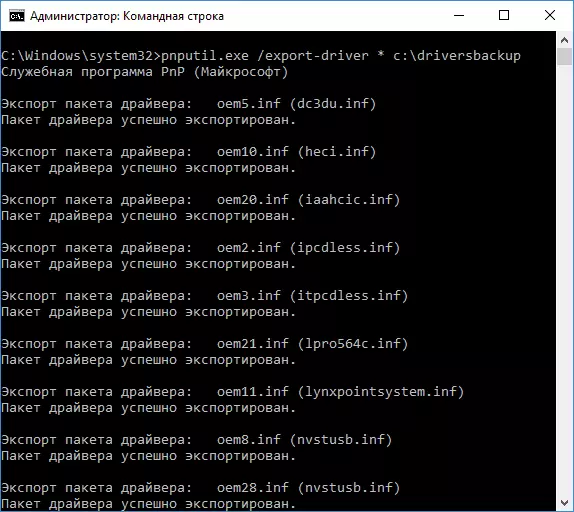
After executing the command, a backup copy of the drivers will be created in the specified folder, exactly the same as when using the first described method.
Using PowerShell to save copies of drivers
And one more way to perform the same - Windows PowerShell.
- Run PowerShell on behalf of the administrator (for example, using the taskbar search, then the right click on PowerShell and the Context menu item "Run on behalf of the administrator").
- Enter the Export-WindowsDriver -Online -Destination C: \ DriversBackup command (where C: \ DriversBackup is a folder to save a backup copy, it should be created before using the command).

When using all three ways, the backup will be the same, however, knowledge that such methods are more than one can come in handy in the event of the default inoperability.
Restoring Windows 10 drivers from backup
In order to reinstall all the drivers stored in this way, for example, after cleaning Windows 10 or reinstall it, go to the Device Manager (you can also do through the right click on the Start button), select the device for which you want to install the driver, Click on it right-click and click "Update Driver".

After that, select "Run the driver search on this computer" and specify the folder where the backup of the drivers was made, then click "Next" and set the desired driver from the list.

You can also integrate saved drivers to Windows 10 image using Dism.exe. In detail to describe the process within this article, I will not become, but all information is available on the official website of Microsoft, however, in English: https://technet.microsoft.com/en-us/library/hh825070.aspx
It may also be useful to: how to disable the automatic update of Windows 10 drivers.
