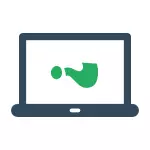
The easiest and fastest way to fix the inverted screen is to press the keys. Ctrl + Alt + down arrow (or any other, if you need a rotation) on the keyboard, and, if it worked, shack this instruction in social networks.
The specified key combination allows you to set the "bottom" screen: you can rotate the screen to 90, 180 or 270 degrees, pressing the corresponding arrows along with the Ctrl and Alt keys. Unfortunately, the work of the hot screen rotation of the screen depends on which video card and software for it are installed on your laptop or computer, and therefore may not work. In this case, try the following ways to correct the problem.
How to flip windows windows using system
If the method with the Ctrl + Alt + arrow keys for you did not work, go to the Windows screen resolution window. For Windows 8.1 and 7, this can be done by right-clicking on the desktop and choosing the "Screen Resolution" item.
In Windows 10, you can hit the screen resolution settings through: Right click on the Start button - Control Panel - Screen - Setting the screen resolution (left).
Look, whether the "Screen orientation" item is available in the settings (it may be missing). If there is, install the orientation you need so that the screen is not inverted.
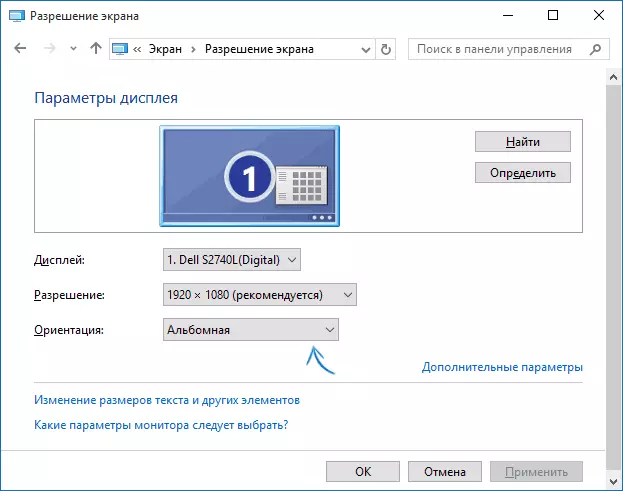
In Windows 10, the screen orientation setting is also available in the "All Options" section (through the click on the notification icon) - the system - screen.
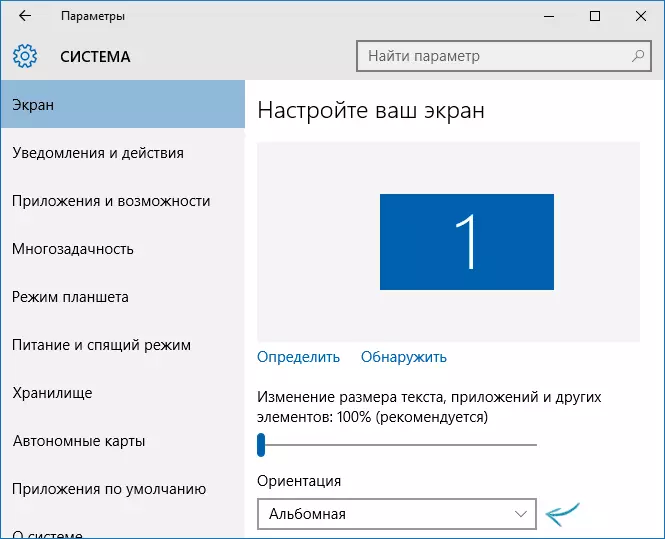
Note: On some laptops equipped with an accelerometer, automatic screen rotation can be enabled. It is possible if you have problems with an inverted screen, it's about it. As a rule, on such laptops, you can enable or disable the automatic rotation of the screen in the resolution change window, and if you have Windows 10 in "All parameters" - "System" - "screen".
Setting the screen orientation in video card control programs
The last way to correct the situation, if you turned the image on the laptop screen or computer - run the appropriate program to control your video card: NVIDIA control panel, AMD Catalyst, Intel HD.
Explore the parameters available for change (I have an example for NVIDIA) and, if the point for changing the angle of rotation (orientation) is present, set the position you want.
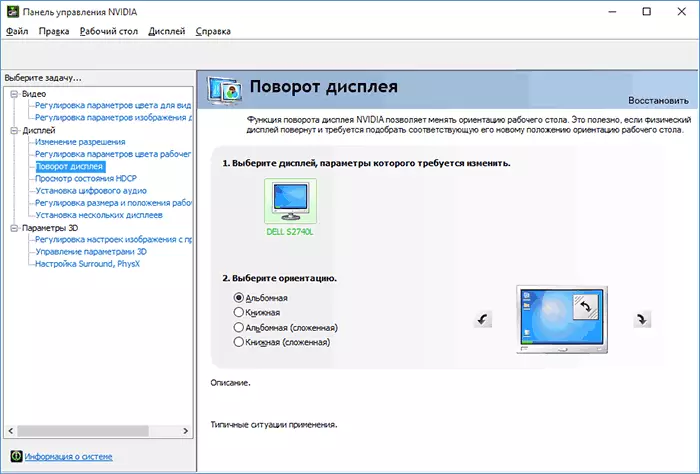
If something has not helped from the proposed proposed, write in the comments in more detail about the problem, as well as the configuration of your computer, in particular about the video card and installed OS. I will try to help.
