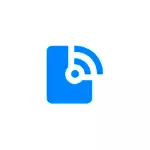
If you are interested in the same for devices with Clean Android without the features of the One UI interface, about it in a separate manual how to distribute the Internet via Wi-Fi / Bluetooth / USB on Android.
- How to distribute the Internet with samsung galaxy on wi-fi
- Distribution of the Internet from a smartphone via USB
- Bluetooth
- Video instruction
How to distribute the Internet with samsung galaxy on wi-fi
The easiest way to distribute the Internet from the phone via Wi-Fi to a computer, laptop, tablet or other smartphone. At the same time, consider that the Wi-Fi is possible only a distribution of a mobile Internet (obtained from the telecom operator), the process itself is as follows:
- On your Samsung smartphone, go to Settings - Connections - Mobile Access Point and Modem.
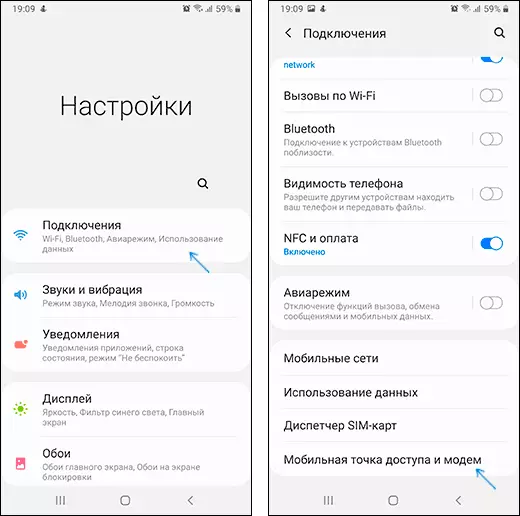
- Top Turn on the "Mobile Access Point" item. If you inform you that you need to disable Wi-Fi, agree (since we cannot distribute the available Wi-Fi connection in this way, which I mentioned above).
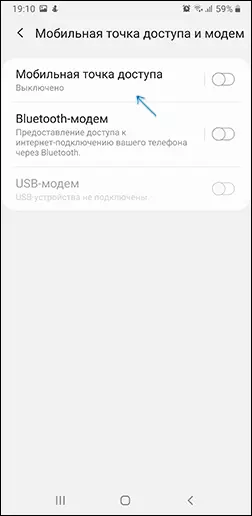
- In order to change the network name, learn or change the password, click on the "Mobile Access Point" item and specify the necessary data instead of standard.
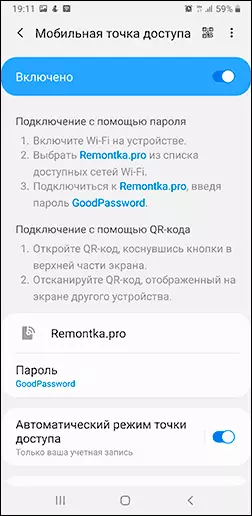
- After that you can connect to the created wireless network from any other devices and use your mobile phone from your phone from them.
Several nuances that may be important in the context of the distribution of the Internet via Wi-Fi from the phone:
- Do not forget that the Internet is required to be connected and the mobile Internet is activated.
- Some communication operators on some tariffs block the ability to distribute the mobile Internet from the phone to other devices.
- If you need to quickly connect another phone to the Internet, in the Mobile Access Point Settings on Samsung, you can click on the QR code icon at the top on the right and scan the generated code by another smartphone.
- If traffic is limited on your tariff, consider that by connecting your PC or laptop to the created access point, you can quickly spend it (for example, if the OS updates) will be downloaded.
Distribution of the Internet from a smartphone to a computer via USB
Unlike the previous way, by connecting your Samsung phone via USB to a computer or laptop you can distribute not only mobile Internet, but also access to the network obtained by Wi-Fi connection using a smartphone as a Wi-Fi adapter. Steps will be as follows:
- Connect your phone USB cable to a PC or laptop.
- After the connection, go to the notifications area on the phone and click on the USB connection notification.
- Select "USB modem".

- Windows or other OS will set up a new device (your phone as a modem).
- In the list of connections on a computer (Win + R - NCPA.cpl), a new Ethernet connection will appear. If it is disabled, click on it right mouse button and select "Enable".
- If the network still remains in a "disabled" state, on the phone, go to the settings - Connections - Mobile Access Point and Modem, Disable, and then turn on the USB modem item again, the network will become active, and the Internet is available.
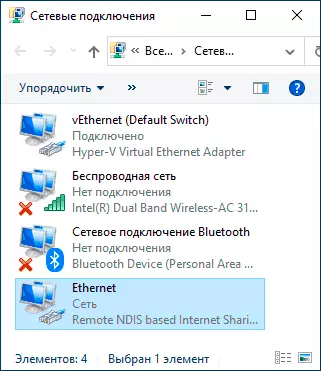
We share the Internet via Bluetooth
And the last method: with a Bluetooth connection. Its main minus is a relatively low connection speed, as well as instability of work (and sometimes the impossibility of connecting) in many users. The procedure will be as follows:
- On the Samsung phone, go to the settings - Connections - Mobile Access Point and Modem.
- Turn on the Bluetooth modem item.
- Connect via Bluetooth from another device, and if we talk about Windows 10, a simple pairing device through "Parameters" - "devices" may not work. After it, you will need to click on the Bluetooth icon on the computer, select the "Join Network" item (or go to the control panel - devices), right-click on your smartphone in the device list and select "Connect through" - "Access Point" or "Direct Connection". A request may appear on the connection permission in the Bluetooth mode mode.
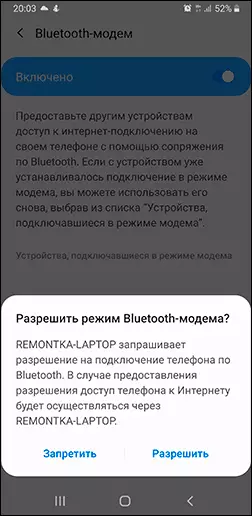
- In the list of available connections (open which is possible through Win + R - NCPA.CPL) you will need to see the active "Bluetooth network connection".
Samsung phone as a modem or Wi-Fi adapter - video instruction
As a rule, distribution via Wi-Fi or via USB with Samsung phones usually works without any problems. With a Bluetooth connection, everything is not always smooth, but, I hope, if you need it, everything will turn out.
