
In this brief review - on the use of Sandboxie to run programs in an isolated environment, which will allow you to protect your system from potentially unwanted changes, basic settings and sandbox functions. And the preceding text immediately inform you that I recommend the product in question to use.
Using Sandboxie.
After installing Sandboxie to a computer or laptop, you can immediately run programs in the sandbox with default parameters in one of the following ways:
- Right-click on a shortcut or executable program file, select the "Start in the sandbox" item and specify a specific sandbox (defaultbox - sandbox with default parameters, you can create several sets of parameters and choose depending on what is necessary).
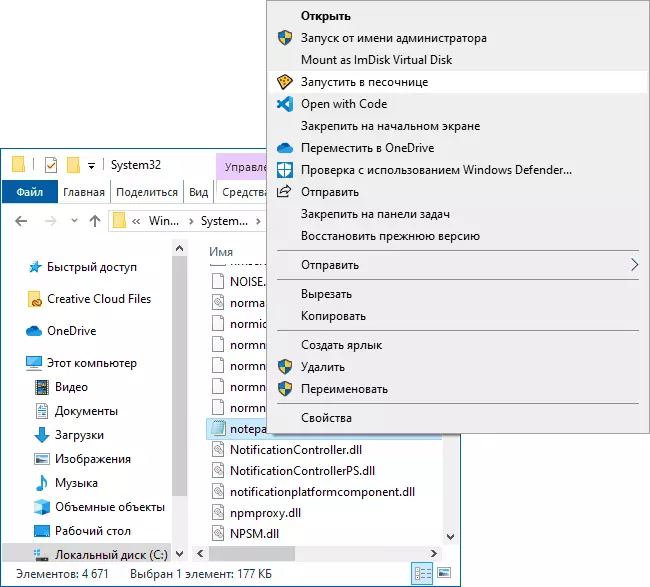
- Start the program in the sandbox by clicking on the Sandboxie icon in the Windows notification area by right-click by selecting the sandbox name, and then the item "Launch any program".
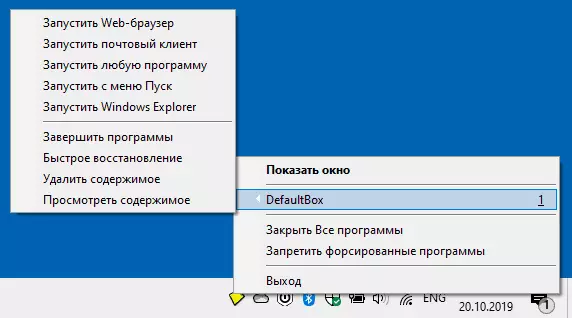
- Opening the main window "of Sandboxie Control" and then select the menu "Sandbox" - "sandbox name (DefaultBox) -« Start in the sandbox. "
The very essence of the launch of programs in the sandbox will be explained immediately after installation when you first start the program on multiple information screens. These screens can be called through the "Help" menu - "Getting started. Management".
When you start any programs in the sandbox, in the main Sandboxie window you will see what else they use for their work, and in the "File" menu - the "Resource Monitor" menu will be able to read in detail how the running program is running: to What files, devices and registry sections gets access.
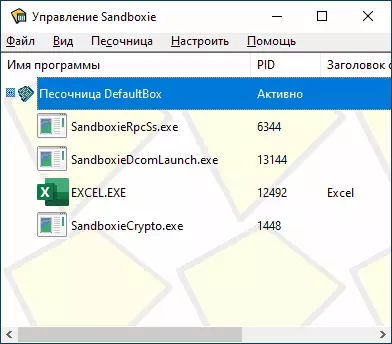
In general, for the purposes of simple testing of some programs that you have doubts, the default parameters can be enough: we run something in the sandbox, after closing the program, all its data is deleted. Change something in the system that runs the program in this way will not be able. However, in some cases it may make sense to study and change the Sandboxie settings, or create new sandbox profiles for any tasks.
Setting the sandbox Sandboxie
If in the main menu Sandboxie select the sandbox item - "DefaultBox" - "Sandbox Settings" (or in the same menu create a new sandbox), you can finely adjust the sandbox behavior.
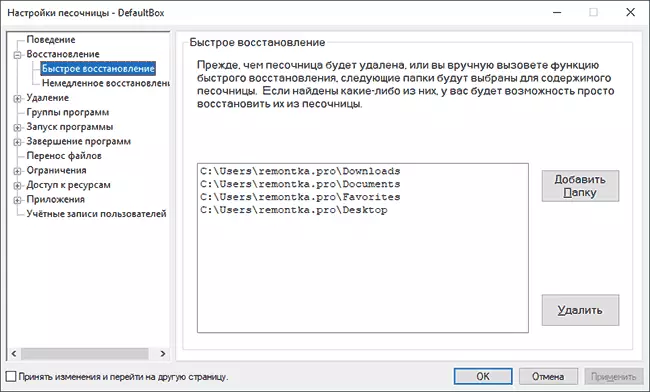
Among the main and most frequently required parameters can be allocated:
- Recovery - This section contains information about folders for which file recovery will be available. What is meant? The bottom line is that if you launched a program in the sandbox, created or downloaded some file with it, and then closed the program, the files will be deleted and they will not remain in the system. If you can save files to one of the specified folders (you can change your list) and do not disable immediate recovery, you will automatically be prompted to "restore the file" (restoration can be started manually), which means - not to delete it after closing the program, and leave in system.
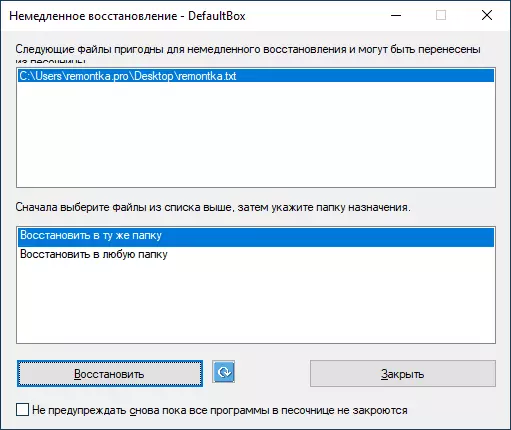
- Forced folders and programs in the "Starting Program" section. Programs from the specified folders or simply the specified executable programs will always be run in the sandbox.
- Restrictions - In this section, you can provide programs running in sandbox Internet access, network folders and files and configure other restrictions, for example, strictly limit the set of programs that can be run in the sandbox.
- Access to resources - Here you can set programs that will be provided with anyone access to folders and files or Windows registry, even despite their launch in the sandbox.
- Section "Applications" - Here you can configure some specific parameters for individual applications: For example, enable access beyond the sandboxes for browsers (it can be useful for saving cookies, access to passwords, etc.).
All available Sandboxie settings are sufficiently understood and explained in Russian in detail. If some parameter remains not clear, you can conduct an experiment by configuring it and tested to some kind of secure program (for example, on any built-in standard Windows notepad program).
You can download Sandboxie for free from the official site https://www.sandboxie.com/downloadSandBoxie - all functions in the program are now available without entering the license key. However, when loading will be asked to enter not only the name and email address, but also the position and the organization (data not verified).
