
It is about the latest version that will be discussed in this instruction: Consider in detail how to change the MAC address of the Wi-Fi router (regardless of its model - D-Link, ASUS, TP-Link, ZyXEL) and what exactly to change it. See also: How to change the MAC address of the network card.
Change MAC addresses in the Wi-Fi router settings
You can change the MAC address by going to the web interface of the router settings, this feature is located on the Internet connection settings page.To log in to the router settings, you should run any browser, enter the address 192.168.0.1 (D-Link and TP-Link) or 192.168.1.1 (TP-Link, ZyXEL), and then enter standard login and password (if you are not Changed earlier). The address, login and password for logging in the settings is almost always on the sticker on the wireless router.
If the change in the MAC address required you for the reason that I described at the beginning of the manual (binding from the provider), it is possible that you can use the article how to find out the MAC address of the computer's network card, because this address will be required to specify in the parameters.
Now I'll show you where you can change this address on different brands Wi-Fi routers. I note that when setting up, you can clone the MAC address in the settings, for which the corresponding button is provided, however, I would recommend copying it from Windows or manually to be entered, because if you are connected to several devices via the LAN interface, it can be copied to the wrong address.
D-Link
On the routers D-Link DIR-300, DIR-615 and others, the MAC address is available on the page "Network" - "WAN" (to get there, on new firmware you need to press "Extended settings" below, and on older - "Manual setting" on the main web interface page). You need to select the used Internet connection, the settings will open and already there, in the "Ethernet" section you will see the "Mac" field.

ASUS
In the settings of Wi-Fi routers ASUS RT-G32, RT-N10, RT-N12 and others, both with a new and old firmware, to change the MAC address, open the "Internet" menu item and there, in the Ethernet section fill in the value Mac.
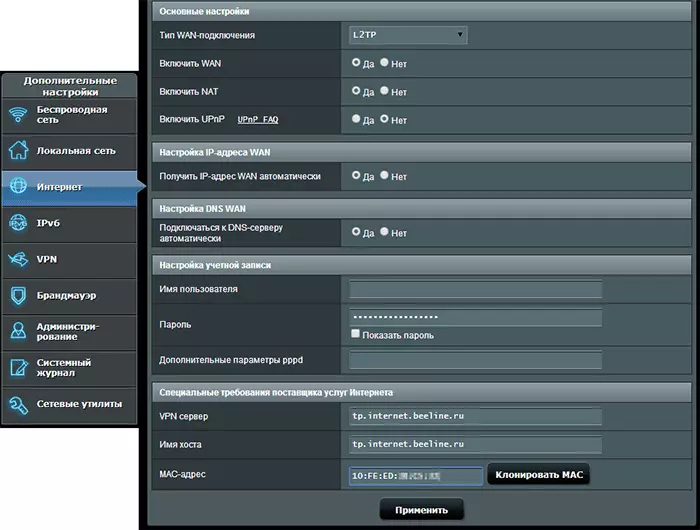
TP-LINK.
On Wi-Fi routers TP-LINK TL-WR740N, TL-WR841ND and other variants of the same models, on the main settings page in the menu on the left, you should open the "Network" item, and then "cloning MAC address".
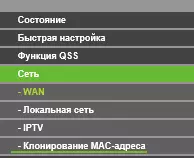
Zyxel Keenetic.
To change the MAC address of the ZyXEL KEENETIC router, after entering the settings, select "Internet" - "Connection" in the menu, and then in the "Use MAC address" field, select "Entered" and below Specify the value of the network card address Your computer, then save the settings.

