
In this simple instruction detailed how to configure hot keys to quickly call the Google Chrome extensions from the keyboard.
Setting up a combination of keys to activate the Chrome extension
Everything you need for the problem under consideration is already provided in the browser: set something additional for this function will not be required.
To set a keyboard shortcut to start the Chrome extension, follow these steps:
- Go to the Google Chrome extensions page, you can make it by switching to the page Chrome: // Extensions / or through the browser menu: Additional tools - extensions.
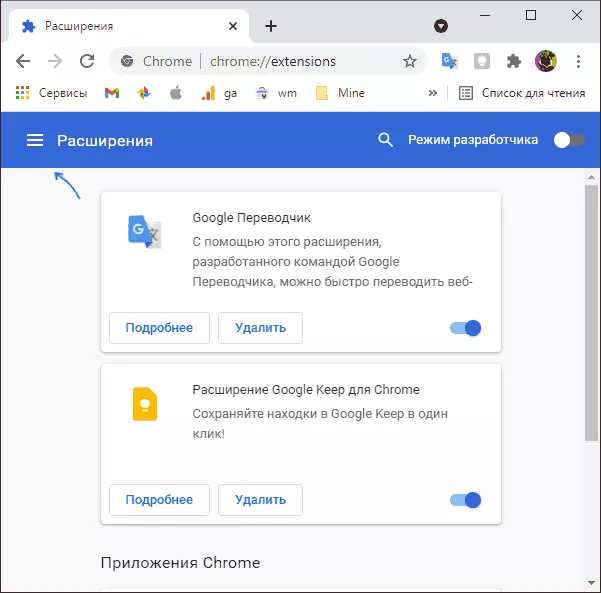
- On the extension page, click on the menu button on the left at the top and select "Quick Keys".

- Set hotkeys for the extensions you need by pressing the button with the image of the pencil, and then the key to the key itself, which should consist of Ctrl or Alt. and an extra key.
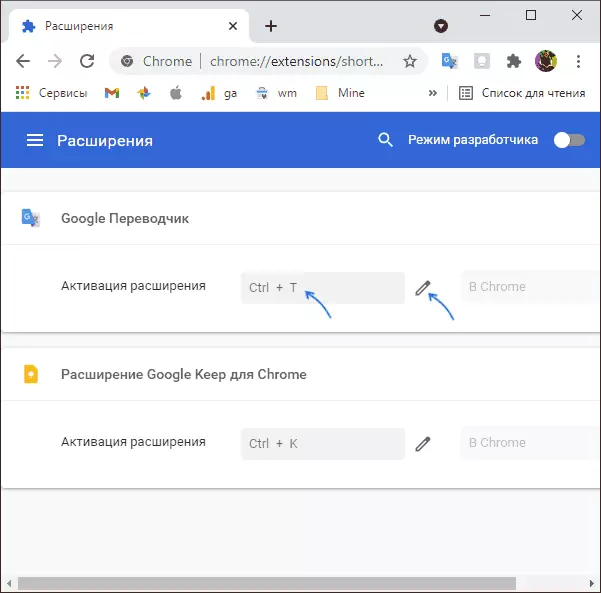
Below is a video where everything described above is shown visual.
As you can see, the function setting is very simple, but with a high probability, many of those for whom it will be very useful, could not be suspected of the presence of such an opportunity.
