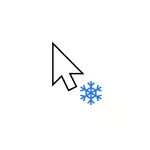
In this instruction, it is detailed that the mouse pointer hangs hangs and what to do to correct the situation. The article will deal with wireless and Bluetooth, as well as about wired mouse.
- Simple causes of fading mouse pointer
- Why mouse hangs in windows 10 and how to fix it
- Energy saving for Bluetooth and wireless mouse
- High load on the processor
- Other reasons
- Video instruction
Simple causes of fading mouse pointer on the screen
First, about some options for the causes of the mouse pointer hangs, which should be excluded before entering into methods to solve the problem from the next section. These reasons can not be called very common, but you need to remember them.Fooling the mouse pointer can be caused:
- For wireless or bluetooth mouse, the cause can be almost sealing battery.
- For a wireless mouse with a USB receiver, the following happens: If the receiver is connected to the rear panel of the PC, and the PC itself is somewhere under the table, the reception may be unstable. It is not characteristic of any mouse (the reception characteristics differ from the model to the model), but maybe.
- In the case of a regular wired mouse, the cause of the spontaneous signs of the pointer may be cable wear, and visually it is not always possible to determine. If another mouse on the same connector does not freeze, perhaps this is exactly the case.
- A contaminated lens on the mouse, work on a glass or mirror surface can also lead to the problem under consideration.
If all the specified options are excluded, go to the following reasons and the corresponding method solving methods.
Why mouse hangs in windows 10 and how to fix it
Now about those cases when to correct the problem will be necessary to deal with the situation and make someone or other settings for Windows 10. Note: The first option in some cases is triggered for wired mouse.
Bluetooth Energy Saving Options or Wireless Mouse
One of the most frequent reasons that the mouse hangs for a second-other, especially in the case of Bluetooth and wireless mouse, if this happens after any short period of its non-use - the power saving parameters of the device, and not necessarily the mouse itself, but also the controller, which it is connected.
To correct the problem or make sure that the reason is not in this, do the following:
- Open Device Manager. To do this, right-click on the "Start" button and select the appropriate option from the context menu. In Device Manager, check the settings need not only a mouse, but also a number of other devices (not only marked in the screenshot), which is hereinafter referred to as video.

- Check the device power saving options, which will be indicated below, by right-clicking on the desired device by selecting "Properties" tab and opening "Power Management" . Tab for some devices may not be available (this is normal). Also, if the tab is not present, but on the "General" tab there is a button "Modify", click it and check if the corresponding tab appears. If the specified tab, enable the "Allow to turn off this device to save power", uncheck and click "OK", and then check out the rest of these devices.
- For the Bluetooth mouse, check the ability to disable power saving for Bluetooth-adapter and the mouse itself in «Bluetooth» section . But this may not be sufficient, and check out the rest of paragraphs below.
- Check the mouse in the section "Mice and other pointing devices" and unplug the power savings for them in the presence of the corresponding item. If you see more than one device, and you can not determine which of them - your mouse, you can turn off energy savings for all devices.
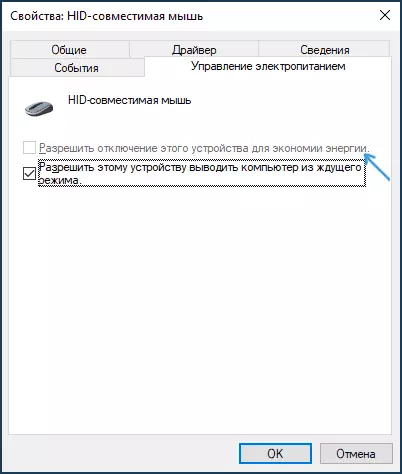
- For all types of mice (Bluetooth, radio, wire) go to the section "Devices HID» and try to find your mouse, and then disable power saving for him. Unfortunately, this desired device search section is composed of a plurality of identical or ambiguous names. For example, in my case with hanging Bluetooth mouse from Microsoft helped only this section, after the cut-off energy-saving devices for «HID-device according to the GATT Bluetooth low energy", which I found almost at random.
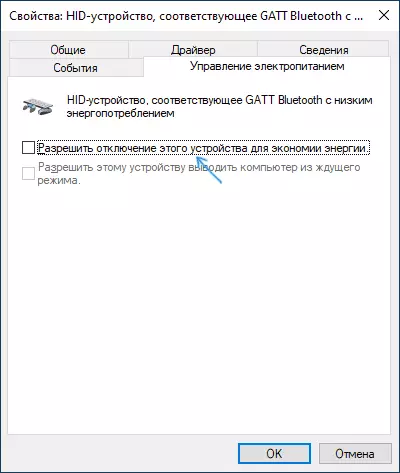
- For USB and wireless mouse with a receiver that can be connected via USB, see "Controllers USB» disconnect the power savings for USB-hub and Generic USB Hub devices.
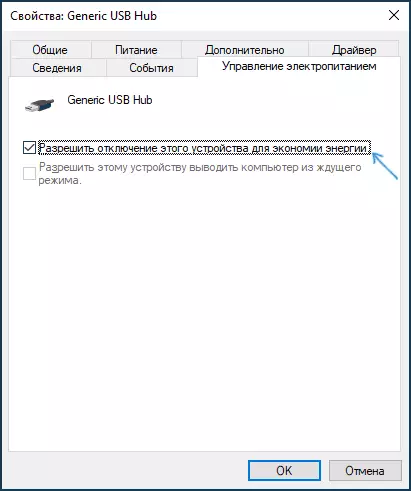
- Performed in this manner the settings take effect without restarting the computer.
If the problem occurs on a laptop, in addition I recommend checking whether the problem appears when you switch the power mode to "Maximum Performance" - this can be done by clicking on the battery icon.
And by right-clicking on the battery icon and selecting the "Power" item you can see and select one of the available power schemes - some laptop manufacturers add their own schemes, perhaps on one of them (with high performance) the problem will be solved.
High load on the processor as a cause of a periodic mouse freezing for 1-2 seconds
And on productive and on weak PCs and laptops, you may encounter the fact that with high load on the processor, the mouse begins to twitch. Unfortunately, this "normal" behavior of Windows and it can often be observed when Windows 10 has been unpacking uploaded updates, archiving and unzipped files and in other cases. I recommend to look into the task manager (you can start the Start button through the context menu) and check if there is something causing a high load on the processor.If it turns out that the source of 100% of the load is system interrupts, read the instructions to do if system interrupts are loaded processor in Windows 10.
Other reasons
Among other people encountered, the mouse pointer under consideration can be allocated:
- Connecting the mouse, including wireless with a USB receiver) via USB-hub (splitter) or docking station to which other devices are connected. Folding the pointer may in this case can be permanent, and may occur only with active data exchange with other devices connected to the same USB-hub.
- Connecting a wired or mouse radio (with a USB receiver) to a USB connector on the controller to which another device or devices are connected to the USB bus. For example, if you connect the mouse to the front panel of the PC, then you connect a flash drive to the next connector and start copying data from it, you can often get the effect of the "hang" of the mouse pointer. The same applies to one USB group of connectors on the back of the computer (nearby connectors usually have a total data bus) or ports on one side of the laptop. Check: If the problem disappears when the mouse or its receiver is the only connected device on one USB connectors group, it seems that the reason is exactly the same.
- Problems with hard drives and drives (when you cannot read / write data due to damage, problems with connection or power) can lead to a temporary stop of the entire system, including a mouse pointer. Incorrect operation of other equipment can also cause such, but most often we are talking about HDD, SSD, flash drives and external disks.
- Mice are found, where energy saving is not very successful on the part of the mouse itself - in this case, after a short time, the lack of interactions "falls asleep", and then, while it wakes up, the mouse pointer does not move. If you have an assumption that the reason for this, I recommend checking the mouse on another computer or laptop: if there is a behavior, and other mice work properly, it seems that this is the case.
Video instruction
I hope the article helped figure out the reasons for stopping, fading and hanging the mouse pointer in Windows 10 and eliminate them.
