
In this material about blocking updates using Windows Update Blocker and what features this program compared to other applications that also have functions (for example, shutup10). It may also be interesting: Windows 10 update management programs.
Using Windows Update Blocker
You can disable Windows 10 updates using a Windows Update Blocker using a simple button to press one button: After starting the program, select "Disable updates", leave the "Protect service parameters" item (so that the update services are not turned on again) and click "Apply".
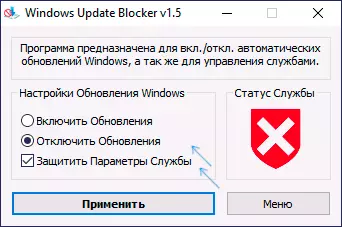
As a result, we obtain completely disconnected Windows 10 services that are responsible for searching, downloading and installing updates to a computer or laptop. But if this would be limited to the features of the program, I would not write this article, there are additional interesting things in it.
- If you open the Windows Update Blocker menu, then go to "Setting the Start Services" section, we can see which services you have been disabled and configure their parameters you need. The window displays the "Launch of the Default Service" - how this service is started in Windows 10 without interfering and "disconnected service type" - which startup type will be used after disabling updates in the program. For example, you can additionally disable the update orchestrator service.

- The color of the services means their current status (running or stopped) if the disconnected service is "green", it usually suggests that you have not rebooted the computer after applying the program.
- And now the most interesting thing: if you open the file wub.ini. In the Windows Update Blocker folder, there in the section Service_list. You will find a list of services with their default state and after turning off the update of the type: service_name = status_OP_UMLACE, after_tacking the launch_name is set to the number: 2 - automatically, 3 - manually, 4 - disabled. And you can add additional services to the list by their names (which can be taken in the service properties in the Services.msc) so that in the future the update to change the program and the state of these services.

- And last: the program can be used from the command line, examples of commands - in the screenshot below.

In my test, everything works fine and, I can say that I am satisfied with the program and at the moment I can recommend to use (provided you are sure that you really need to disable Windows 10 update).
You can download Windows Update Blocker from the official site https://www.sordum.org/9470/windows-update-blocker-v1-pdate-blocker-v1-5/ (use the download button at the end of the text about the program), the utility does not need installation - just unpack the archive, You can switch the interface into Russian in Menu - Languages.
