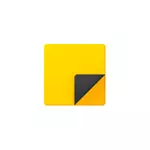
In this review details about the functions of the Notes application, work with notes on the desktop and additional nuances that may be useful in the context of the topic in question.
As noted above, the Notes application is embedded in Windows 10, but if you cannot find it in the Start menu or through the search for the taskbar, it may have been removed. To download Notes for Windows 10 Desktop from Microsoft, use the Microsoft Store official store, the application is called Microsoft Sticky Notes.
Using notes on the desktop using the Notes application
To start using the built-in Windows 10 notes, any special skills will not be required, it will be enough to do one of:
- Start the Notes application and create a new note on the desktop: You can use simple text formatting, add images.

- Right-click on the icon "Scrapbook" application in the Start menu or, for example, on the taskbar if you decide to fix the icon there (through the "Advanced" section in the context menu), and select one of the items "Create a note" , "List of notes" (Shows one window in which all your notes are collected), "show all notes" (all notes are displayed separately on the desktop).
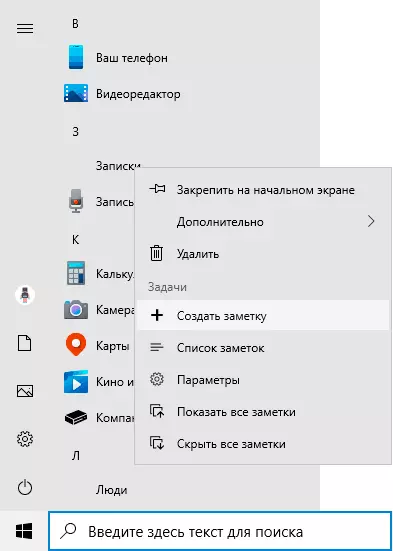
Now about some basic functions and features of work notes:
- When closing the notes, it is not deleted, but simply removes from the desktop and remains available in the list of notes.
- Removing a note can be performed in its menu. There you can also open a list of all notes or change the color of the notes with a standard yellow one of the additional 6 colors.
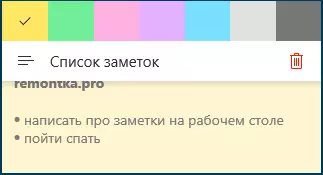
- When editing notes, standard shortcuts are working: insertion and copying (including for images), changing text style (for example, Ctrl + B. for bold), the abolition of the last action ( Ctrl + Z. ). And to remove an active note you can use Ctrl + D..
- When decreasing the size of the notes on the desktop (using the mouse), minor elements, such as photos, are hidden, as in the screenshot below.

- If you have many notes, then opening a list of notes (for example, through the context menu of the Notes application label), you can easily search for them.
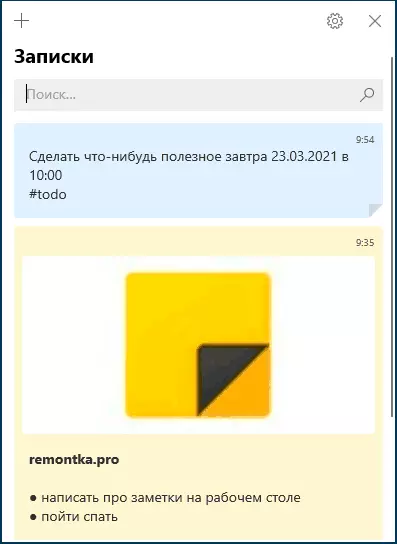
As a result, in cases where you need to quickly record something quickly and not lose: the phone number or suddenly coming thought or other information, embedded Windows 10 entries - can be an excellent solution for this purpose.
Synchronization and work with Windows 10 notes on other devices
If you need access to notes on the Windows 10 desktop not on one computer or laptop, but also on other devices, including Android and iPhone, first of all make sure that your Microsoft account is used in the settings of the Notes application - this It is necessary for synchronization.
Access to scribes from other devices is possible by the following methods:
- For other computers with Windows 10 with the same Microsoft account, notes will be synchronized automatically, and you will find them in the same embedded application.
- In the Microsoft OneNote application for Android and iPhone in the menu, in addition to the notebooks, there is an "notes" item, where you can see all your notes from the desktop and work with them.
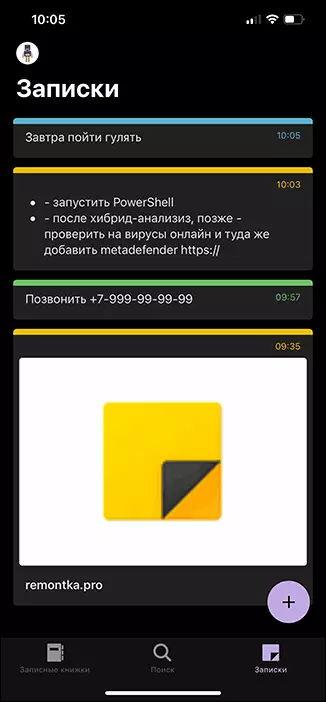
- The Office application for Android and iPhone on the initial page is also a "notes" item with the ability to work with them.
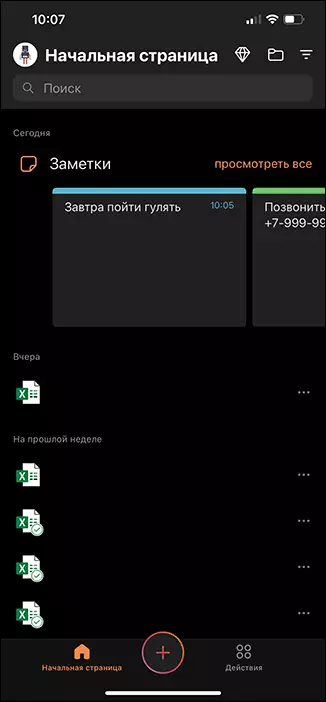
- The OneNote application for Windows 10 and Mac also has the ability to access Windows 10 notes.
- You can go through the browser in the online version of OneNote on the site OneNote.com. Where notes will also be available (located in the "Feed" section).
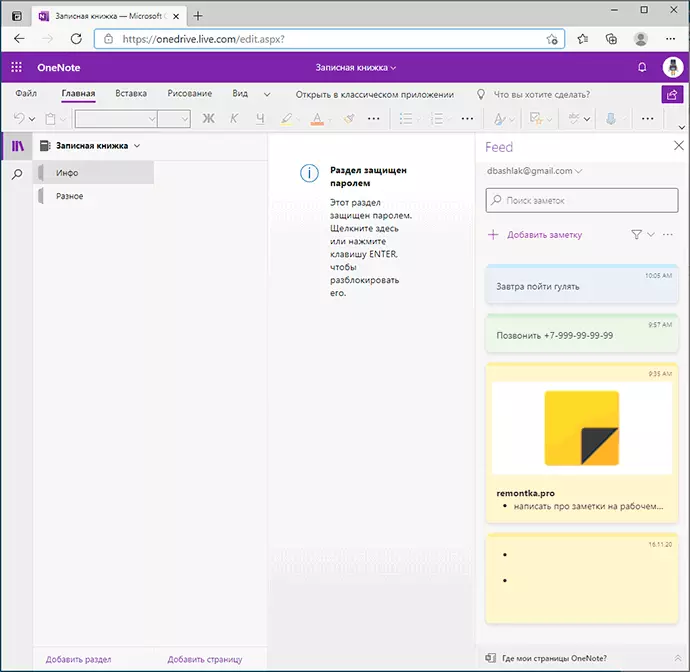
- Microsoft Outlook for Windows and Mac also has the ability to work with Windows 10 notes.
That is, almost all Microsoft products related to performance and organizations have and accessing notes on the Windows 10 desktop, out of exceptions - except Microsoft to Do me, where such an opportunity could not be found.
It is possible if you are already regularly using the Notes application in Windows 10, you will be able to add a list of its capabilities or methods of use in the comments - it will also be useful for me and other readers.
